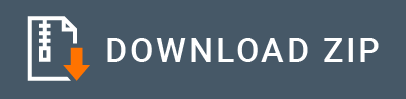Creatio Connector Example¶
What you’ll build¶
This example explains how to use the Creatio connector to connect with a CreatioCRM instance and perform the following operations.
- Create contact
- Retrieve information of the created contact
- Update contact
- Delete contact
These operations will be available as resources of an API (creatioAPITest).
Configure the connector in WSO2 Integration Studio¶
Connectors can be added to integration flows in WSO2 Integration Studio, which is the tooling component of WSO2 MI. Once added, the operations of the connector can be dragged onto your design canvas and added to your sequences.
Import the connector¶
Follow these steps to set up the Integration Project and the Connector Exporter Project.
-
Open WSO2 Integration Studio and create an Integration Project.
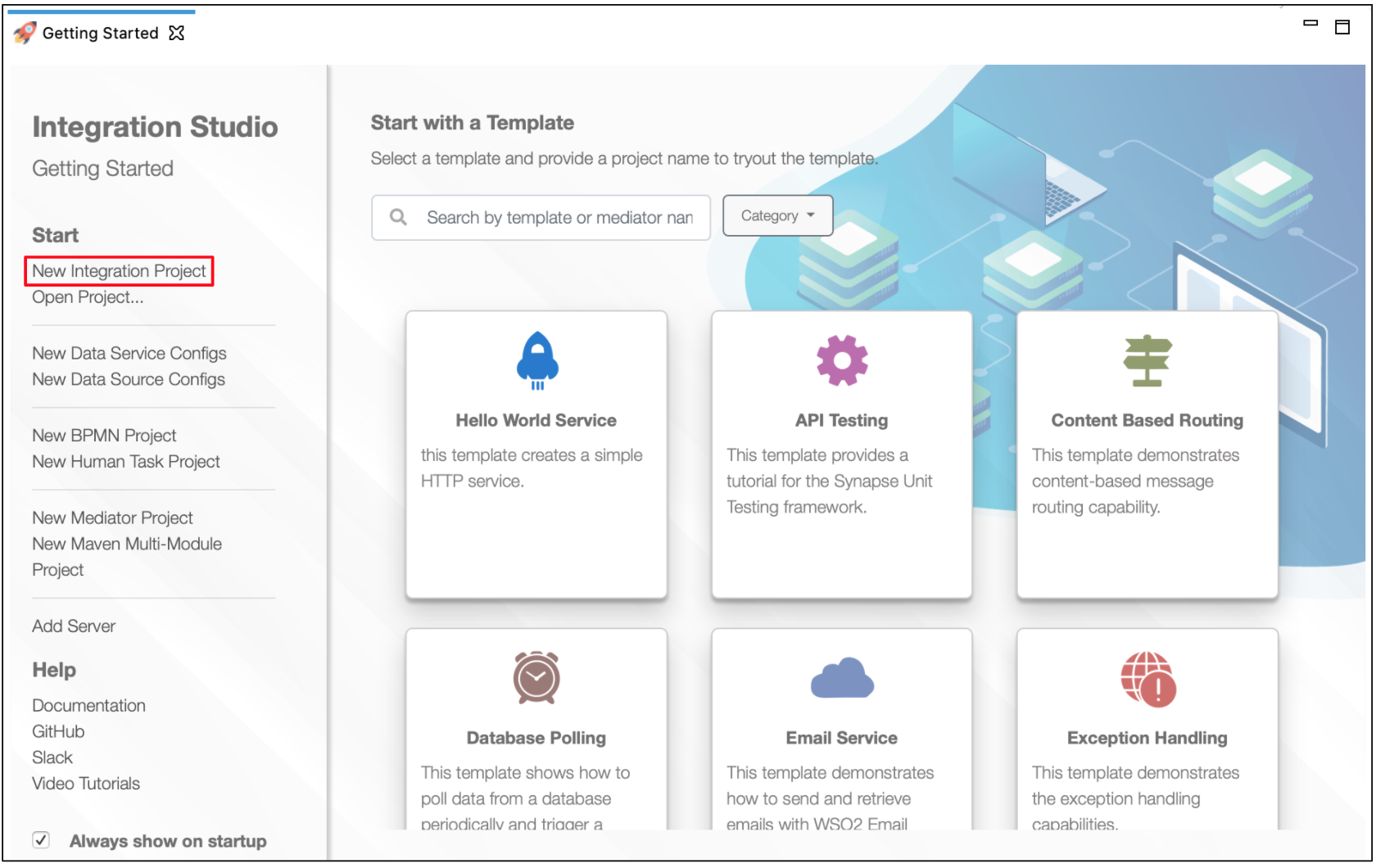
-
Right-click the project that you created and click on Add or Remove Connector -> Add Connector. You will get directed to the WSO2 Connector Store.
-
Search for the specific connector required for your integration scenario and download it to the workspace.
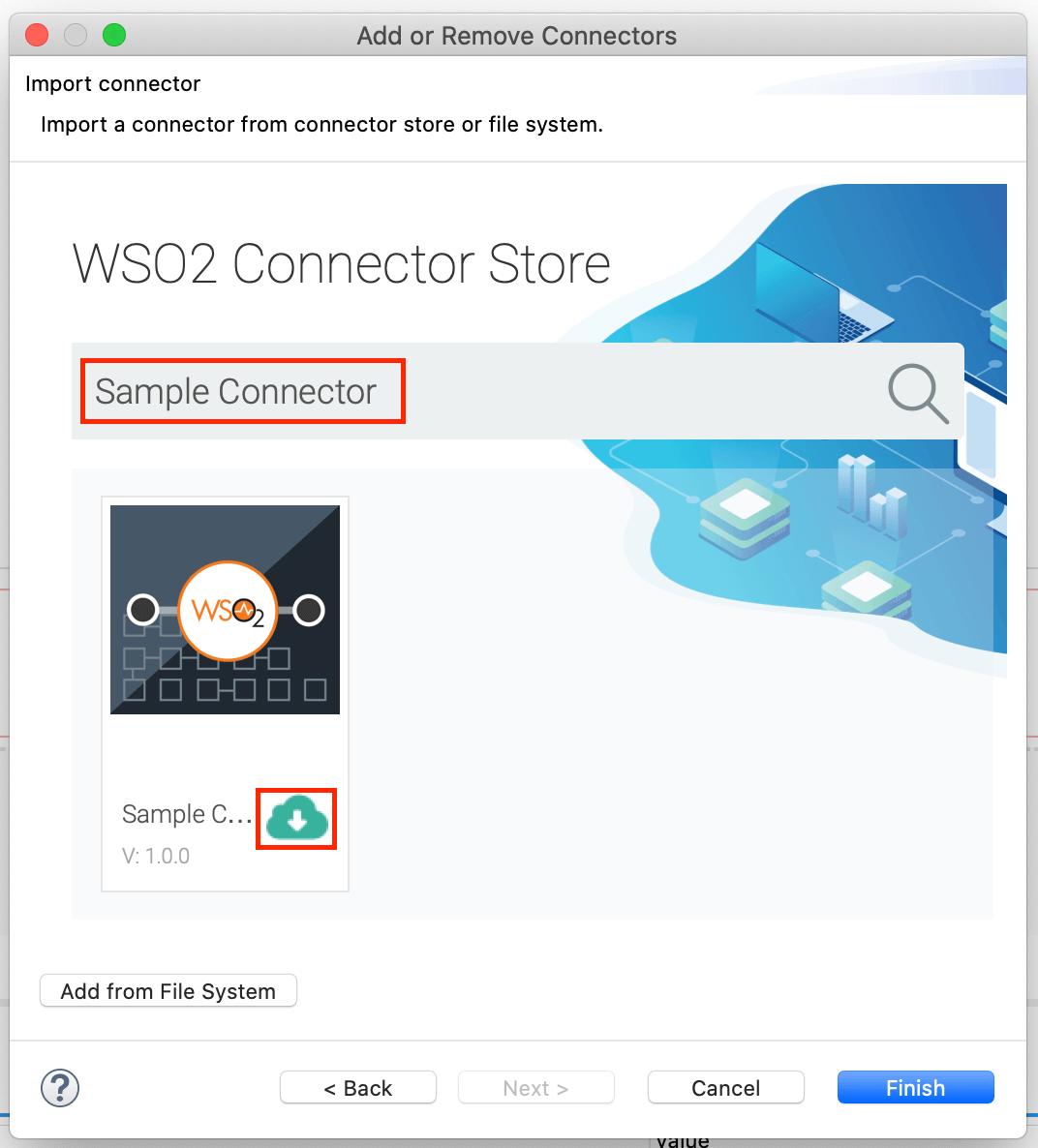
-
Click Finish, and your Integration Project is ready. The downloaded connector is displayed on the side palette with its operations.
-
You can drag and drop the operations to the design canvas and build your integration logic.
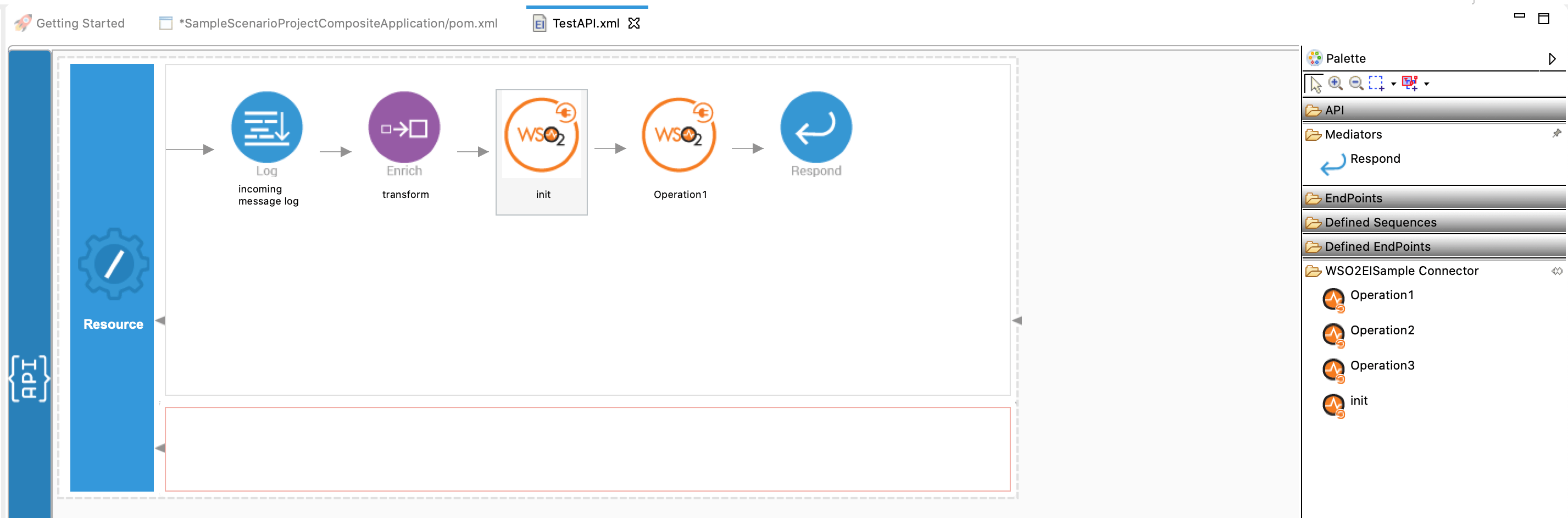
-
Right click on the created Integration Project and select New -> Rest API to create the REST API.
Now the connector is added to the palette.
Configure the connection and the operations¶
The following example has the Synapse configurations for the contact creation, deletion, update, and retrieve operations. While implementing the integration logic using the ‘design view’ (design canvas) the Synapse configurations will be available in the ‘source view’.
Alternatively, you can copy and paste the below Synapse configuration in to the source view of the API and save it.
Note
The creatiocrm.init operation should be configured with values applicable to the CreatioCRM instance you are using.
<?xml version="1.0" encoding="UTF-8"?>
<api context="/creatioAPITest" name="creatioAPITest" xmlns="http://ws.apache.org/ns/synapse">
<resource methods="GET" uri-template="/contact/{id}">
<inSequence>
<creatiocrm.init/>
<creatiocrm.authSession/>
<respond/>
</inSequence>
<outSequence/>
<faultSequence/>
</resource>
<resource methods="POST" uri-template="/contact">
<inSequence>
<creatiocrm.init/>
<creatiocrm.contactCreate/>
<respond/>
</inSequence>
<outSequence>
<send/>
</outSequence>
<faultSequence/>
</resource>
<resource methods="DELETE" uri-template="/contact/{id}">
<inSequence>
<creatiocrm.contactDelete>
<id>{$ctx:uri.var.id}</id>
</creatiocrm.contactDelete>
<respond/>
</inSequence>
<outSequence>
<send/>
</outSequence>
<faultSequence/>
</resource>
<resource methods="PATCH" uri-template="/contact/{id}">
<inSequence>
<creatiocrm.contactUpdate>
<id>{$ctx:uri.var.id}</id>
</creatiocrm.contactUpdate>
<respond/>
</inSequence>
<outSequence>
<send/>
</outSequence>
<faultSequence/>
</resource>
</api>
Get the project¶
You can download the ZIP file and extract the contents to get the project code.
Tip
You may need to update the simulator details and make other such changes before deploying and running this project.
Deployment¶
Follow these steps to deploy the exported CApp in the integration runtime.
Deploying on Micro Integrator
You can copy the composite application to the <PRODUCT-HOME>/repository/deployment/server/carbonapps folder and start the server. Micro Integrator will be started and the composite application will be deployed.
You can further refer the application deployed through the CLI tool. See the instructions on managing integrations from the CLI.
Click here for instructions on deploying on WSO2 Enterprise Integrator 6
-
You can copy the composite application to the
<PRODUCT-HOME>/repository/deployment/server/carbonappsfolder and start the server. -
WSO2 EI server starts and you can login to the Management Console https://localhost:9443/carbon/ URL. Provide login credentials. The default credentials will be admin/admin.
-
You can see that the API is deployed under the API section.
Testing¶
The following are sample cURL requests and responses related to the operations of the above API.
Create contact¶
This cURL command creates a contact in the Creatio CRM.
Request
curl --location --request POST 'http://mi-hostname:8290/creatiodemo/contact' \
--data-raw '{
"Name": "API Test",
"JobTitle": "Marketing manager",
"BirthDate": "0001-01-01T00:00:00Z",
"Phone": "",
"MobilePhone": "+1 213 566 34 22",
"Email": "test@gmail",
"Completeness": 30,
"Age": 19
}'
Response
{
"@odata.context": "https://uat-telecom.creatio.com/0/odata/$metadata#Contact/$entity",
"Id": "603af7c8-5da7-4a30-bc21-dd290256bb73",
"Name": "API Test",
"OwnerId": "410006e1-ca4e-4502-a9ec-e54d922d2c00",
"CreatedOn": "2022-08-28T17:21:01.1395058Z",
"CreatedById": "410006e1-ca4e-4502-a9ec-e54d922d2c00",
"ModifiedOn": "2022-08-28T17:21:01.1395058Z",
"ModifiedById": "410006e1-ca4e-4502-a9ec-e54d922d2c00",
"ProcessListeners": 0,
"Dear": "",
"SalutationTypeId": "00000000-0000-0000-0000-000000000000",
"GenderId": "00000000-0000-0000-0000-000000000000",
"AccountId": "00000000-0000-0000-0000-000000000000",
"DecisionRoleId": "00000000-0000-0000-0000-000000000000",
"TypeId": "00000000-0000-0000-0000-000000000000",
"JobId": "00000000-0000-0000-0000-000000000000",
"JobTitle": "Marketing manager",
"DepartmentId": "00000000-0000-0000-0000-000000000000",
"BirthDate": "0001-01-01T00:00:00Z",
"Phone": "",
"MobilePhone": "+1 213 566 34 22",
"HomePhone": "",
"Skype": "",
"Email": "test@gmail",
"AddressTypeId": "00000000-0000-0000-0000-000000000000",
"Address": "",
"CityId": "00000000-0000-0000-0000-000000000000",
"RegionId": "00000000-0000-0000-0000-000000000000",
"Zip": "",
"CountryId": "00000000-0000-0000-0000-000000000000",
"DoNotUseEmail": false,
"DoNotUseCall": false,
"DoNotUseFax": false,
"DoNotUseSms": false,
"DoNotUseMail": false,
"Notes": "",
"Facebook": "",
"LinkedIn": "",
"Twitter": "",
"FacebookId": "",
"LinkedInId": "",
"TwitterId": "",
"[email protected]": "Contact(603af7c8-5da7-4a30-bc21-dd290256bb73)/ContactPhoto",
"[email protected]": "Contact(603af7c8-5da7-4a30-bc21-dd290256bb73)/ContactPhoto",
"[email protected]": "application/octet-stream",
"TwitterAFDAId": "00000000-0000-0000-0000-000000000000",
"FacebookAFDAId": "00000000-0000-0000-0000-000000000000",
"LinkedInAFDAId": "00000000-0000-0000-0000-000000000000",
"PhotoId": "00000000-0000-0000-0000-000000000000",
"GPSN": "",
"GPSE": "",
"Surname": "Test",
"GivenName": "API",
"MiddleName": "",
"Confirmed": true,
"IsNonActualEmail": false,
"Completeness": 30,
"LanguageId": "6ebc31fa-ee6c-48e9-81bf-8003ac03b019",
"Age": 19,
"MTCMStatusId": "00000000-0000-0000-0000-000000000000",
"MTCMSelfCareRoleNewId": "00000000-0000-0000-0000-000000000000",
"MTCMInfluencerRatingStr": "",
"MTCMBudget": 0,
"MTCMTarget": 0,
"MTCMRoleId": "00000000-0000-0000-0000-000000000000",
"MTSGoNogoId": "00000000-0000-0000-0000-000000000000",
"MTCMVerticalId": "00000000-0000-0000-0000-000000000000",
"MTCMInfluencerRatingId": "00000000-0000-0000-0000-000000000000"
}
Get contact¶
This cURL command retrieves a contact from the Creatio CRM.
Request
curl --location --request GET 'http://mi-hostname:8290/creatioAPITest/contact/603af7c8-5da7-4a30-bc21-dd290256bb73'
Response
{
"@odata.context": "https://uat-telecom.creatio.com/0/odata/$metadata#Contact/$entity",
"Id": "603af7c8-5da7-4a30-bc21-dd290256bb73",
"Name": "API Test",
"OwnerId": "410006e1-ca4e-4502-a9ec-e54d922d2c00",
"CreatedOn": "2022-08-28T17:21:01.139505Z",
"CreatedById": "410006e1-ca4e-4502-a9ec-e54d922d2c00",
"ModifiedOn": "2022-08-28T17:21:02.332303Z",
"ModifiedById": "410006e1-ca4e-4502-a9ec-e54d922d2c00",
"ProcessListeners": 0,
"Dear": "",
"SalutationTypeId": "00000000-0000-0000-0000-000000000000",
"GenderId": "00000000-0000-0000-0000-000000000000",
"AccountId": "00000000-0000-0000-0000-000000000000",
"DecisionRoleId": "00000000-0000-0000-0000-000000000000",
"TypeId": "00000000-0000-0000-0000-000000000000",
"JobId": "00000000-0000-0000-0000-000000000000",
"JobTitle": "Marketing manager",
"DepartmentId": "00000000-0000-0000-0000-000000000000",
"BirthDate": "0001-01-01T00:00:00Z",
"Phone": "",
"MobilePhone": "+1 213 566 34 22",
"HomePhone": "",
"Skype": "",
"Email": "test@gmail",
"AddressTypeId": "00000000-0000-0000-0000-000000000000",
"Address": "",
"CityId": "00000000-0000-0000-0000-000000000000",
"RegionId": "00000000-0000-0000-0000-000000000000",
"Zip": "",
"CountryId": "00000000-0000-0000-0000-000000000000",
"DoNotUseEmail": false,
"DoNotUseCall": false,
"DoNotUseFax": false,
"DoNotUseSms": false,
"DoNotUseMail": false,
"Notes": "",
"Facebook": "",
"LinkedIn": "",
"Twitter": "",
"FacebookId": "",
"LinkedInId": "",
"TwitterId": "",
"[email protected]": "Contact(603af7c8-5da7-4a30-bc21-dd290256bb73)/ContactPhoto",
"[email protected]": "Contact(603af7c8-5da7-4a30-bc21-dd290256bb73)/ContactPhoto",
"[email protected]": "application/octet-stream",
"TwitterAFDAId": "00000000-0000-0000-0000-000000000000",
"FacebookAFDAId": "00000000-0000-0000-0000-000000000000",
"LinkedInAFDAId": "00000000-0000-0000-0000-000000000000",
"PhotoId": "00000000-0000-0000-0000-000000000000",
"GPSN": "",
"GPSE": "",
"Surname": "Test",
"GivenName": "API",
"MiddleName": "",
"Confirmed": true,
"IsNonActualEmail": false,
"Completeness": 30,
"LanguageId": "6ebc31fa-ee6c-48e9-81bf-8003ac03b019",
"Age": 19,
"MTCMStatusId": "00000000-0000-0000-0000-000000000000",
"MTCMSelfCareRoleNewId": "00000000-0000-0000-0000-000000000000",
"MTCMInfluencerRatingStr": "",
"MTCMBudget": 0.00,
"MTCMTarget": 0.00,
"MTCMRoleId": "00000000-0000-0000-0000-000000000000",
"MTSGoNogoId": "00000000-0000-0000-0000-000000000000",
"MTCMVerticalId": "00000000-0000-0000-0000-000000000000",
"MTCMInfluencerRatingId": "00000000-0000-0000-0000-000000000000"
}
Update contact¶
This cURL command updates a contact in the Creatio CRM.
Request
curl --location --request PATCH 'http://mi-hostname:8290/creatioAPITest/contact/7d21e3ea-3e78-42ba-bdc2-63a84f0d29a1' \
--data-raw '{
"Name": "API Test",
"JobTitle": "Marketing manager",
"BirthDate": "0001-01-01T00:00:00Z",
"Phone": "",
"MobilePhone": "+1 213 566 34 22",
"Email": "test@gmail",
"Completeness": 30,
"Age": 19
}'
Response
HTTP status - 204 No Content
Delete contact¶
This cURL comman deletes a contact in the Creatio CRM.
Request
curl --location --request DELETE 'http://mi-hostname:8290/creatioAPITest/contact/7d21e3ea-3e78-42ba-bdc2-63a84f0d29a1'
Response
HTTP status - 204 No Content
Top