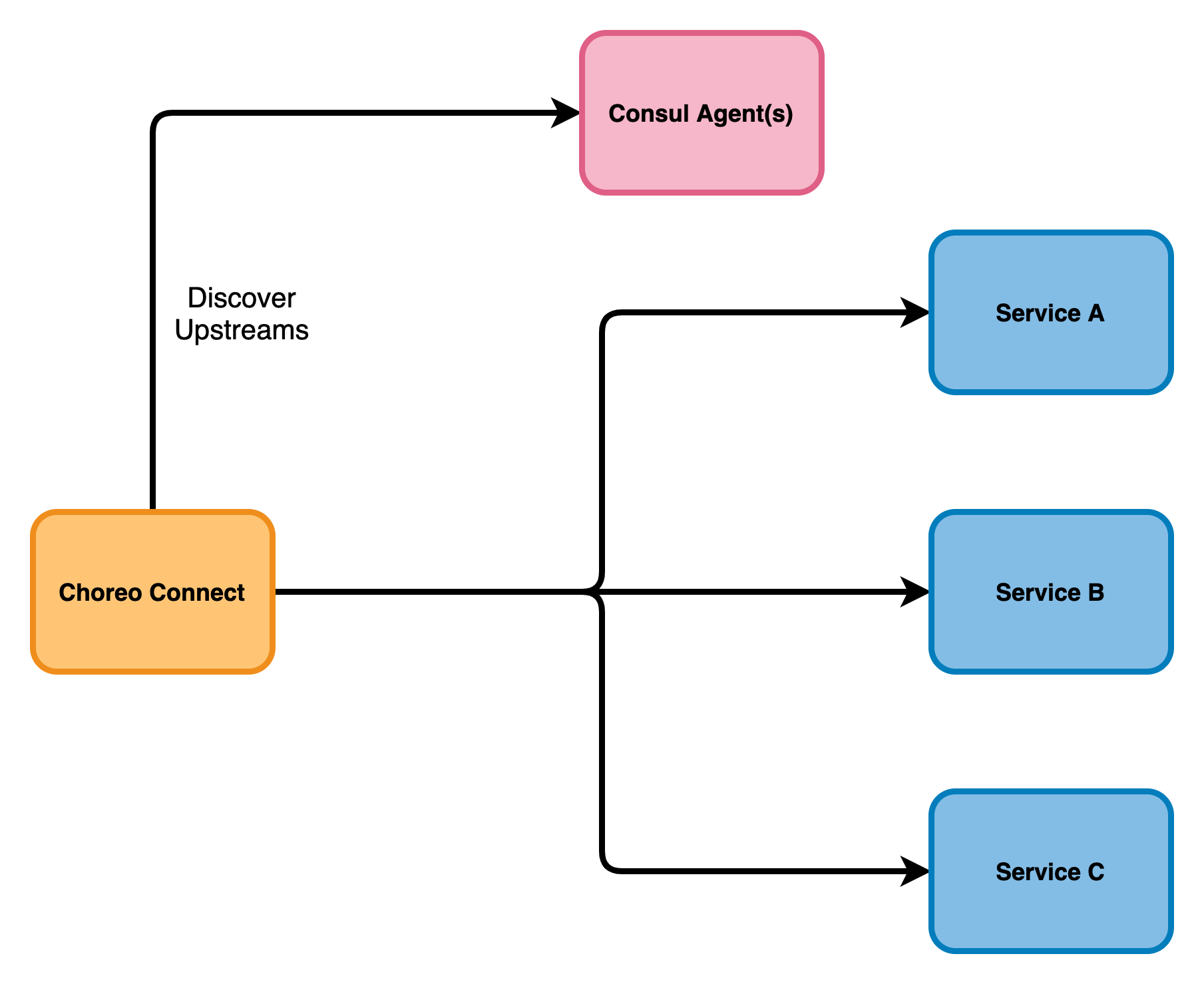Configuring Choreo Connect with Consul Discovery (Without Service Mesh)¶
As the number of services grows within your organization, you may have multiple nodes running the same service. You might spin up new nodes as traffic increases to the service and take down some nodes as traffic decreases. Therefore, nodes that want to communicate with other nodes require a mechanism to discover how many nodes are up and running and how to connect to them (service discovery). Furthermore, they need to know which nodes are healthy to send traffic to (health checks). You might have different versions of the same service running dedicated for multiple purposes such as production, development, and testing (tagging).
Consul's features such as service discovery, health checks, and tagging system can be used as needed without building a full service mesh.
In this case, if you need to let end-users consume your services, you can use Choreo Connect as the API Gateway.
Follow the instructions below to set up Choreo Connect with Consul for service discovery:
Step 1 - Setup Consul¶
Set up Consul securely.
For instructions, see the Consul official documentation.
Step 2 - Configure Choreo Connect¶
- Navigate to the
config-toml-configmap.yamlfile. -
Go to the
[adapter.consul]section and update the configurations.[adapter.consul] enabled = true url = "https://169.254.1.1:8501" pollInterval = 5 ACLToken = "d3a2a719-4221-8c65-5212-58d4727427ac" mgwServiceName = "" serviceMeshEnabled = false caCertFile = "/home/wso2/security/truststore/consul/consul-agent-ca.pem" certFile = "/home/wso2/security/truststore/consul/local-dc-client-consul-0.pem" keyFile = "/home/wso2/security/truststore/consul/local-dc-client-consul-0-key.pem"- Change the
urlto the URL of the Consul agent you want to connect to. - Change the
ACLTokento the token you generated from the previous step. - Set the
serviceMeshEnabledfield tofalse. - Leave the
mgwServiceNamefield empty as this property is not needed. - Add the
caCertFile,certFile, andkeyFilefiles that you generated from the previous step. - Start Choreo Connect.
- Change the
Step 3 - Deploy the API¶
You can use either WSO2 API Manager or APICTL to deploy APIs as described in defining the endpoints.
Top