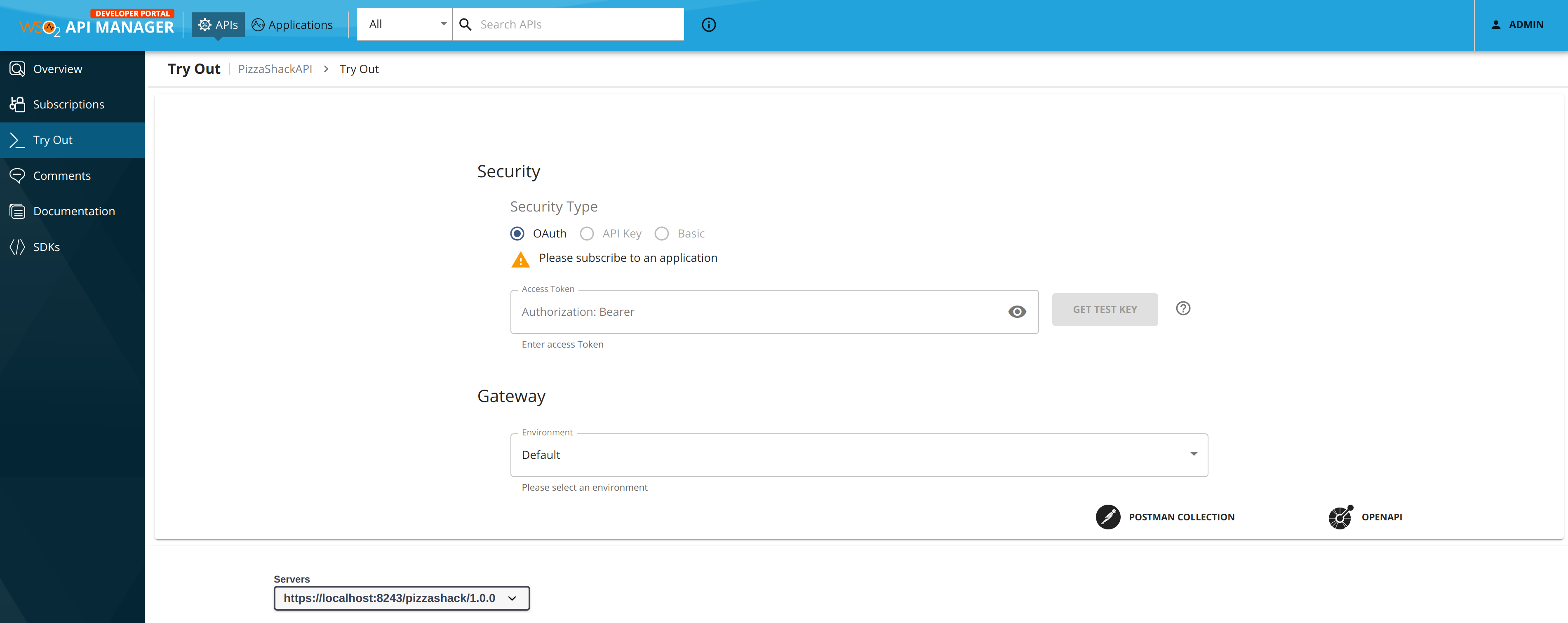Test a REST API Using Postman¶
You can download a Postman collection for an OpenAPI using WSO2 API Manager, and test the REST API using Postman.
Try out using the Integrated API Console
If required, instead of using Postman you can try out your REST APIs using the Integrated API Console in WSO2 API Manager.
Let's download an OpenAPI as a Postman collection and try it out using Postman.
Step 1 - Download a Postman collection for the API¶
Follow the instructions below to download an OpenAPI as a Postman collection:
-
Sign in to the WSO2 Developer Portal.
https://<hostname>:9443/devportal -
Click an API (e.g.,
PizzaShackAPI) to go to the API overview. -
Click Try Out to go to the Try out section.
-
Subscribe to an API if you have not done so already.
-
Select the application name and click Postman collection.
This downloads the Postman collection.
Step 2 - Try out the collection in Postman¶
Follow the instructions below to try out the Postman collection that contains the Open API.
-
Get the authentication code.
This is required because the Postman collection is secured.
-
Open the Postman application and click Import to import the Postman collection file that you downloaded.
-
Select a resource from the Postman collection to test.
-
Click on the Authorization tab and select Bearer Token as the token type.
-
Paste the copied token.
-
Click Send to proceed.
You can now see the result under the Body tab.