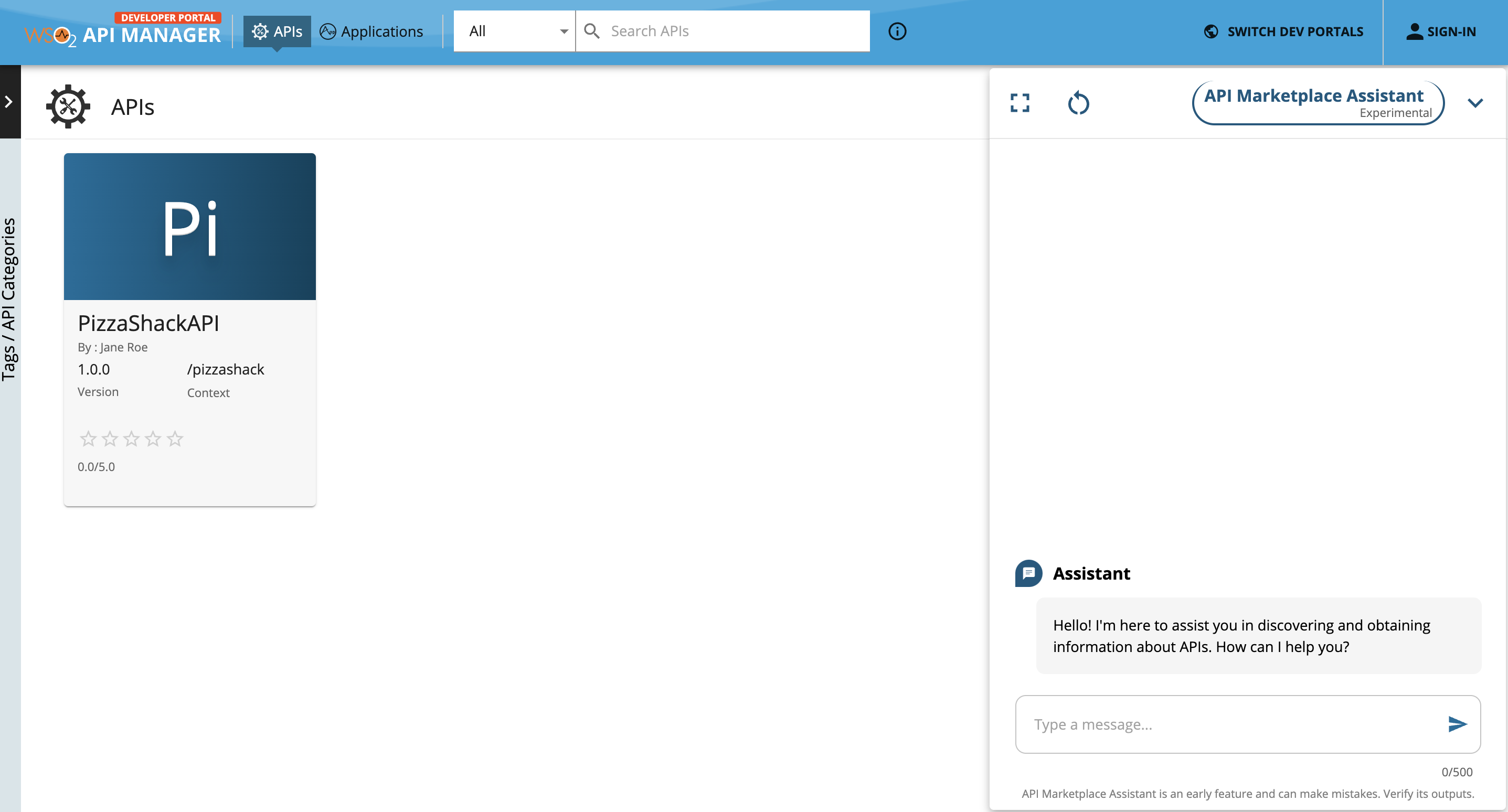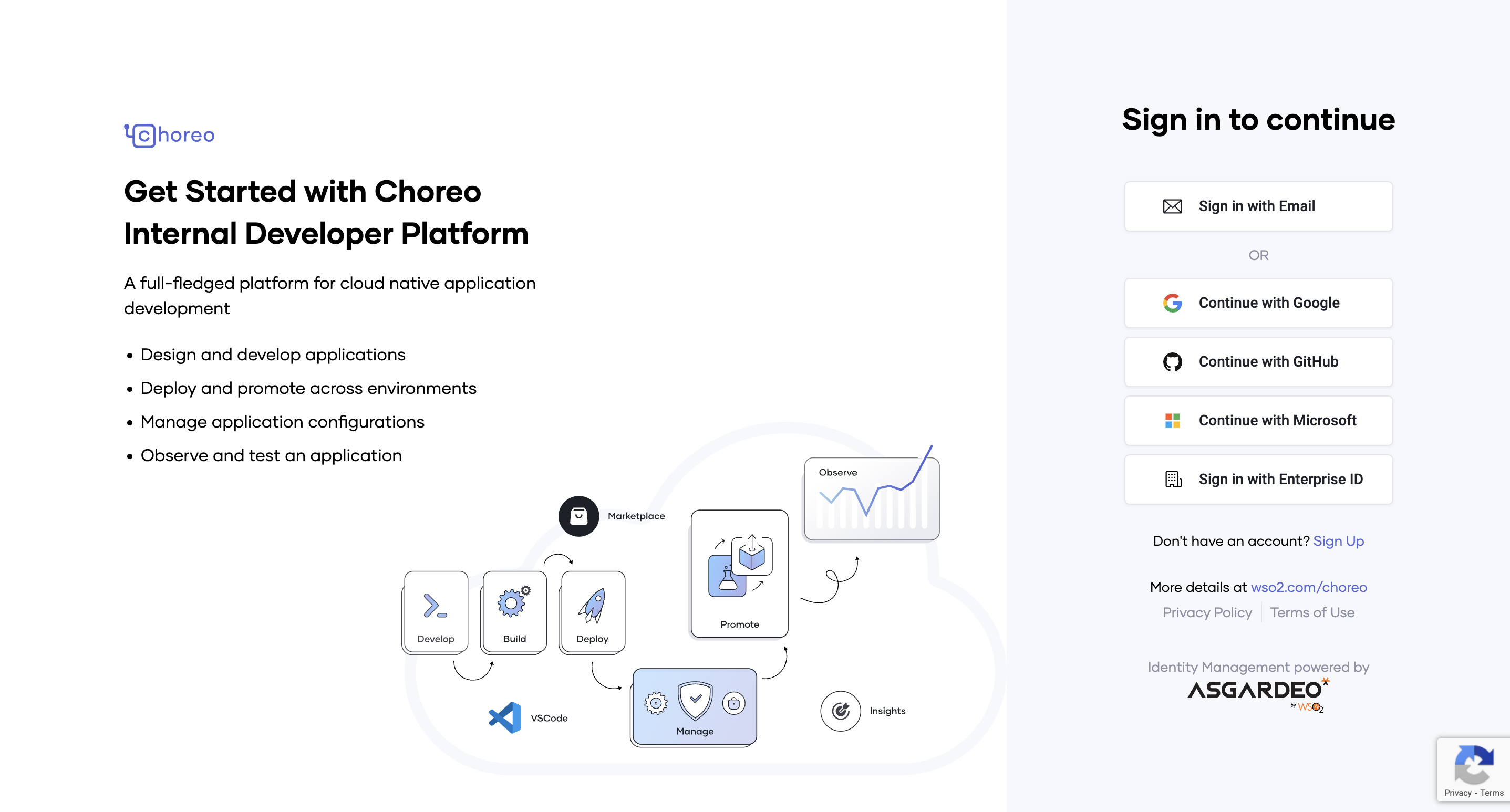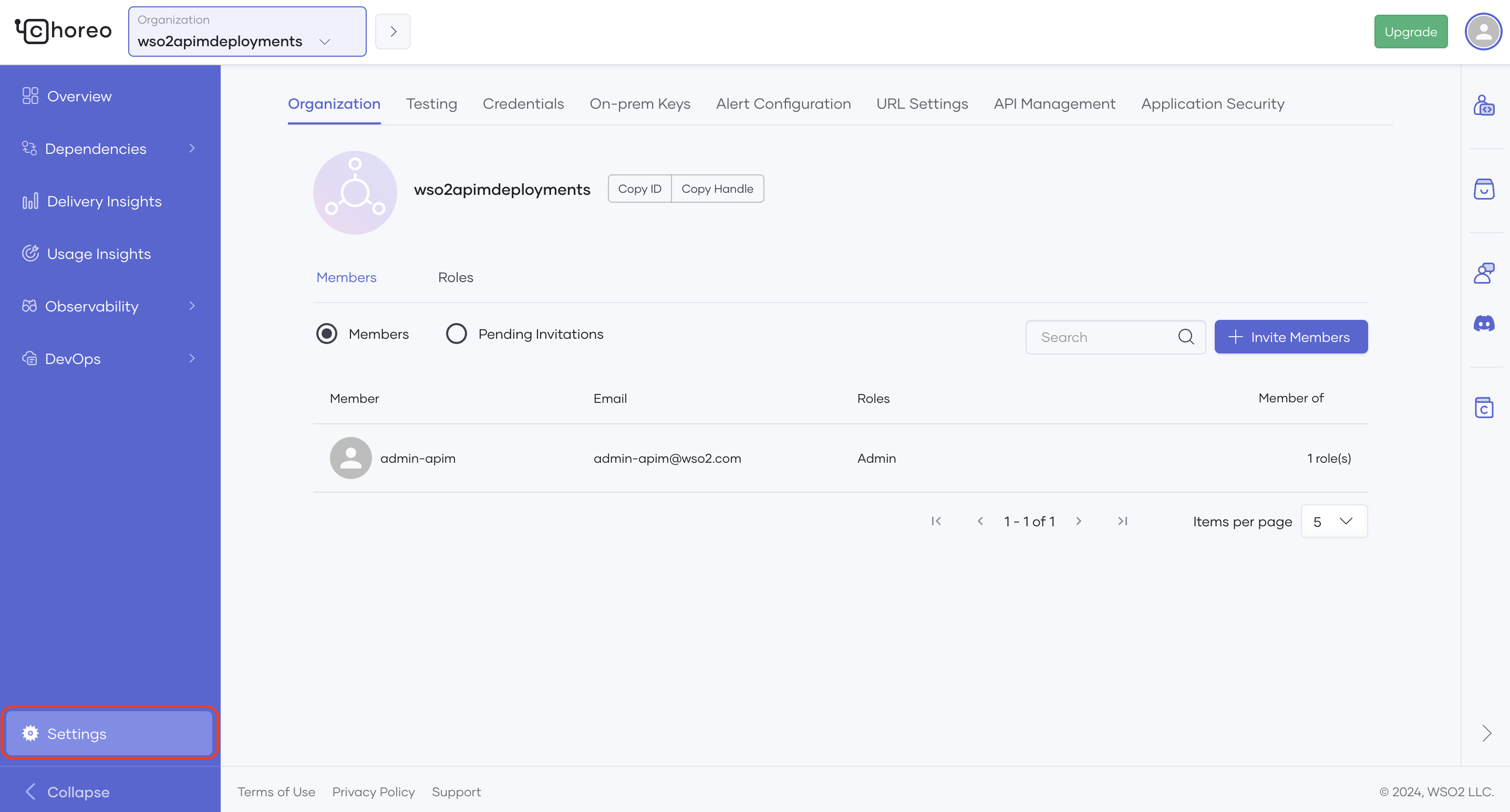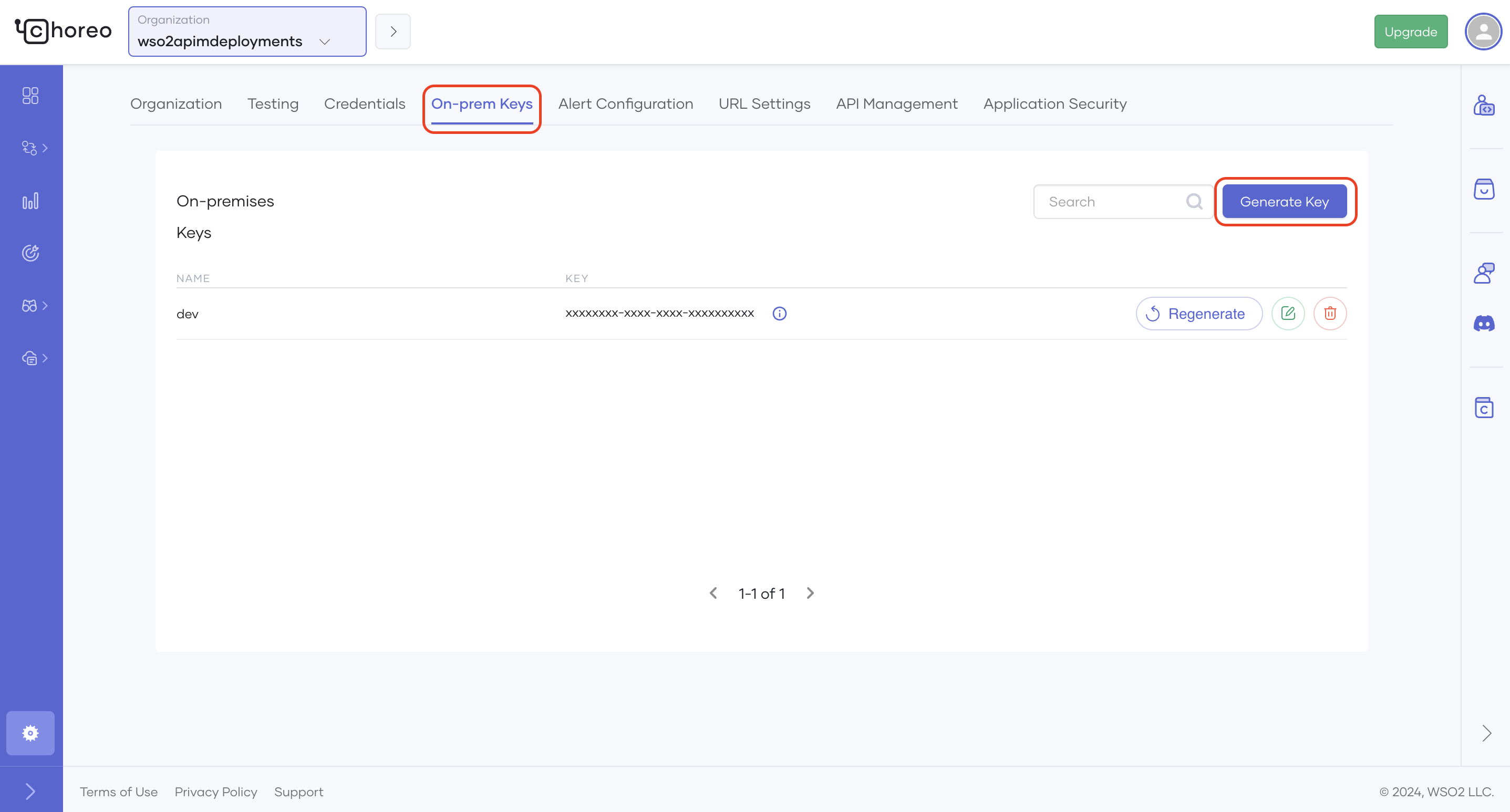Marketplace Assistant Getting Started Guide¶
The Marketplace Assistant is a powerful tool provided by API Manager, utilizing AI to chat with your APIs and offer recommendations, moving beyond traditional keyword searches.
Follow the steps below to get started with the Marketplace Assistant:
Tip
If you've previously registered your environment for the API Chat, you can skip Step 1 by utilizing the same credentials for the Marketplace Assistant. Otherwise, complete Step 1 to register your on-premise environment.
Step 1 - Sign in to Choreo¶
-
Navigate to Choreo using the URL: https://console.choreo.dev.
-
Sign-in to Choreo.
Step 2 - Register your environment¶
Follow the instructions below to register your on-premise environment:
-
Click the Settings on the bottom left corner.
-
If you are a member of multiple organizations, select the appropriate organization from the top left-hand corner.
-
Select the On-prem Keys tab and click Generate Key.
-
Enter a suitable name for your environment (e.g., dev).
-
Click Generate.
- Copy the key that was generated before closing the dialog box.
Step 3 - Configure API Manager¶
To enable the Marketplace Assistant and populate the vector database, the API Manager requires configuration. Follow these steps:
Configure the deployment.toml¶
-
The following configuration change must be done in the
<API-M_HOME>/repository/conf/deployment.tomlfile. Update the[apim.ai]config by providing the on-premise token obtained from Step 2. Also, be sure to update the endpoint field as below. -
Restart the API Manager.
Step 4 - Engage with the Marketplace Assistant¶
Now that your environment is configured, you're ready to interact with the Marketplace Assistant. Utilize its capabilities to chat with your APIs and receive tailored recommendations.
What's Next?¶
Explore the features and functionalities of the Marketplace Assistant to streamline your API management experience further.