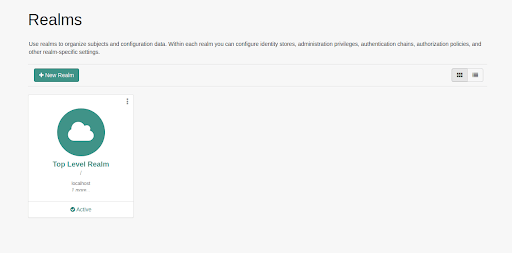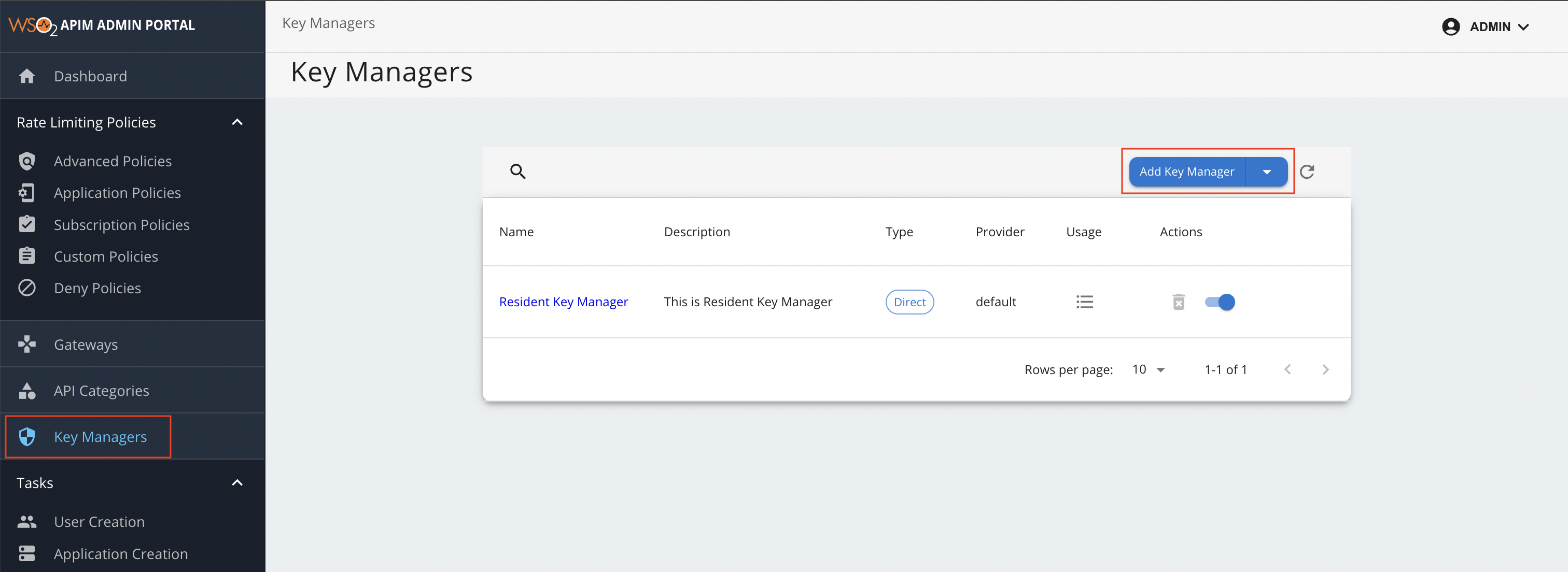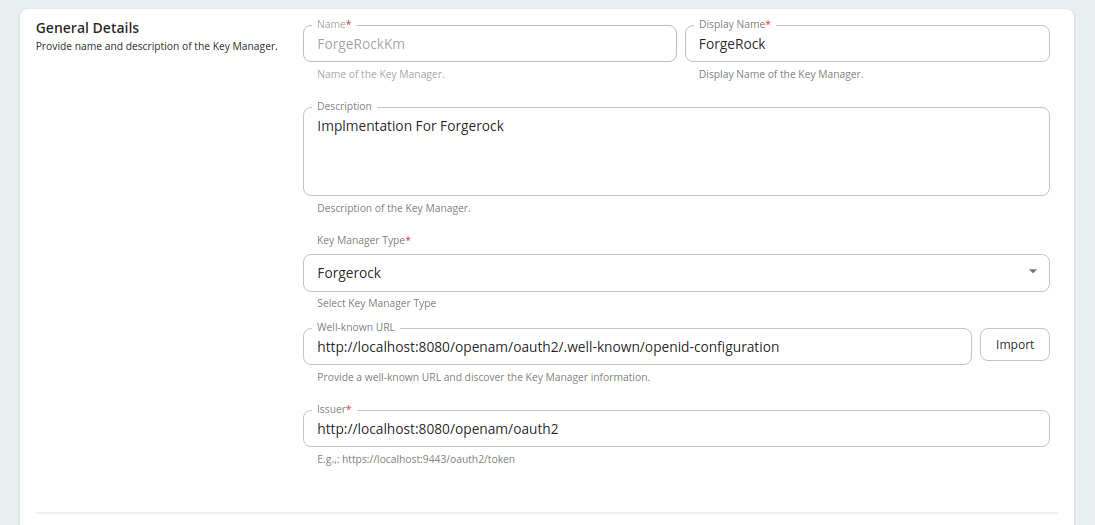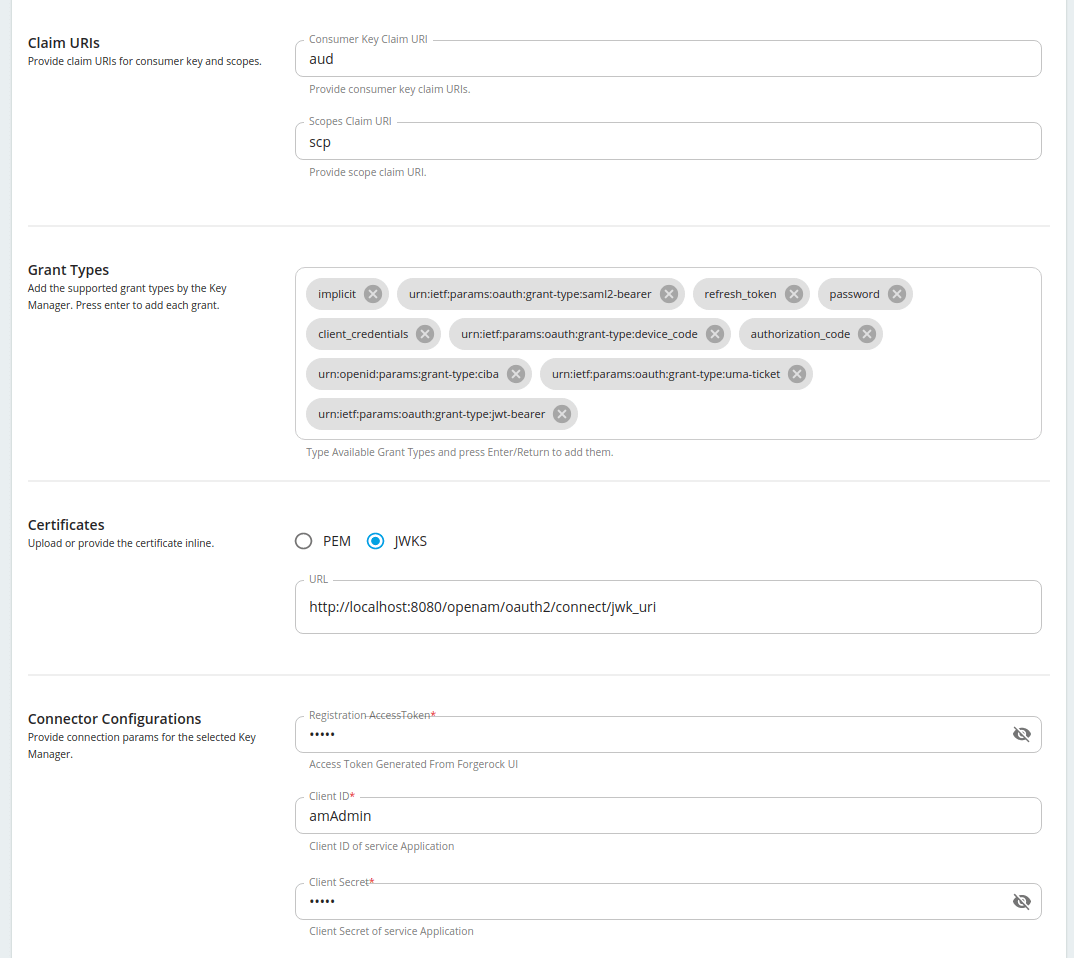Configure ForgeRock as a Key Manager¶
WSO2 API Manager has the capability to support multiple Key Managers at the same time. So with the use of connectors, it is capable of supporting any authorization server as a Key Manager. Additionally, WSO2 API Manager is prepacked with an inbuilt resident Key Manager.
WSO2 API Manager can connect to ForgeRock out-of-the-box using the WSO2 API-M ForgeRock Connector.
Follow the instructions given below to configure ForgeRock as a third-party Key Manager:
Before you begin¶
- Install ForgeRock.
- Download and install WSO2 API Manager.
Step 1 - Configure ForgeRock¶
Follow the instructions given below to configure the ForgeRock Authorization Server to work with WSO2 API Manager.
Step 1.1 - Configure OAuth 2.0 Provider¶
-
Navigate to the URL where the ForgeRock Authorization server is deployed.
-
Navigate to Realms -> Top Level Realm.
Note
The examples and configurations in this guide are based on the root realm named Top level realm, which exists by default.
-
Navigate to Root Realm -> Dashboard -> Configure OAuth Provider -> Configure OAuth 2.0 section.
-
Create an OAuth provider based on the following values.
Field Value Realm / Refresh Token Lifetime (seconds) 60 Authorization Code Lifetime (seconds) 120 Access Token Lifetime (seconds) 3600 Issue Refresh Tokens Enabled Issue Refresh Tokens on Refreshing Access Tokens Disabled Scope Implementation Class org.forgerock.openam.oauth2 -
Navigate to Root Realm -> Services add Oauth2 provider as a new service as follows,

-
Configure the scopes and the signing algorithm of the created OAuth 2.0 Provider using the following values.
Field Value Client Registration Scope Whitelist default Subject Types supported public Default Client Scopes default OAuth2 Token Signing Algorithm RS256 -
Navigate to the Dynamic client registration tab and configure it to allow dynamic client registration using the following values.
Field Value Require Software Statement for Dynamic Client Registration Disabled Required Software Statement Attested Attributes redirect_uris Allow Open Dynamic Client Registration Disabled Generate Registration Access Tokens Enabled Scope to give access to dynamic client registration dynamic_client_registration
You can configure the other properties of the OAuth 2.0 provider based on your requirements.
Step 1.2 - Configure an OAuth 2.0 client¶
Create a static OAuth client as follows so that you can use the OAuth client keys for the purpose of dynamic client registration.
-
Navigate to Realm -> OAuth 2.0 -> Applications -> Add client to create a client.
Note
Ensure to add the mentioned two scopes when creating the client because these scopes are required for dynamic client registration and introspection.
Field Value Client ID amAdmin Client secret Enter a value of your choice. Scope(s) am-introspect-all-tokensdynamic_client_registration -
Navigate to the above created client under Applications -> Client ID of the App -> Core -> Access Token LifeTime.
-
Set a long value for the Access Token LifeTime to obtain a long living registration access token. You will use this token to register and update clients dynamically.
-
Navigate to the Advanced tab and configure the
client_credentialgrant type that you need to use to obtain the access token.
If you want to work with scopes, then you need to assign the relevant scopes to the relevant OAuth clients beforehand.
Step 2 - Configure WSO2 API Manager¶
Follow the instructions given below to configure WSO2 API Manager to work with the ForgeRock Authorization Server.
-
<API-M_HOME>refers to the root folder of the extracted WSO2 API-M distribution. -
Add a Key Manager.
-
Sign in to the Admin Portal.
https://<hostname>:9443/admin -
Click Key Manager and then click Add Key Manager.
-
Add the following configuration to add a new Key Manager.
The following table provides definitions for each of the configurations.
Configuration Description Name The name of the authorization server. Mandatory Display Name A name to display on the UI. Mandatory Description A brief description of the Key Manager. Optional Key Manager Type The type of Key Manager to be selected. Mandatory Well-known-url The well-known URL of the authorization server (Key Manager). If the well-known URL is provided, other endpoints can be imported. Optional Issuer The issuer that consumes or validates the access tokens Example: http://localhost:8080/openam/oauth2 Mandatory Key Manager Endpoints Client Registration Endpoint The endpoint to verify the identity and obtain profile information of the end-user based on the authentication performed by an authorization server. Example: http://localhost:8080/openam/oauth2/register Mandatory Introspection Endpoint The endpoint that allows authorized protected resources to query the authorization server to determine the set of metadata for a given token that was presented to them by an OAuth client. Example: http://localhost:8080/openam/oauth2/introspect Mandatory Token Endpoint The endpoint that issues the access tokens. Example: http://localhost:8080/openam/oauth2/access_token Mandatory Revoke Endpoint The endpoint that revokes the access tokens. Optional Userinfo Endpoint The endpoint that allows clients to verify the identity of the end-user based on the authentication performed by an authorization server, as well as to obtain basic profile information about the end-user. Optional Authorize Endpoint The endpoint that is used to obtain an authorization grant from the resource owner via user-agent redirection. Optional Scope Management Endpoint The endpoint that is used to manage the scopes. Optional Connector Configurations Client ID The client Id of the static client to invoke the introspection endpoint. Mandatory Client Secret The client secret of the static client to invoke the introspection endpoint. Mandatory Claim URIs Provide the claim URIs for the consumer key and the scopes. Consumer Key Claim URI The claim URI for the consumer key. Optional Scopes Claim URI The claim URI for scopes. Optional Grant Types The supported grant types. Optional Certificates PEM Either copy and paste the certificate in PEM format or upload the PEM file. Optional JWKS The JSON Web Key Set (JWKS) endpoint is a read-only endpoint. This URL returns ForgeRock's public key set in JSON web key set format. This contains the signing key(s) the Relying Party (RP) uses to validate signatures from ForgeRock. Optional Permissions Key Manager Permission Permission type for role-based Key Manager restriction. e.g., PUBLIC,ALLOW,DENYOptional Roles Roles to Whitelist or Blacklist Optional Advanced Configurations Token Generation Token Generation Enables token generation via the authorization server. Optional Out Of Band Provisioning This enables the provisioning of Auth clients that have been created without the use of the Developer Portal, such as previously created Auth clients. Optional Oauth App Creation This enables the creation of Auth clients. Optional Token Validation Method The method used to validate the JWT signature. Self Validate JWT The kid value is used to validate the JWT token signature. If the kid value is not present, gateway_certificate_aliasis used.Optional Use introspect The JWKS endpoint is used to validate the JWT token signature. If this option is used to validate the tokens it is mandatory to add a Token Handling Option. Optional Token Handling Options Provides a way to validate the token for this particular authorization server. This is mandatory if the Token Validation Method is introspect For Forgerock if its JWT it is required to specify a claim mapping as a unique identifier and If its REFERENCE its required to set a regular expression for the length of the token. Example For JWT Claim Key : iss Claim Value : http://loccbcalhost:8080/openam/oauth2 Example for Reference
{27}REFERENCE The tokens matching a specific regular expression (regEx) is validated. Optional JWT The tokens matching a specific JWT is validated. Optional CUSTOM The token matching a custom pattern is validated. Optional Claim Mappings Local and remote claim mapping. Optional
-