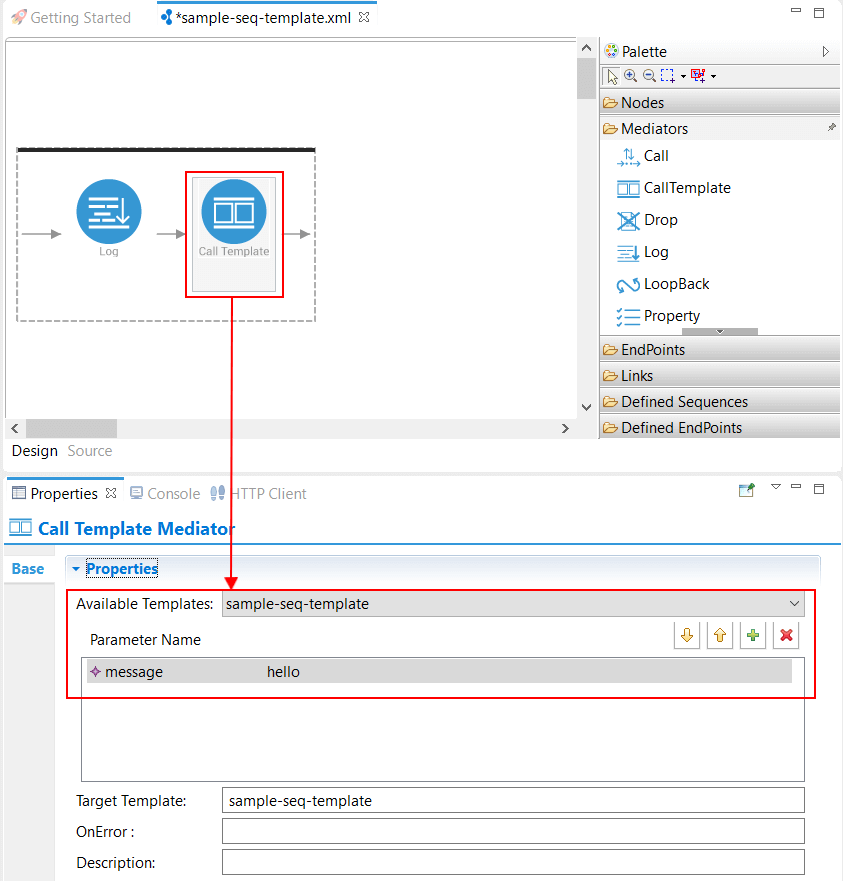Creating Sequence Templates¶
Follow the instructions given below to create a new Sequence Template in WSO2 Integration Studio.
Instructions¶
Creating the Sequence Template artifact¶
-
Right-click the ESB Config project and go to New → Template to open the New Template Artifact dialog box.
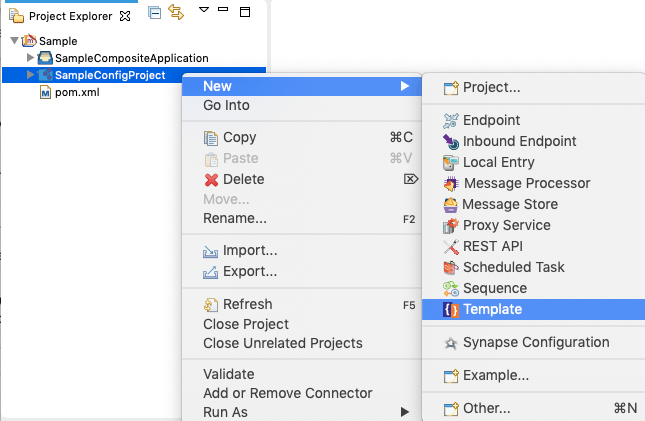
-
Select Create a New Template and click Next.
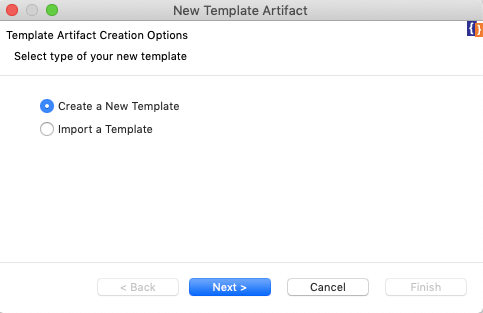
-
Enter a unique name for the template and select Sequence Template from the list.
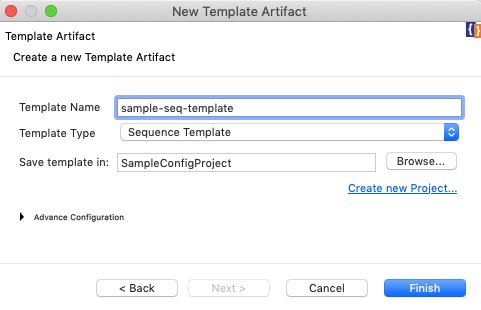
Specify values for the required parameter for the selected endpoint type.
-
Do one of the following to save the artifact:
- To save the template in an existing ESB Config project in your workspace, click Browse and select that project.
- To save the template in a new ESB Config project, click Create new Project and create the new project.
-
Click Finish.
The template is created in the
src/main/synapse-config/templatesfolder under the ESB Config project you specified. -
To use the sequence template, update the properties.
Updating properties¶
-
Open the Design View of the sequence template you created.
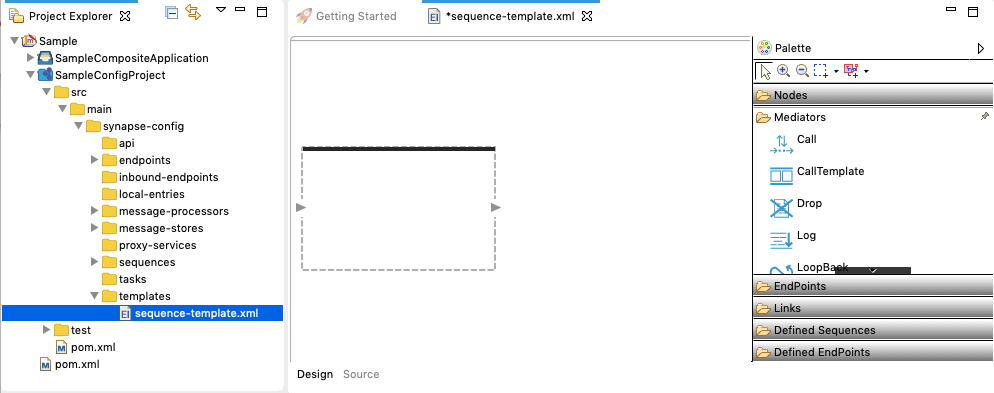
-
Drag-and-drop the required mediators from the Palette.
-
Specify parameter values as an XPATH.
In the following example, the
GREETING_MESSAGEproperty of the Log mediator is specified using the$func:messageexpression.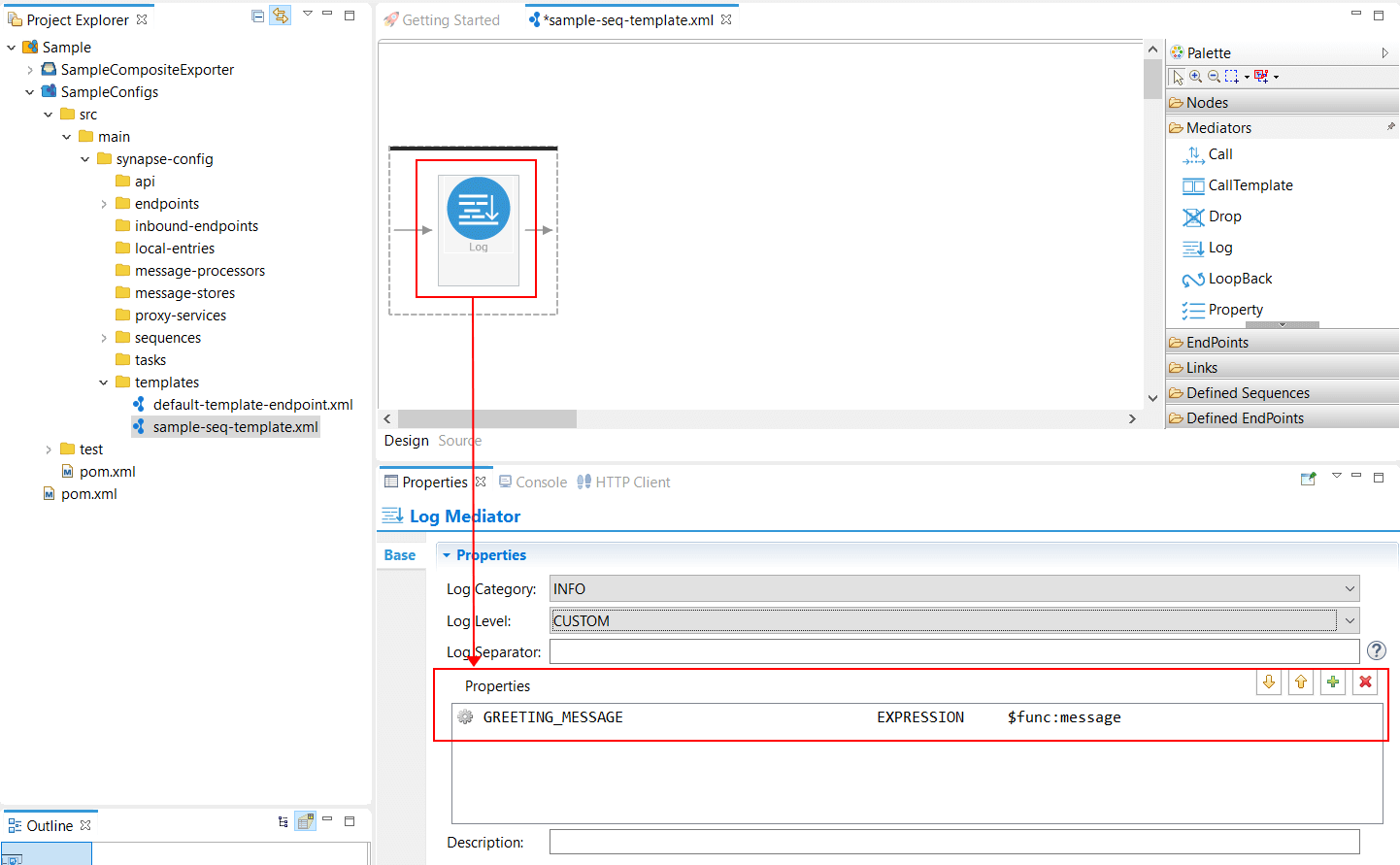
Designing the integration¶
When you have a Sequence template defined, you can use a Call Template Mediator in your mediation sequence.
- Open to the Design View of your mediation sequence.
-
Drag the Call Template Mediator from the Palette and drop it to the relevant position in the mediation sequence.
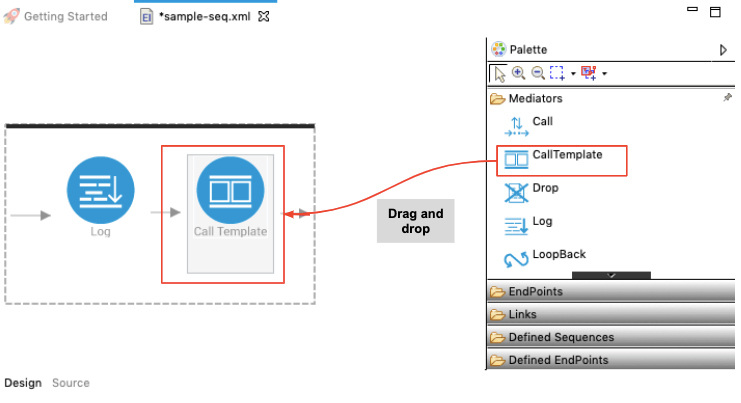
-
Double-click the Call Template Mediator icon to open the Properties tab.
-
Select your sequence template from the list in the Available Templates field and then add values using the template parameters.