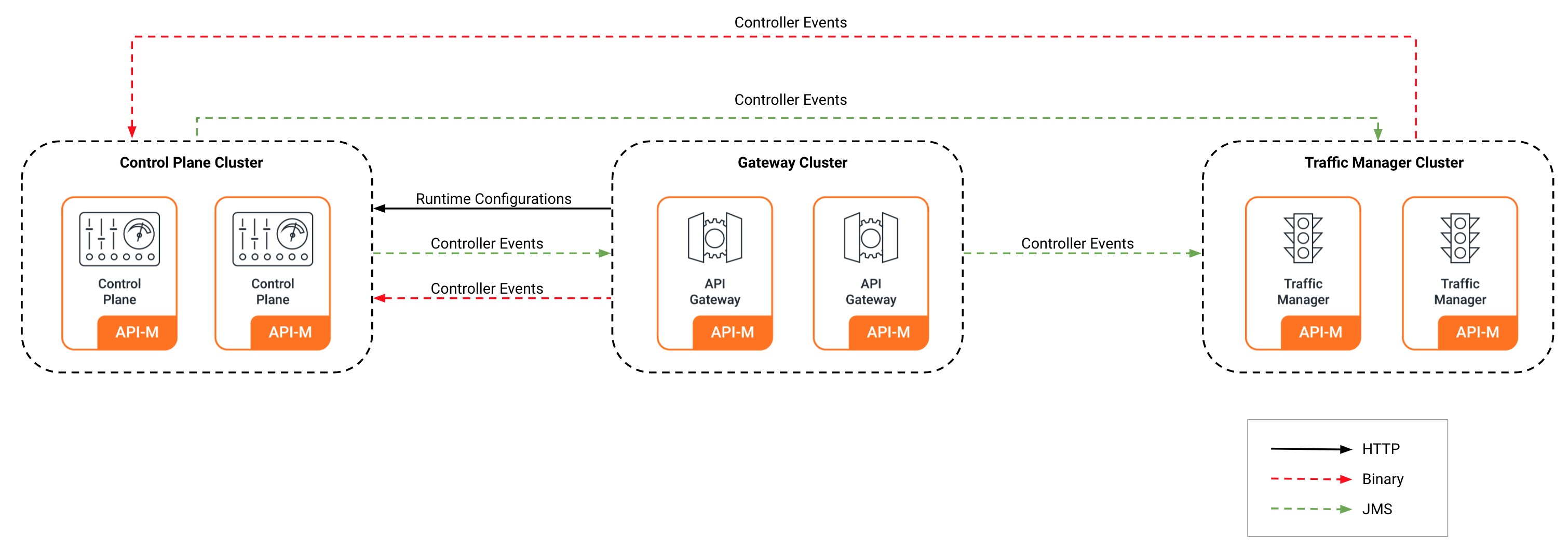Configuring a Distributed API-M Deployment with Traffic Manager Separated from the Control Plane¶
The WSO2 API-M server can be deployed as an all-in-one deployment or as a distributed deployment. In the distributed setup, the API-M server profiles are deployed as separate API-M nodes.
Given below are the API-M nodes you can have in a distributed deployment.
Tip
To enable high availability, you need a minimum of two nodes running each profile.
| API-M Node (Profile) | Description |
|---|---|
| Gateway Worker Node | API-M nodes running the Gateway profile. |
| Control Plane Node | API-M nodes running the Control Plane profile. The Control Plane includes the Traffic Manager, Key Manager, Publisher, and Developer Portal components. |
| Traffic Manager Node (Optional) | If required you can configure a separate API-M node to run the Traffic Manager component. That is, the Control Plane nodes run the Key Manager, Publisher, and Developer Portal, while the Traffic Manager runs on a separate node. |
Step 1 - Install WSO2 API-M¶
To install and set up the API-M servers:
- Download the WSO2 API Manager.
- Create copies of the API-M distribution for the individual profiles.
Step 2 - Install and configure the databases¶
You can create the required databases for the API-M deployment in a separate server and point to the databases from the respective nodes.
For information, see Installing and Configuring the Databases.
Step 3 - Configure your deployment with production hardening¶
Ensure that you have taken into account the respective security hardening factors (e.g., changing and encrypting the default passwords, configuring JVM security, etc.) before deploying WSO2 API-M.
For more information, see Production Deployment Guidelines.
Step 4 - Create and import SSL certificates¶
Create an SSL certificate for each of the WSO2 API-M nodes and import them to the keystore and the truststore. This ensures that hostname mismatch issues in the certificates will not occur.
Note
The same primary keystore should be used for all API Manager instances to decrypt the registry resources. For more information, see Configuring the Primary Keystore.
For more information, see Creating SSL Certificates.
Step 5 - Configure API-M Analytics¶
API Manager Analytics is delivered via the API Manager Analytics cloud solution. You need to configure the API Manager Gateway to publish analytics data to the cloud.
See the instructions on configuring the API Gateway with the cloud-based analytics solution.
Step 6 - Configure and start the profiles¶
Let's configure the API-M nodes in the deployment.
Note
Note that if you have a large number of APIs, to improve the performance when loading the APIs, the /solr directory should be mounted in your chosen shared file system for content synchronization between the nodes. This solely applies to the Control Plane node.
Configure the Gateway nodes¶
Configure the Gateway to communicate with the Control Plane and the Traffic Manager nodes.
Follow the instructions given below to configure the Gateway node so that it can communicate with the Control Plane node:
-
Open the
<API-M_HOME>/repository/conf/deployment.tomlfile of the Gateway node. -
Add the following configurations to the deployment.toml file.
-
Connecting the Gateway to the Control Plane node:
# Key Manager configuration [apim.key_manager] service_url = "https://[control-plane-LB-host]/services/" username = "$ref{super_admin.username}" password = "$ref{super_admin.password}" # Event Hub configurations [apim.event_hub] enable = true username = "$ref{super_admin.username}" password = "$ref{super_admin.password}" service_url = "https://[control-plane-LB-host]/services/" event_listening_endpoints = ["tcp://control-plane-1-host:5672", "tcp://control-plane-2-host:5672"]# Key Manager configuration [apim.key_manager] service_url = "https://[control-plane-host]:${mgt.transport.https.port}/services/" username = "$ref{super_admin.username}" password = "$ref{super_admin.password}" # Event Hub configurations [apim.event_hub] enable = true username = "$ref{super_admin.username}" password = "$ref{super_admin.password}" service_url = "https://[control-plane-host]:${mgt.transport.https.port}/services/" event_listening_endpoints = ["tcp://control-plane-host:5672"]Info
Event hub configuration is used to retrieve Gateway artifacts. Using
event_listening_endpoints, the Gateway will create a JMS connection with the event hub that is then used to subscribe for API/Application/Subscription and Key Manager operations-related events. Theservice_urlpoints to the internal API that resides in the event hub that is used to pull artifacts and information from the database.- Connecting the Gateway to the Traffic Manager node:
[apim.throttling] throttle_decision_endpoints = ["tcp://traffic-manager-1-host:5672", "tcp://Traffic-Manager-2-host:5672"] [[apim.throttling.url_group]] traffic_manager_urls = ["tcp://traffic-manager-1-host:9611"] traffic_manager_auth_urls = ["ssl://traffic-manager-1-host:9711"] [[apim.throttling.url_group]] traffic_manager_urls = ["tcp://traffic-manager-2-host:9611"] traffic_manager_auth_urls = ["ssl://traffic-manager-2-host:9711"][apim.throttling] throttle_decision_endpoints = ["tcp://traffic-manager-host:5672"] [[apim.throttling.url_group]] traffic_manager_urls = ["tcp://traffic-manager-host:9611"] traffic_manager_auth_urls = ["ssl://traffic-manager-host:9711"]Info
Rate limiting configurations are used by the Gateway to connect with the Traffic Manager. The Gateway will publish Gateway invocation-related events to the TM using the
apim.throttling.url_group. Traffic Managers will receive these events and rate limiting decisions will be published to the Gateway. To receive these rate limiting decisions, the Gateway has to create a JMS connection usingthrottle_decision_endpointsand listen. -
Add the following configurations to the deployment.toml file to configure the Gateway environment. Change the
gateway_labelsproperty based on your Gateway environment.[apim.sync_runtime_artifacts.gateway] gateway_labels =["Default"]Info
Once an API is deployed/undeployed, the Control Plane will send a deploy/undeploy event to the Gateways. Using this configuration, the Gateway will filter out its relevant deploy/undeploy events and retrieve the artifacts.
-
Enable JSON Web Token (JWT) if required. For instructions, see Generating JSON Web Token.
-
Add the public certificate of the private key (that is used for signing the tokens) to the truststore under the "gateway_certificate_alias" alias. For instructions, see Create and import SSL certificates.
Note
This is not applicable if you use the default certificates, which are the certificates that are shipped with the product itself.
-
Follow the steps given below to configure High Availability (HA) for the API-M Gateway:
-
Create a copy of the API-M Gateway node that you just configured. This is the second node of the API-M Gateway cluster.
-
Configure a load balancer fronting the two Gateway nodes in your deployment. For instructions, see Configuring the Proxy Server and the Load Balancer.
Note
To keep custom runtime artifacts deployed in the Gateway, add the following configuration in the
<API-M_HOME>/repository/conf/deployment.tomlfile of the Gateway nodes.[apim.sync_runtime_artifacts.gateway.skip_list] apis = ["api1.xml","api2.xml"] endpoints = ["endpoint1.xml"] sequences = ["post_with_nobody.xml"] local_entries = ["file.xml"] -
Open the
deployment.tomlfiles of each Gateway node and add the cluster hostname. For example, if the hostname isgw.am.wso2.comthe configuration will be:[server] hostname = "gw.wso2.com" -
Specify the following incoming connection configurations in the
deployment.tomlfiles of both nodes.[transport.http] properties.port = 9763 properties.proxyPort = 80 [transport.https] properties.port = 9443 properties.proxyPort = 443 -
Open the server's
/etc/hostsfile and map the hostnames to IPs.Format:
<GATEWAY-IP> gw.wso2.comExample:
xxx.xxx.xxx.xx4 gw.wso2.com
-
Sample configuration for the Gateway¶
[server]
hostname = "gw.wso2.com"
node_ip = "127.0.0.1"
server_role = "gateway-worker"
[user_store]
type = "database_unique_id"
[super_admin]
username = "admin"
password = "admin"
create_admin_account = true
[database.shared_db]
type = "mysql"
hostname = "db.wso2.com"
name = "shared_db"
port = "3306"
username = "sharedadmin"
password = "sharedadmin"
[keystore.tls]
file_name = "wso2carbon.jks"
type = "JKS"
password = "wso2carbon"
alias = "wso2carbon"
key_password = "wso2carbon"
[truststore]
file_name = "client-truststore.jks"
type = "JKS"
password = "wso2carbon"
[transport.http]
properties.port = 9763
properties.proxyPort = 80
[transport.https]
properties.port = 9443
properties.proxyPort = 443
# key manager implementation
[apim.key_manager]
service_url = "https://api.am.wso2.com/services/"
[apim.sync_runtime_artifacts.gateway]
gateway_labels =["Default"]
# Event Hub configurations
[apim.event_hub]
enable = true
username = "$ref{super_admin.username}"
password = "$ref{super_admin.password}"
service_url = "https://api.am.wso2.com/services/"
event_listening_endpoints = ["tcp://apim-cp-1:5672", "tcp://apim-cp-2:5672"]
# Traffic Manager configurations
[apim.throttling]
throttle_decision_endpoints = ["tcp://traffic-manager-1:5672", "tcp://traffic-manager-2:5672"]
[[apim.throttling.url_group]]
traffic_manager_urls=["tcp://traffic-manager-1:9611"]
traffic_manager_auth_urls=["ssl://traffic-manager-1:9711"]
[[apim.throttling.url_group]]
traffic_manager_urls=["tcp://traffic-manager-2:9611"]
traffic_manager_auth_urls=["ssl://traffic-manager-2:9711"][server]
hostname = "gw.wso2.com"
node_ip = "127.0.0.1"
server_role = "gateway-worker"
offset=0
[user_store]
type = "database_unique_id"
[super_admin]
username = "admin"
password = "admin"
create_admin_account = true
[database.shared_db]
type = "h2"
url = "jdbc:h2:./repository/database/WSO2SHARED_DB;DB_CLOSE_ON_EXIT=FALSE"
username = "wso2carbon"
password = "wso2carbon"
[keystore.tls]
file_name = "wso2carbon.jks"
type = "JKS"
password = "wso2carbon"
alias = "wso2carbon"
key_password = "wso2carbon"
[truststore]
file_name = "client-truststore.jks"
type = "JKS"
password = "wso2carbon"
# Key Manager configuration
[apim.key_manager]
service_url = "https://cp.wso2.com:9443/services/"
username = "$ref{super_admin.username}"
password = "$ref{super_admin.password}"
# Traffic Manager configurations
[apim.throttling]
throttle_decision_endpoints = ["tcp://tm.wso2.com:5672"]
[[apim.throttling.url_group]]
traffic_manager_urls=["tcp://tm.wso2.com:9611"]
traffic_manager_auth_urls=["ssl://tm.wso2.com:9711"]
# Event Hub configurations
[apim.event_hub]
enable = true
username = "$ref{super_admin.username}"
password = "$ref{super_admin.password}"
service_url = "https://cp.wso2.com:9443/services/"
event_listening_endpoints = ["tcp://cp.wso2.com:5672"]
[apim.sync_runtime_artifacts.gateway]
gateway_labels =["Default"]
Configure the Control Plane nodes¶
Follow the steps given below to configure the Control Plane nodes to communicate with the Gateway.
-
Open the
<API-M_HOME>/repository/conf/deployment.tomlfile of the Control Plane node. -
Add the following configurations to the deployment.toml file.
Connecting the Control Plane to the Gateway node:
[[apim.gateway.environment]] name = "Default" type = "hybrid" display_in_api_console = true description = "This is a hybrid gateway that handles both production and sandbox token traffic." show_as_token_endpoint_url = true service_url = "https://[api-gateway-LB-host]/services/" ws_endpoint = "ws://[api-gateway-LB-host-or-ip]:9099" wss_endpoint = "wss://[api-gateway-LB-host-or-ip]:8099" http_endpoint = "http://[api-gateway-LB-host]" https_endpoint = "https://[api-gateway-LB-host]"[[apim.gateway.environment]] name = "Default" type = "hybrid" display_in_api_console = true description = "This is a hybrid gateway that handles both production and sandbox token traffic." show_as_token_endpoint_url = true service_url = "https://[api-gateway-host]:9443/services/" ws_endpoint = "ws://[api-gateway-host]:9099" wss_endpoint = "wss://[api-gateway-host]:8099" http_endpoint = "http://[api-gateway-host]:${http.nio.port}" https_endpoint = "https://[api-gateway-host]:${https.nio.port}"Info
This configuration is used for deploying APIs to the Gateway and for connecting the Developer Portal component to the Gateway if the Gateway is shared across tenants. If the Gateway is not used in multiple tenants, you can create a Gateway Environment using the Admin Portal.
Note that in the above configurations, the
service_urlpoints to the9443port of the Gateway node, whilehttp_endpointandhttps_endpointpoints to thehttpandhttps nio ports(8280 and 8243).Add Event Hub Configurations:
# Event Hub configurations [apim.event_hub] enable = true username= "$ref{super_admin.username}" password= "$ref{super_admin.password}" service_url = "https://localhost:${mgt.transport.https.port}/services/" event_listening_endpoints = ["tcp://localhost:5672"] event_duplicate_url = ["tcp://apim-cp-2:5672"] [[apim.event_hub.publish.url_group]] urls = ["tcp://control-plane-1-host:9611"] auth_urls = ["ssl://control-plane-1-host:9711"] [[apim.event_hub.publish.url_group]] urls = ["tcp://control-plane-2-host:9611"] auth_urls = ["ssl://control-plane-2-host:9711"]# Event Hub configurations [apim.event_hub] enable = true username= "$ref{super_admin.username}" password= "$ref{super_admin.password}" service_url = "https://localhost:${mgt.transport.https.port}/services/" event_listening_endpoints = ["tcp://localhost:5672"] [[apim.event_hub.publish.url_group]] urls = ["tcp://control-plane-host:9611"] auth_urls = ["ssl://control-plane-host:9711"]Info
As there are two event hubs in a HA setup, each event hub has to publish events to both event streams. This will be done through the event streams created with
apim.event_hub.publish.url_group. The token revocation events that are received to an event hub will be duplicated to the other event hub usingevent_duplicate_url.Add Event Listener Configurations:
The below configurations are only added to the Control Plane if you are using the Resident Key Manager (resides in the Control Plane). If you are using WSO2 IS as Key Manager, you need to add these in the IS node. Once you add the below configurations, the Control Plane or Identity Server will listen to token revocation events and invoke the
notification_endpointregarding the revoked token.# Event Listener configurations [[event_listener]] id = "token_revocation" type = "org.wso2.carbon.identity.core.handler.AbstractIdentityHandler" name = "org.wso2.is.notification.ApimOauthEventInterceptor" order = 1 [event_listener.properties] notification_endpoint = "https://[control-plane-LB-host]/internal/data/v1/notify" username = "${admin.username}" password = "${admin.password}" 'header.X-WSO2-KEY-MANAGER' = "default"# Event Listener configurations [[event_listener]] id = "token_revocation" type = "org.wso2.carbon.identity.core.handler.AbstractIdentityHandler" name = "org.wso2.is.notification.ApimOauthEventInterceptor" order = 1 [event_listener.properties] notification_endpoint = "https://[control-plane-host]:${mgt.transport.https.port}/internal/data/v1/notify" username = "${admin.username}" password = "${admin.password}" 'header.X-WSO2-KEY-MANAGER' = "default" -
If required, encrypt the Auth Keys (access tokens, client secrets, and authorization codes), see Encrypting OAuth Keys.
-
Optionally, add the following configuration to enable distributed cache invalidation within the Control Plane nodes.
[apim.cache_invalidation] enabled = true domain = "control-plane-domain" -
Follow the steps given below to configure High Availability (HA) for the Control Plane:
-
Create a copy of the API-M Control Plane node that you just configured. This is the second node of the API-M Control Plane cluster.
-
Configure a load balancer fronting the two Control Plane nodes in your deployment. For instructions, see Configuring the Proxy Server and the Load Balancer.
-
Sample configuration for the Control Plane¶
[server]
hostname = "api.am.wso2.com"
node_ip = "127.0.0.1"
server_role="control-plane"
base_path = "${carbon.protocol}://${carbon.host}:${carbon.management.port}"
[user_store]
type = "database_unique_id"
[super_admin]
username = "admin"
password = "admin"
create_admin_account = true
[database.apim_db]
type = "mysql"
hostname = "db.wso2.com"
name = "apim_db"
port = "3306"
username = "apimadmin"
password = "apimadmin"
[database.shared_db]
type = "mysql"
hostname = "db.wso2.com"
name = "shared_db"
port = "3306"
username = "sharedadmin"
password = "sharedadmin"
[keystore.tls]
file_name = "wso2carbon.jks"
type = "JKS"
password = "wso2carbon"
alias = "wso2carbon"
key_password = "wso2carbon"
[truststore]
file_name = "client-truststore.jks"
type = "JKS"
password = "wso2carbon"
[[apim.gateway.environment]]
name = "Default"
type = "hybrid"
display_in_api_console = true
description = "This is a hybrid gateway that handles both production and sandbox token traffic."
show_as_token_endpoint_url = true
service_url = "https://[api-gateway-LB-host]/services/"
ws_endpoint = "ws://[api-gateway-LB-host]:9099"
wss_endpoint = "wss://[api-gateway-LB-host]:8099"
http_endpoint = "http://[api-gateway-LB-host]"
https_endpoint = "https://[api-gateway-LB-host]"
[apim.devportal]
url = "https://api.am.wso2.com/devportal"
[transport.https.properties]
proxyPort = 443
# Event Hub configurations
[apim.event_hub]
enable = true
username = "$ref{super_admin.username}"
password = "$ref{super_admin.password}"
service_url = "https://api.am.wso2.com/services/"
event_listening_endpoints = ["tcp://localhost:5672"]
event_duplicate_url = ["tcp://apim-cp-2:5672"]
[[apim.event_hub.publish.url_group]]
urls = ["tcp://apim-cp-1:9611"]
auth_urls = ["ssl://apim-cp-1:9711"]
[[apim.event_hub.publish.url_group]]
urls = ["tcp://apim-cp-2:9611"]
auth_urls = ["ssl://apim-cp-2:9711"]
# key manager implementation
[apim.key_manager]
service_url = "https://api.am.wso2.com/services/"
username= "$ref{super_admin.username}"
password= "$ref{super_admin.password}"
type = "default"
[[event_listener]]
id = "token_revocation"
type = "org.wso2.carbon.identity.core.handler.AbstractIdentityHandler"
name = "org.wso2.is.notification.ApimOauthEventInterceptor"
order = 1
[event_listener.properties]
notification_endpoint = "https://api.am.wso2.com/internal/data/v1/notify"
username = "${admin.username}"
password = "${admin.password}"
'header.X-WSO2-KEY-MANAGER' = "default"[server]
hostname = "cp.wso2.com"
node_ip = "127.0.0.1"
server_role = "control-plane"
offset=0
[user_store]
type = "database_unique_id"
[super_admin]
username = "admin"
password = "admin"
create_admin_account = true
[database.apim_db]
type = "mysql"
hostname = "db.wso2.com"
name = "apim_db"
port = "3306"
username = "apimadmin"
password = "apimadmin"
[database.shared_db]
type = "mysql"
hostname = "db.wso2.com"
name = "shared_db"
port = "3306"
username = "sharedadmin"
password = "sharedadmin"
[keystore.tls]
file_name = "wso2carbon.jks"
type = "JKS"
password = "wso2carbon"
alias = "wso2carbon"
key_password = "wso2carbon"
# Gateway configuration
[[apim.gateway.environment]]
name = "Default"
type = "hybrid"
display_in_api_console = true
description = "This is a hybrid gateway that handles both production and sandbox token traffic."
show_as_token_endpoint_url = true
service_url = "https://gw.wso2.com:9443/services/"
username= "${admin.username}"
password= "${admin.password}"
ws_endpoint = "ws://gw.wso2.com:9099"
wss_endpoint = "wss://gw.wso2.com:8099"
http_endpoint = "http://gw.wso2.com:8280"
https_endpoint = "https://gw.wso2.com:8243"
# Event Listener configurations
[[event_listener]]
id = "token_revocation"
type = "org.wso2.carbon.identity.core.handler.AbstractIdentityHandler"
name = "org.wso2.is.notification.ApimOauthEventInterceptor"
order = 1
[event_listener.properties]
notification_endpoint = "https://cp.wso2.com:9443/internal/data/v1/notify"
username = "${admin.username}"
password = "${admin.password}"
'header.X-WSO2-KEY-MANAGER' = "default"
# Event Hub configurations
[apim.event_hub]
enable = true
username = "$ref{super_admin.username}"
password = "$ref{super_admin.password}"
service_url = "https://cp.wso2.com:9443/services/"
event_listening_endpoints = ["tcp://cp.wso2.com:5672"]
[[apim.event_hub.publish.url_group]]
urls = ["tcp://cp.wso2.com:9611"]
auth_urls = ["ssl://cp.wso2.com:9711"]Configure the Traffic Manager Nodes¶
In a typical distributed deployment, all API-M components (excluding the API-M Gateway) run in the Control Plane. However, you have the option of separating the Traffic Manager from the Control Plane.
Configure the Traffic Manager to communicate with the Control Plane.
-
Open the
<API-M_HOME>/repository/conf/deployment.tomlfile of the Traffic Manager node. -
Add the following configurations to the deployment.toml file.
Connecting the Traffic Manager to the Control Plane node:
# Event Hub configurations [apim.event_hub] enable = true username = "$ref{super_admin.username}" password = "$ref{super_admin.password}" service_url = "https://[control-plane-LB-host]/services/" event_listening_endpoints = ["tcp://control-plane-1-host:5672", "tcp://control-plane-2-host:5672"]# Event Hub configurations [apim.event_hub] enable = true username = "$ref{super_admin.username}" password = "$ref{super_admin.password}" service_url = "https://[control-plane-host]/services/" event_listening_endpoints = ["tcp://control-plane-host:5672"]Info
With
event_listening_endpoints, the Traffic Manager is subscribed to the JMS stream of both event hubs. Once a policy-related event is received, it will pull the execution plans from theservice_url.If the Traffic Manager node is configured with High Availability (HA), configure rate limiting as follows.
[apim.throttling] event_duplicate_url = ["tcp://traffic-manager-2-host:5672"] throttle_decision_endpoints = ["tcp://localhost:5672"]Info
The
event_duplicate_urlwill publish rate limiting decisions to the other Traffic Manager node to maintain consistency. -
Follow the steps given below to configure High Availability (HA) for the Traffic Manager.
-
Create a copy of the Traffic Manager node that you just configured. This is the second node of the Traffic Manager cluster.
-
Configure a load balancer fronting the two Traffic Manager nodes in your deployment.
Note
In each startup of a Traffic Manager node, the rate-limiting policies are redeployed by retrieving the latest policy details from the database. This maintains the consistency between the Traffic Manager nodes. If you need to avoid redeploying certain rate-limiting policies, add the following configuration to the
<API-M_HOME>/repository/conf/deployment.tomlfile in the Traffic Manager node.[apim.throttling] skip_redeploying_policies = ["throttle_policy_1","throttle_policy_2"]
-
Sample configuration for the Traffic Manager¶
[server]
hostname = "tm.am.wso2.com"
node_ip = "127.0.0.1"
server_role = "traffic-manager"
[transport.https.properties]
proxyPort = 443
[user_store]
type = "database_unique_id"
[super_admin]
username = "admin"
password = "admin"
create_admin_account = true
[database.shared_db]
type = "mysql"
hostname = "db.wso2.com"
name = "shared_db"
port = "3306"
username = "sharedadmin"
password = "sharedadmin"
[keystore.tls]
file_name = "wso2carbon.jks"
type = "JKS"
password = "wso2carbon"
alias = "wso2carbon"
key_password = "wso2carbon"
[truststore]
file_name = "client-truststore.jks"
type = "JKS"
password = "wso2carbon"
# Event Hub configurations
[apim.event_hub]
enable = true
username = "$ref{super_admin.username}"
password = "$ref{super_admin.password}"
service_url = "https://api.am.wso2.com/services/"
event_listening_endpoints = ["tcp://apim-cp-1:5672", "tcp://apim-cp-2:5672"]
# Traffic Manager configurations
[apim.throttling]
event_duplicate_url = ["tcp://traffic-manager-2:5672"]
throttle_decision_endpoints = ["tcp://localhost:5672"][server]
hostname = "tm.wso2.com"
node_ip = "127.0.0.1"
server_role = "traffic-manager"
offset=0
[user_store]
type = "database_unique_id"
[super_admin]
username = "admin"
password = "admin"
create_admin_account = true
[database.shared_db]
type = "h2"
url = "jdbc:h2:./repository/database/WSO2SHARED_DB;DB_CLOSE_ON_EXIT=FALSE"
username = "wso2carbon"
password = "wso2carbon"
[keystore.tls]
file_name = "wso2carbon.jks"
type = "JKS"
password = "wso2carbon"
alias = "wso2carbon"
key_password = "wso2carbon"
[truststore]
file_name = "client-truststore.jks"
type = "JKS"
password = "wso2carbon"
# Event Hub configurations
[apim.event_hub]
enable = true
username = "$ref{super_admin.username}"
password = "$ref{super_admin.password}"
service_url = "https://cp.wso2.com:9443/services/"
event_listening_endpoints = ["tcp://cp.wso2.com:5672"]
Step 7 - Start the API-M nodes¶
Once you have successfully configured all the API-M nodes in the deployment, you can start the servers.
-
Starting the Gateway nodes
Open a terminal, navigate to the
<API-M-GATEWAY-HOME>/binfolder, and execute the following command:cd <API-M_HOME>/bin/ sh api-manager.sh -Dprofile=gateway-workercd <API-M_HOME>\bin\ api-manager.bat --run -Dprofile=gateway-worker -
Start the Control Plane nodes
Open a terminal, navigate to the
<API-M-CONTROL-PLANE-HOME>/binfolder, and execute the following command:cd <API-M_HOME>/bin/ sh api-manager.sh -Dprofile=control-planecd <API-M_HOME>\bin\ api-manager.bat --run -Dprofile=control-plane -
Start the Traffic Manager nodes
Open a terminal, navigate to the
<API-M-TRAFFIC-MANAGER-HOME>/binfolder, and execute the following command:cd <API-M_HOME>/bin/ sh api-manager.sh -Dprofile=traffic-managercd <API-M_HOME>\bin\ api-manager.bat --run -Dprofile=traffic-manager
For more information on starting API-M profiles, see API-M Profiles.
Top