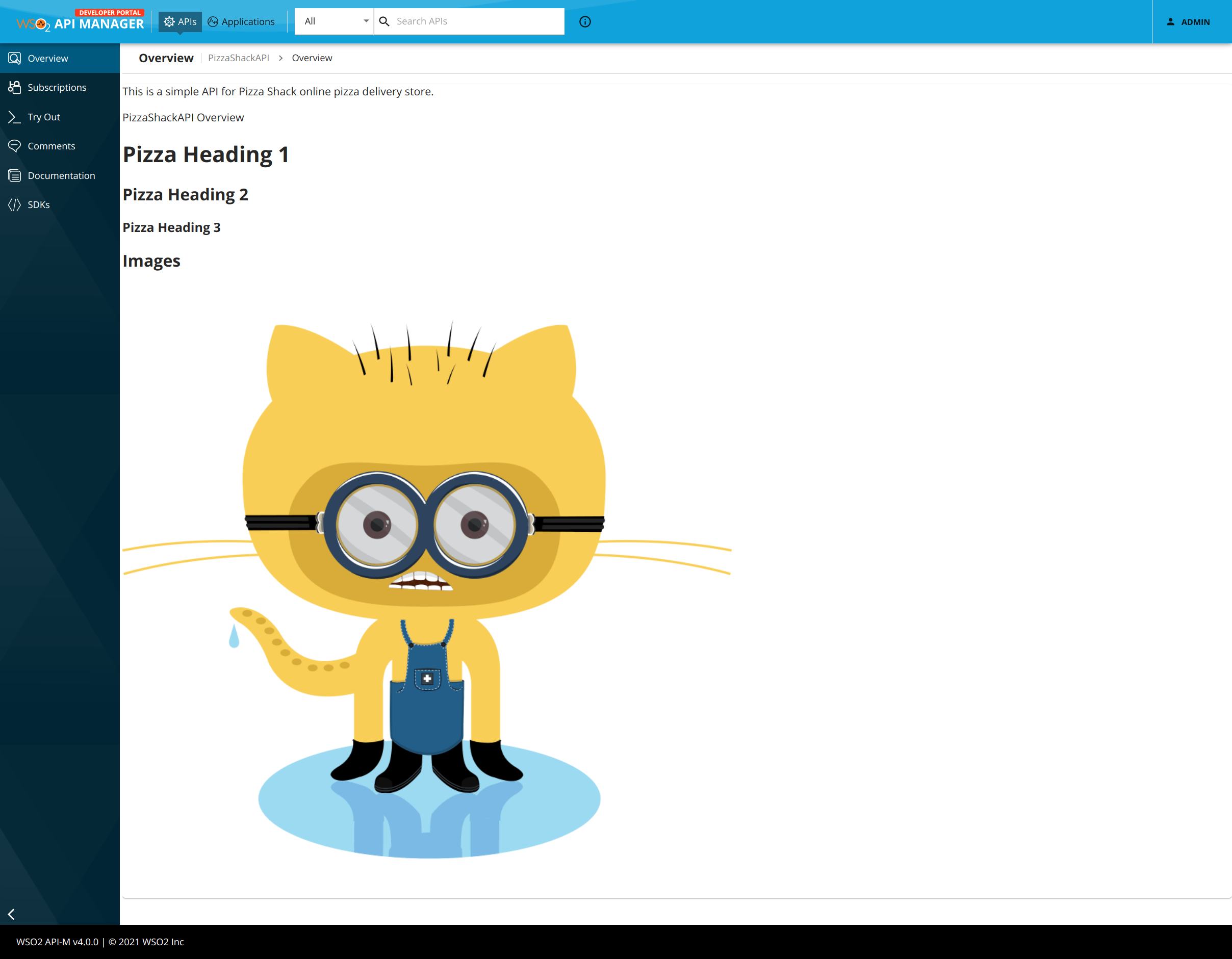Override API Overview page per API¶
It is possible to display a custom Overview content for any API by following the steps given below.
-
Login to the API Publisher and go to the
Develop→Portal Configurations→Basic Infosection of the API that you want to override. -
Click Edit description to open the embedded editor.
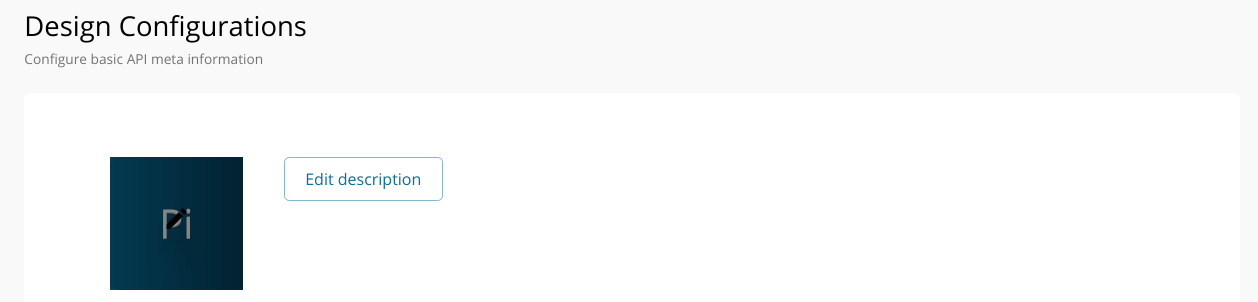
-
Select the Markdown option to switch to the Markdown editor.
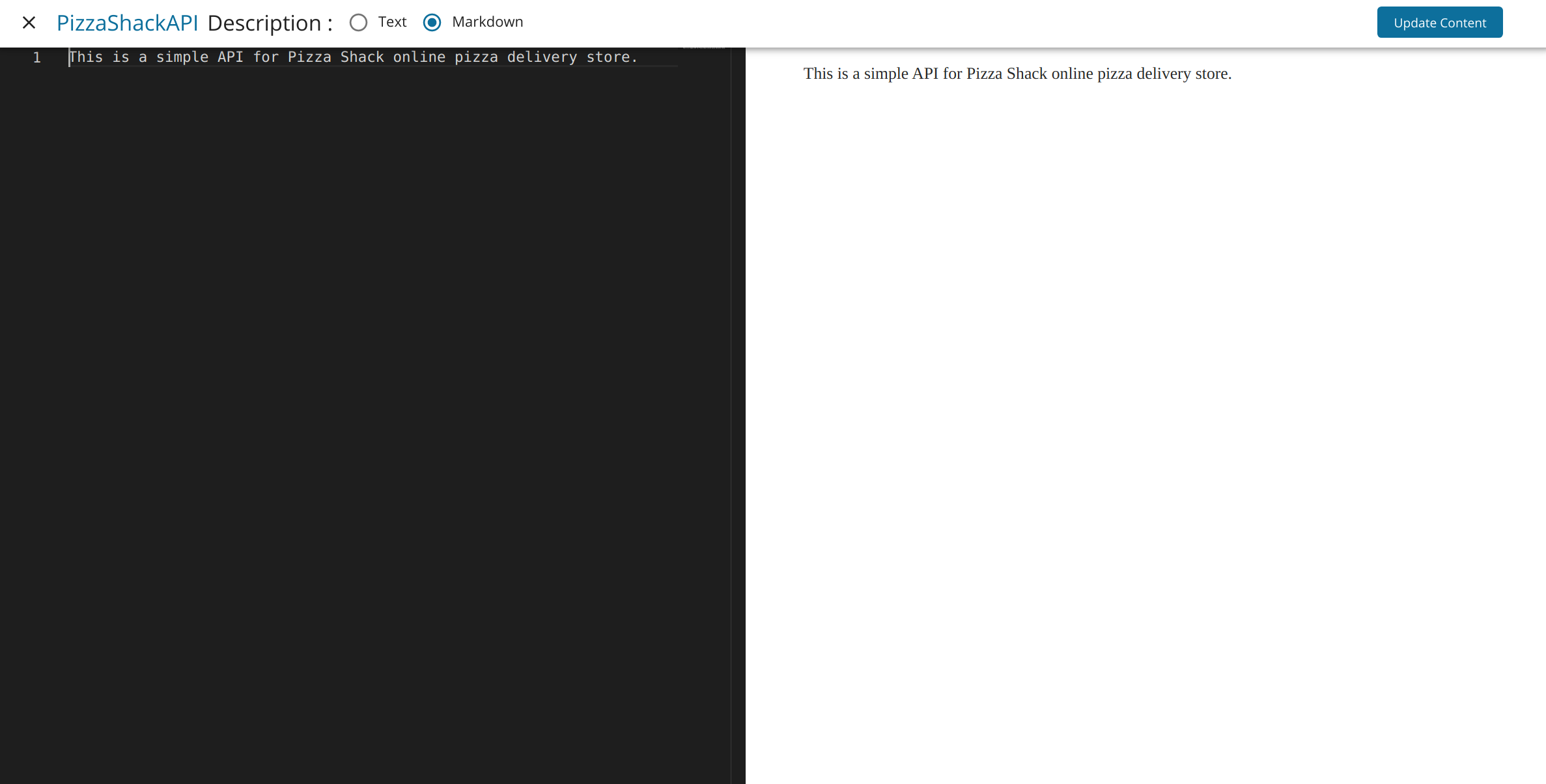
-
Add the markdown content.
Following keys can be used within the markdown to get some of the API properties.
Property Name Key to use in markdown name ___name___authorizationHeader ___authorizationHeader___avgRating ___avgRating___context ___context___id ___id___lifeCycleStatus ___lifeCycleStatus___provider ___provider___type ___type___version ___version___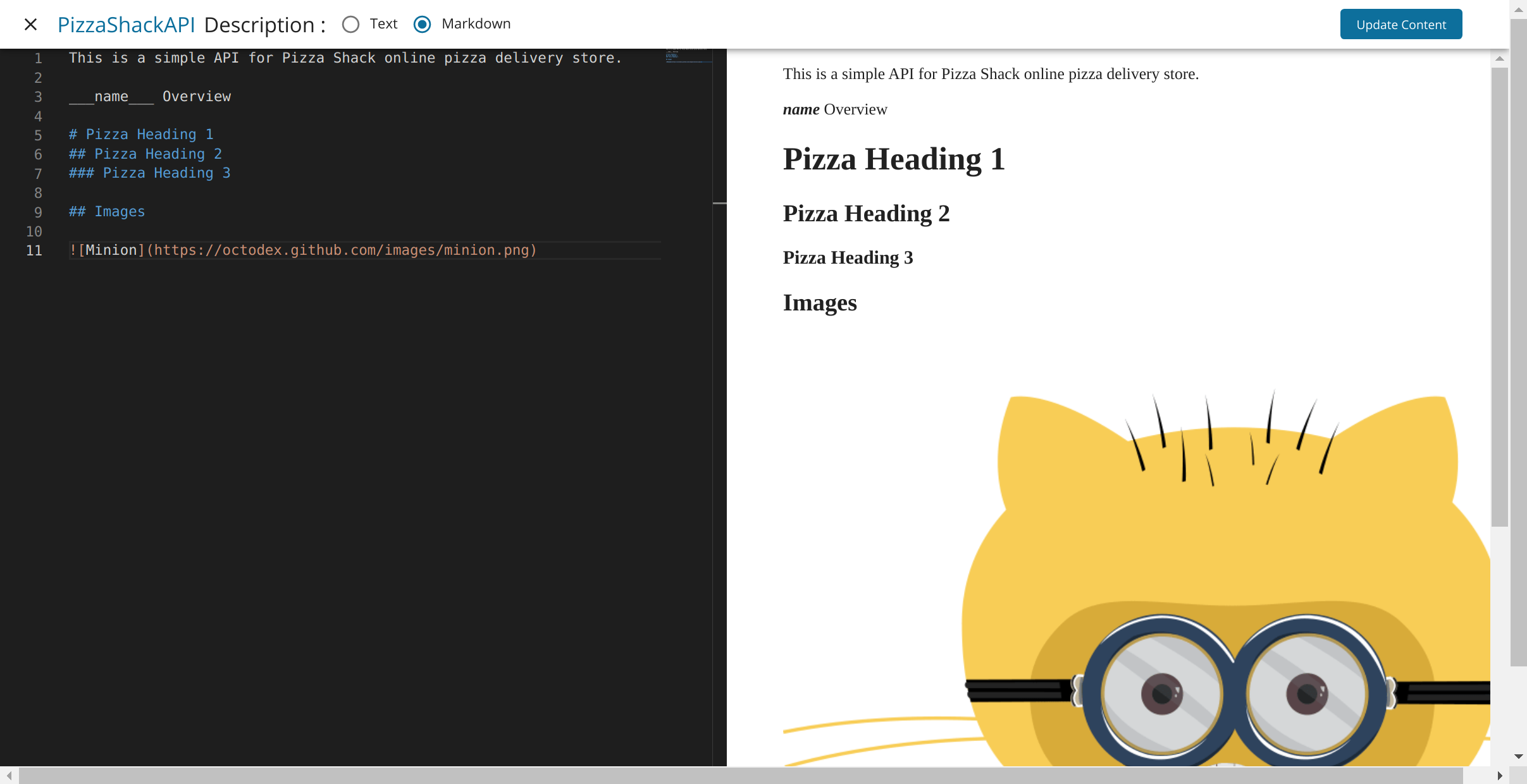
Above screen demonstrates the use of
___name___key to display API name within the markdown content. -
Click Update Content. Then click Save at the bottom of the
Design Configurationsform. -
Go to the Developer Portal and select the API for which the markdown content was added. Overview for the selected API will be rendered from the markdown content.