Disabling or Enabling Self Signup¶
Disabling Self Signup¶
In a multi-tenanted API Manager setup, self-signup to the Developer Portal works out-of-the-box for all the tenants, including the super tenant. In order to disable self-signup for a particular tenant, follow the steps below..
-
Sign in to the management console (
https://<HostName>:9443/carbon) as tenant admin. -
Click Resident under Identity Providers on the Main tab
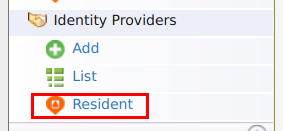
-
Expand the User Onboarding tab and expand the Self Registration tab
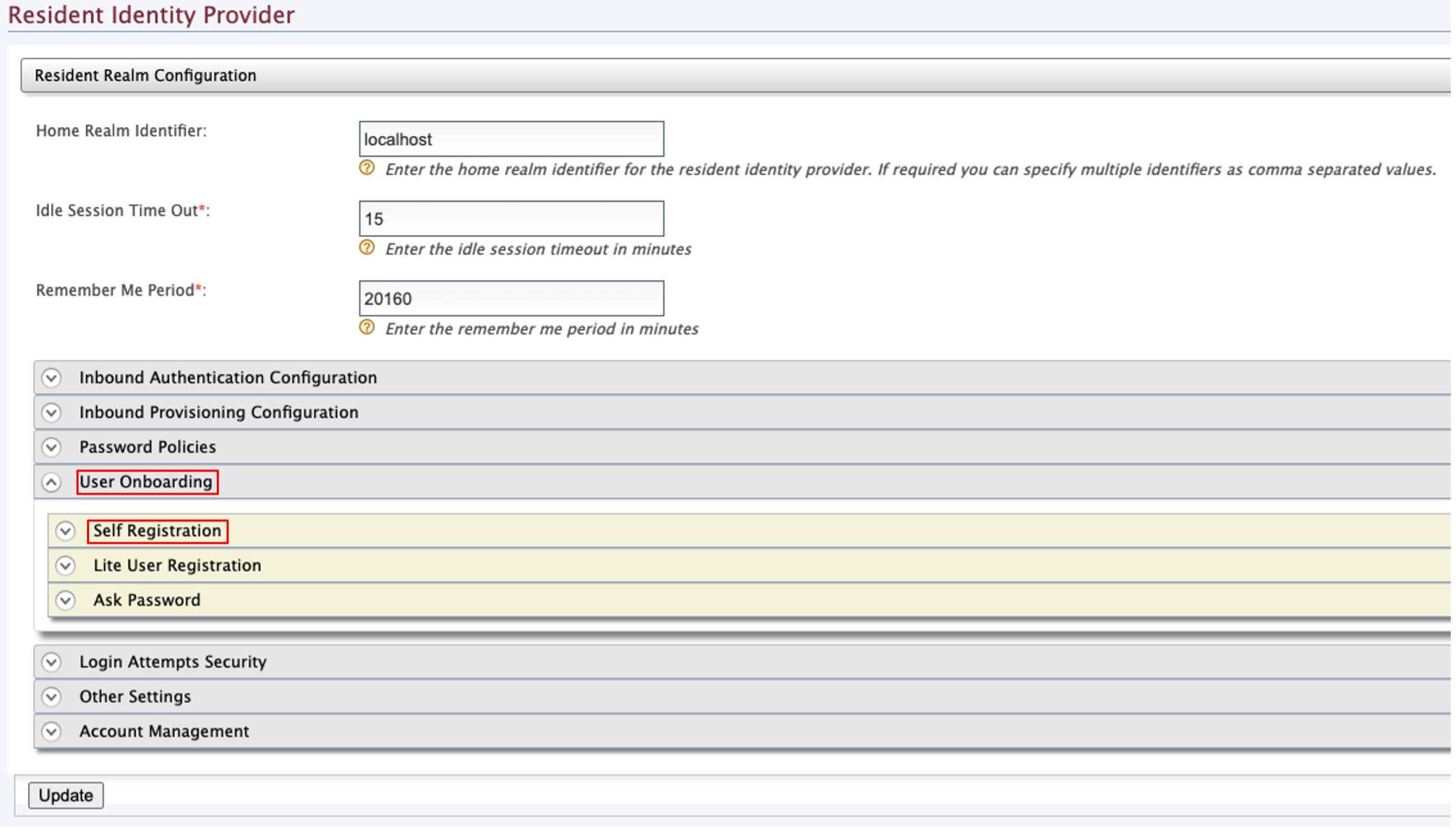
-
Deselect the User self registration property and update the content.
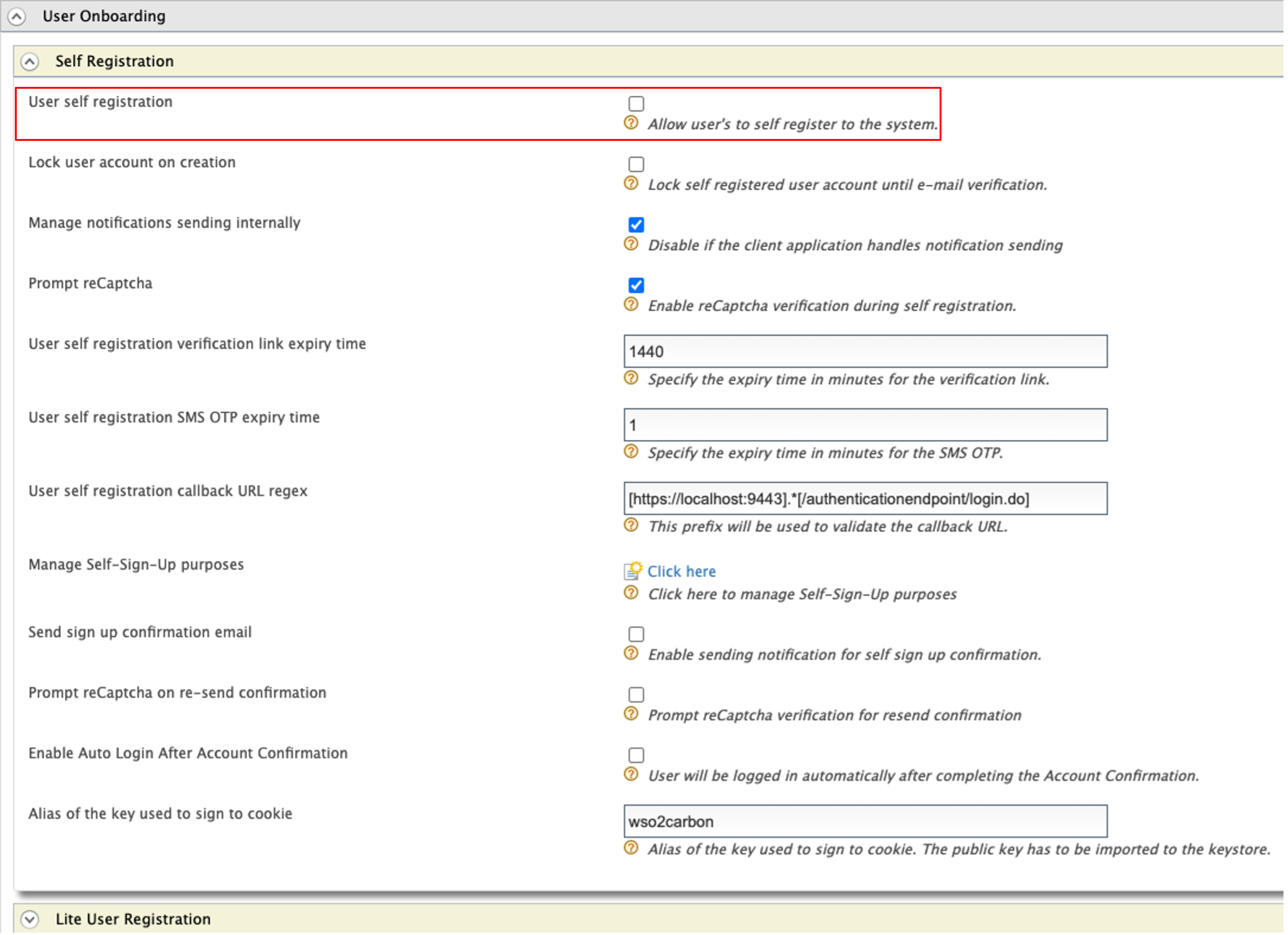
-
Sign in to the admin portal (
https://<HostName>:9443/admin) as tenant admin and navigate to Advance Configurations by clicking Advance under Settings.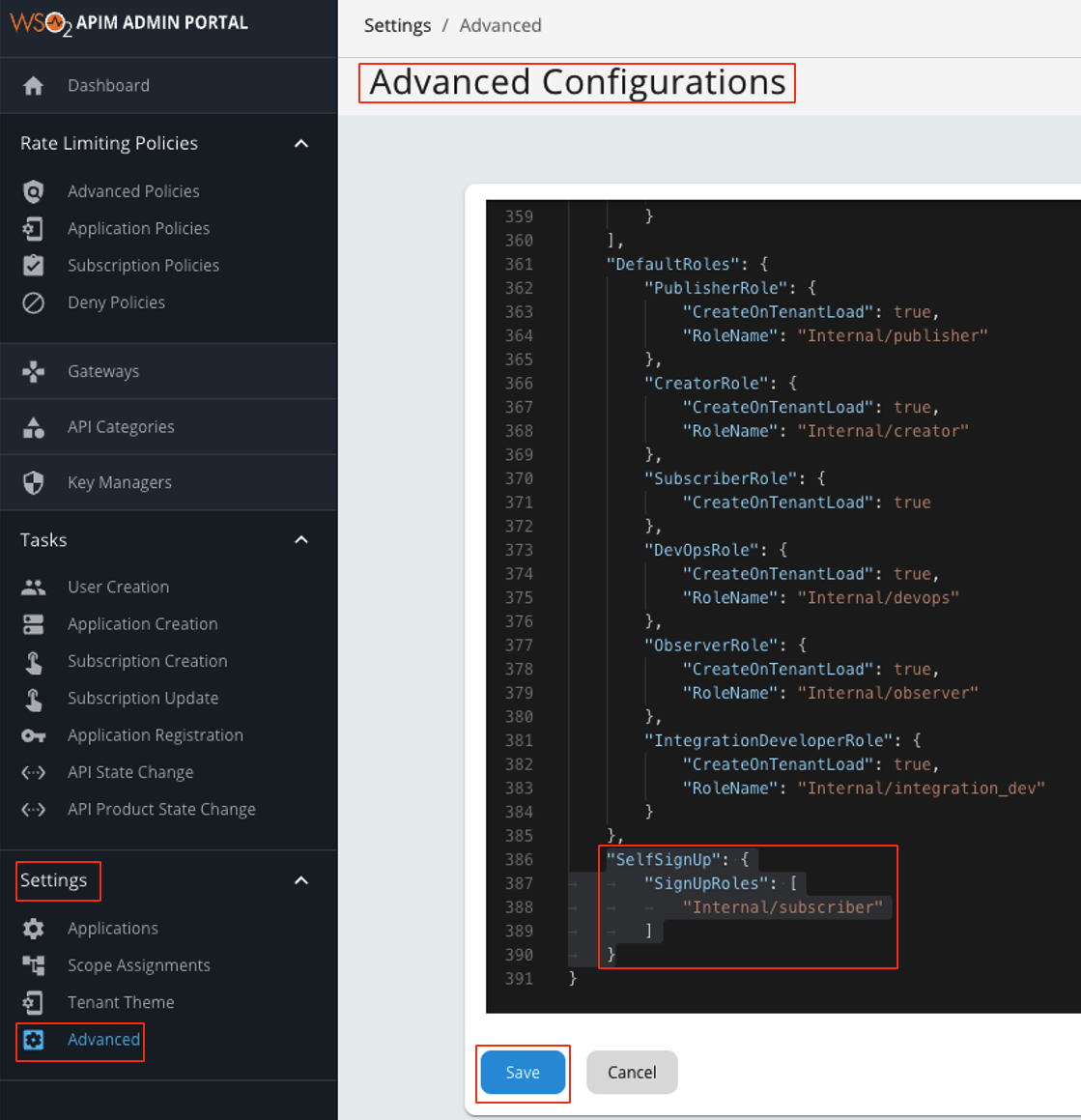
-
Remove the following configuration and save the content.
"SelfSignUp": { "SignUpRoles":["Internal/subscriber"] } -
When trying to register as a new user on the particular tenant domain, you will see the following message notifying that self registration is disabled.
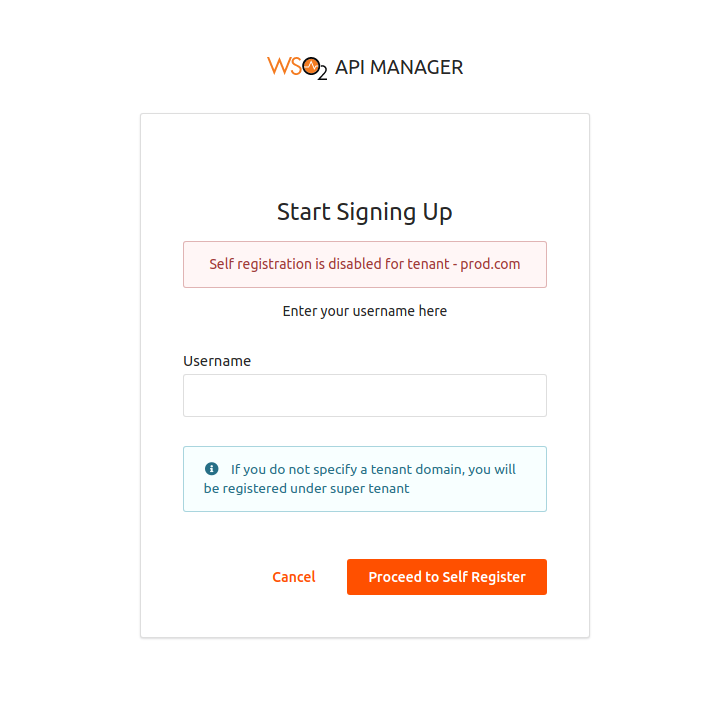
Enabling Self Signup¶
-
Sign in to the management console (
https://<HostName>:9443/carbon) as tenant admin. -
Click Resident under Identity Providers on the Main tab
-
Expand the User Onboarding tab and expand the Self Registration tab
-
Select the User self registration property and update the content.
-
Sign in to the admin portal (
https://<HostName>:9443/admin) as tenant admin and navigate to Advance Configurations by clicking Advance under Settings. -
Add the following configuration and save the content.
"SelfSignUp": { "SignUpRoles":["Internal/subscriber"] }
Tip
To engage your own signup process, see Adding a User Signup Workflow.