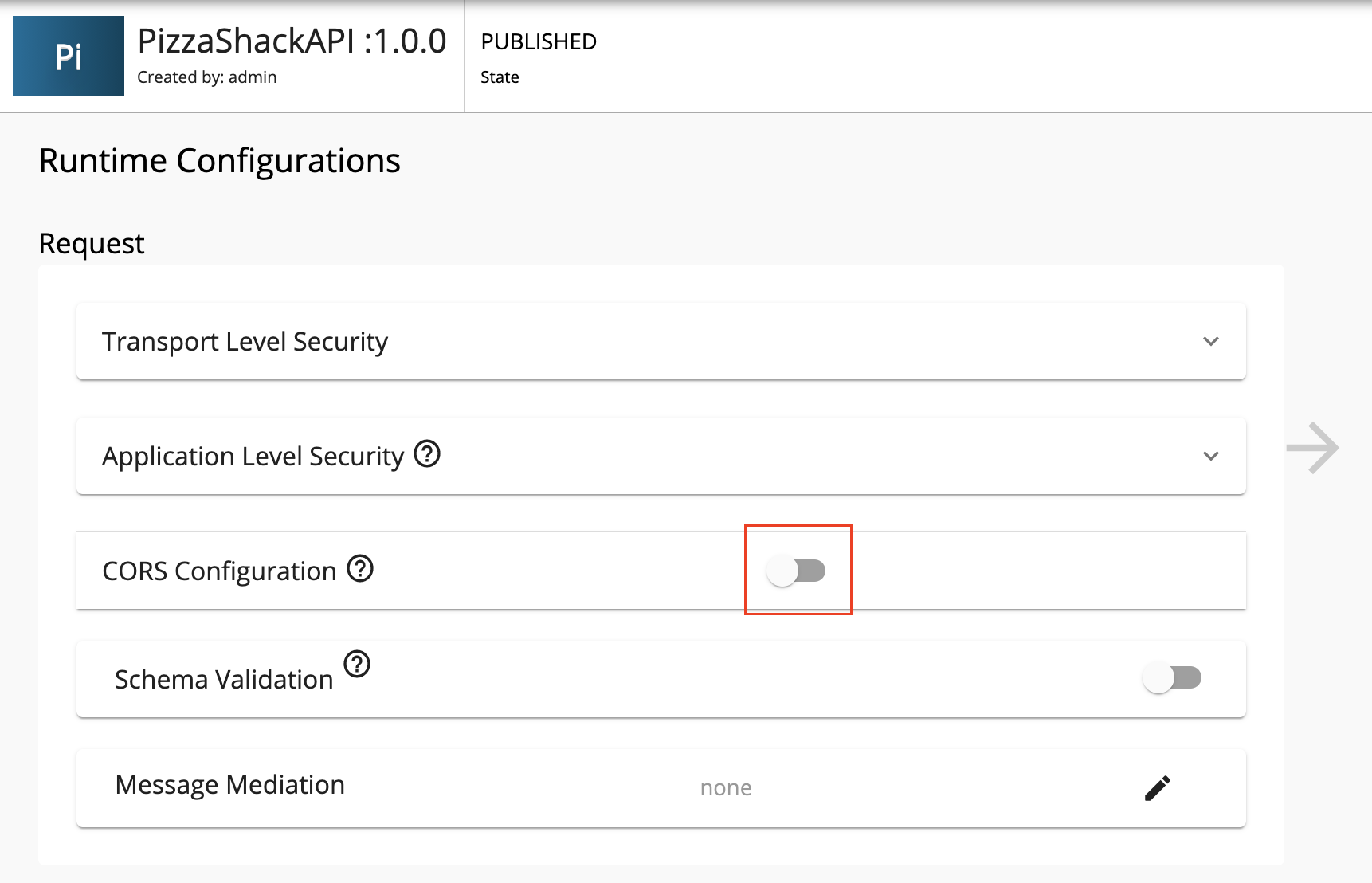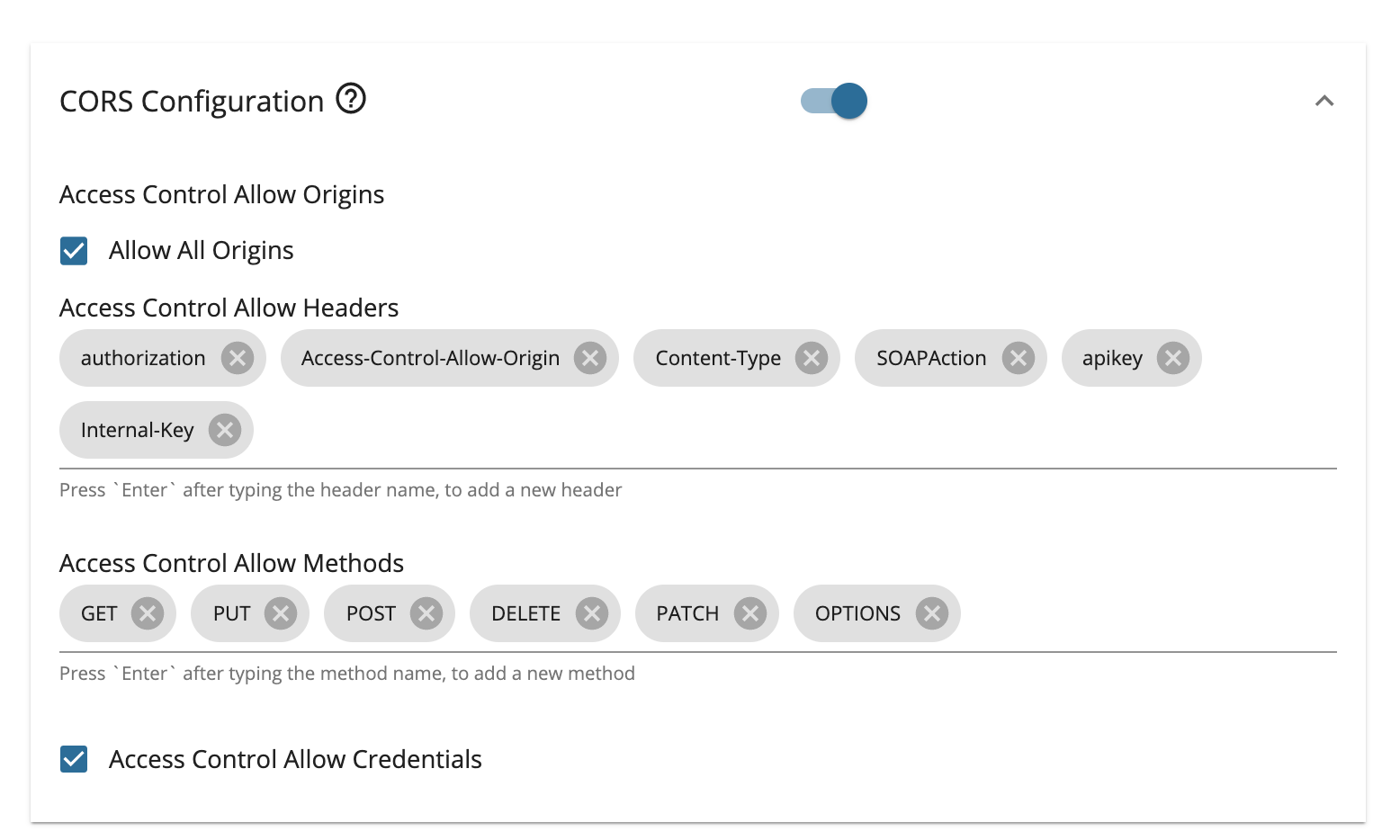Enabling CORS for APIs¶
Cross-Origin Resource Sharing (CORS) is a mechanism that allows accessing restricted resources (i.e., fonts, images, scripts, videos, and iframes) from domains outside the domain from which the requesting resource originated. Browsers define the origin as a combination of Scheme (http://, https://), Host, and Port. By default, web browsers apply the same-origin policy to avoid interactions between different origins. CORS defines a way in which a browser and a server can interact to determine whether or not it is safe to allow the cross-origin requests.
In API Manager, you can enable Cross-Origin Resource Sharing per API or as a global configuration that is applied across all APIs.
Enabling CORS Globally¶
You can enable CORS globally for API Manager by configuring the deployment.toml file, which is located in the <API-M_HOME>/repository/conf/ directory.
Follow the instructions below to enable CORS response headers globally. Once this configuration is enabled, it will be applied across all the APIs that are served by the API Gateway.
- Open the
<API-M_HOME>/repository/conf/deployment.tomlfile. -
Locate the following configuration and set the
enableattribute totruewith the required CORS headers in the response. After this configuration is applied in the API Gateway, it will affect all the API calls served by the Gateway.[apim.cors] enable = true allow_origins = "*" allow_methods = ["GET","PUT","POST","DELETE","PATCH","OPTIONS"] allow_headers = ["authorization","Access-Control-Allow-Origin","Content-Type","SOAPAction","apikey","Internal-Key"] allow_credentials = false
Info
CORS configuration is enabled by default. Access control can be done by changing the parameters mentioned above in the deployment.toml file.
Enabling CORS Per API¶
Note
You need to enable CORS globally before you enable CORS Per API. Therefore, if you have not enabled CORS globally, follow the instructions in Enabling CORS Globally before carrying out the following instructions.
-
Sign in to API Publisher and create a new API.
-
Go to API Configurations from the left menu and click Runtime.
-
Enable the switch under CORS Configuration to enable CORS for the API.
After you enable CORS, you will be able to see the CORS response header configuration section.
Note
When creating a new API by using a Swagger or Open API definition, CORS can be set up by defining an API-M supported Open API extension “x-wso2-cors”.
Example
x-wso2-cors: corsConfigurationEnabled: true accessControlAllowOrigins: - "*" accessControlAllowCredentials: false accessControlAllowHeaders: - "authorization" - "Access-Control-Allow-Origin" - "Content-Type" - "SOAPAction" - "apikey" - "Internal-Key" accessControlAllowMethods: - "GET" - "PUT" - "POST" - "DELETE" - "PATCH" - "OPTIONS" -
Configure the CORS related configurations.
Listed below are the CORS specific response headers supported by the API Gateway and how to configure them.
Header Description Sample values Access-Control-Allow-Origin Determines whether a resource can be shared with the resource of a given origin. The API Gateway validates the origin request header value against the list of origins defined under the Access Control Allow Origins configuration (this can be All Allow Originsor a specific value likelocalhost). If the host is in the allowed origin list, it will be set as the Access-Control-Allow-Origin response header in the response.All Allow Origins(*), localhost Access-Control-Allow-Headers Determines, as part of the response to a preflight request (a request that checks to see if the CORS protocol is understood), which header field names can be used during the actual request. The Gateway will set the header values defined under Access Control Allow Headers configurations. authorization, Access-Control-Allow-Origin, Content-type, SOAPAction, apikey, Internal-Key Access-Control-Allow-Methods This header specifies the method(s) allowed when accessing the resource in response to a preflight request. Required methods can be defined under the Access Control Allow Method configuration. GET, PUT, POST, DELETE, PATCH, OPTIONS Access-Control-Allow-Credentials Determines whether or not the response to the request can be exposed to the page. It can be exposed when the header value is true. The header value can be set to true/false by enabling/disabling the Access Control Allow Credentials configuration. true, false -
Click Save.
You have successfully enabled CORS for a specific API.
Enabling CORS for OAuth Token related Endpoints¶
Enabling CORS configuration via the api-manager.xml file is valid for APIs created via the WSO2 API manager Publisher application. Since API-M 4.0.0 token related endpoints are not proxied you can enable CORS for OAuth token related Endpoints ( /authorize, /revoke, /token, /userinfo ) by following the respective Identity Provider documentation.
For WSO2 Identity Server you may refer CORS documentation.