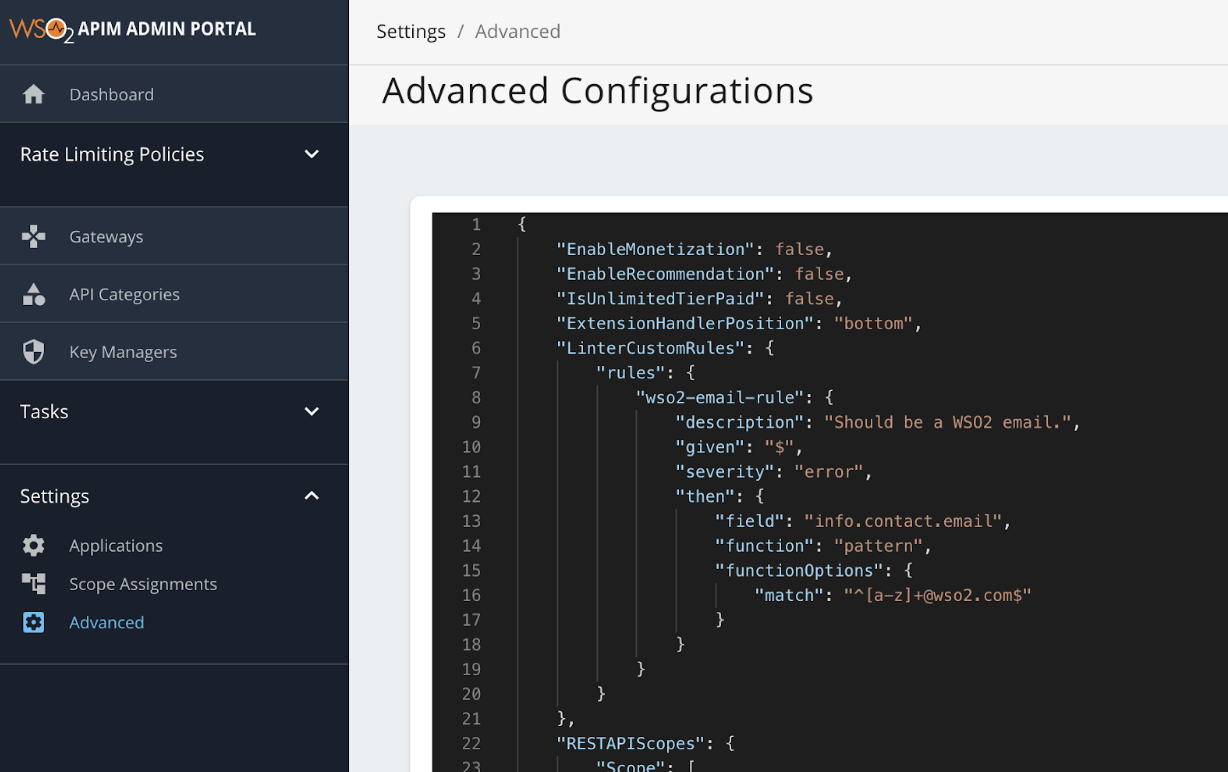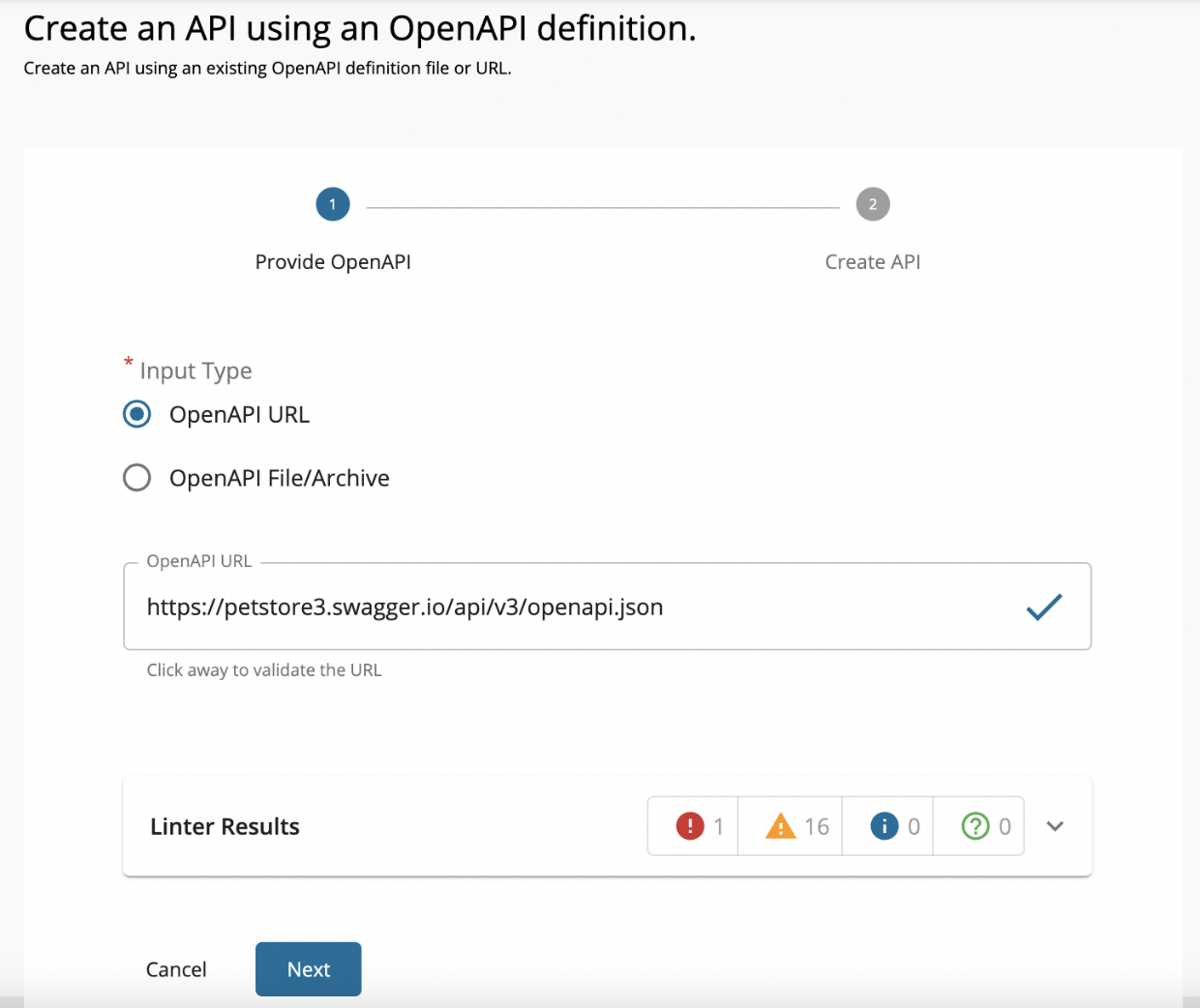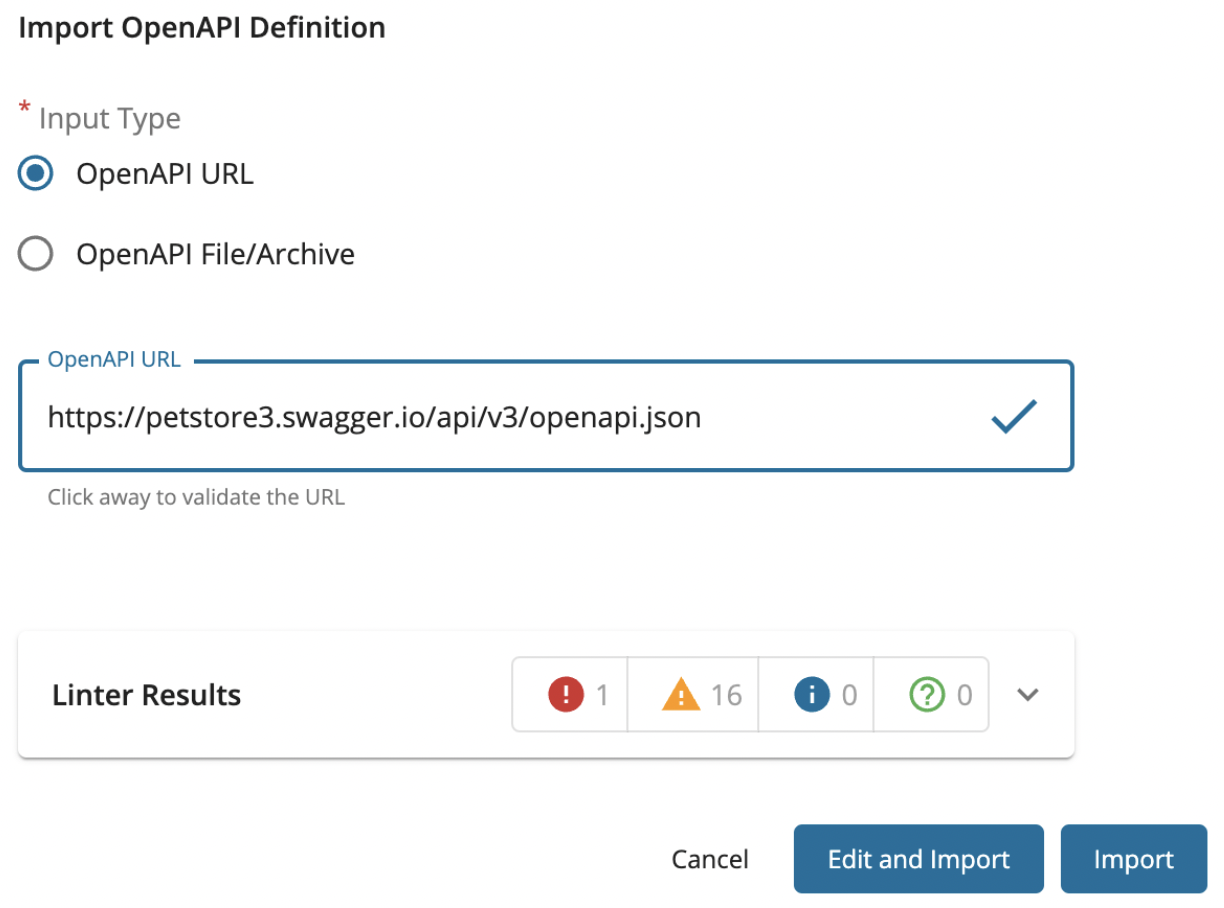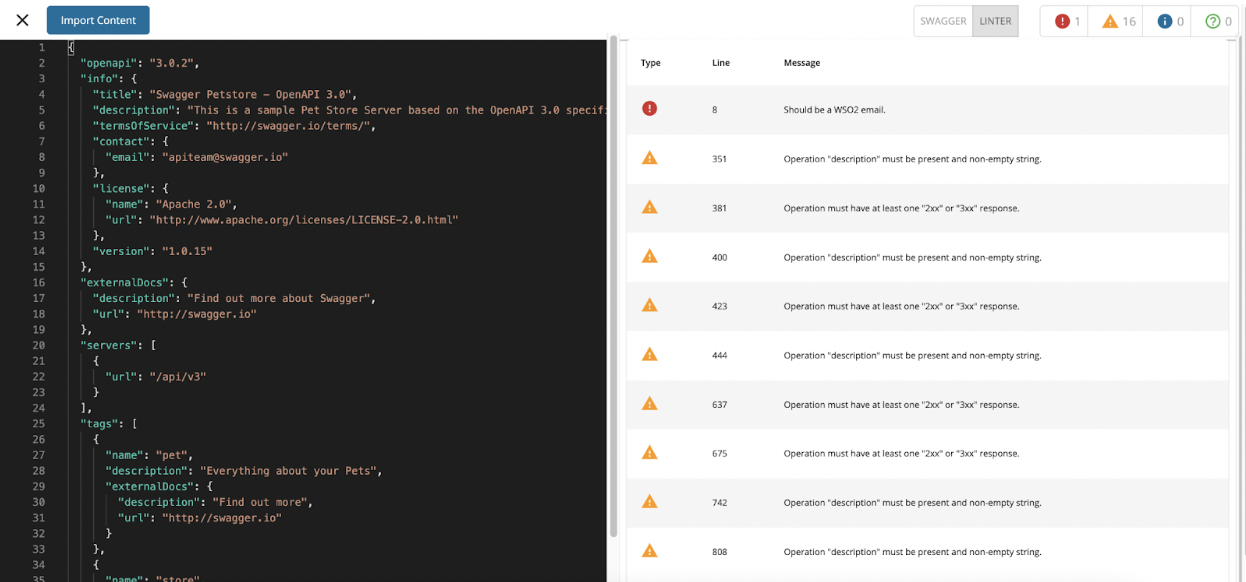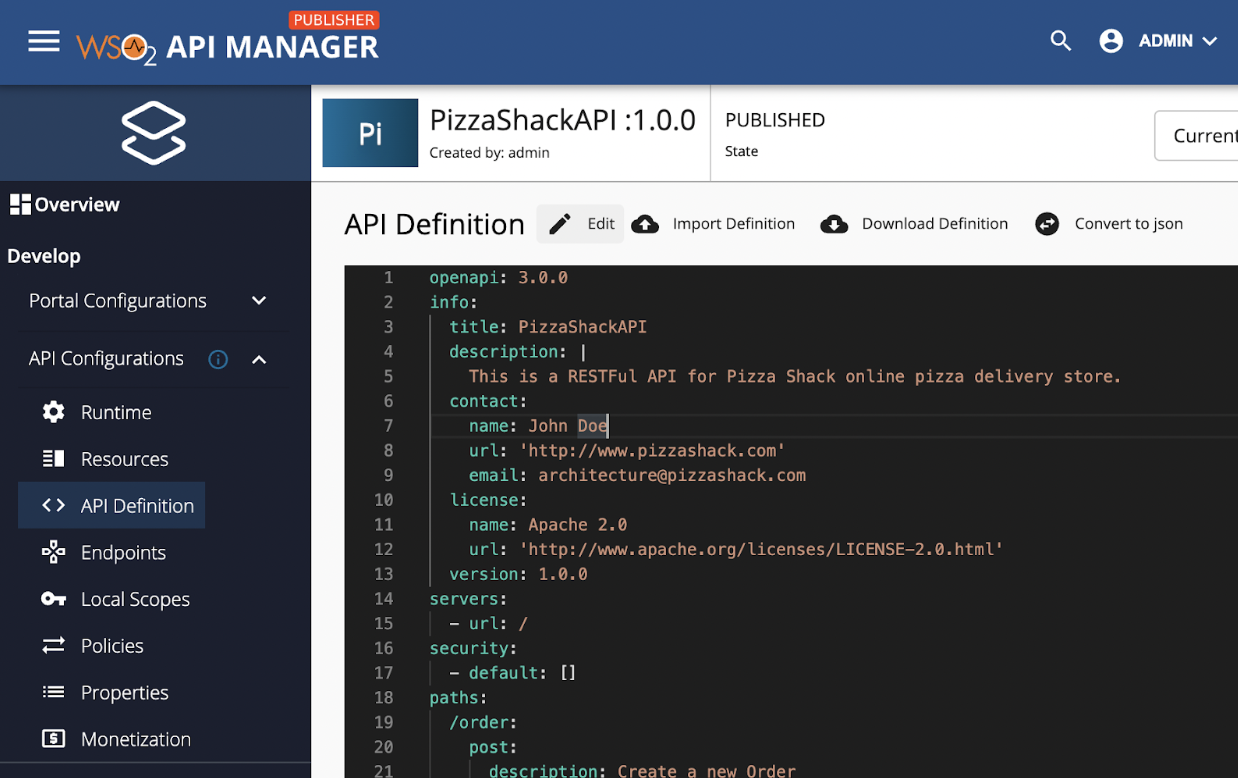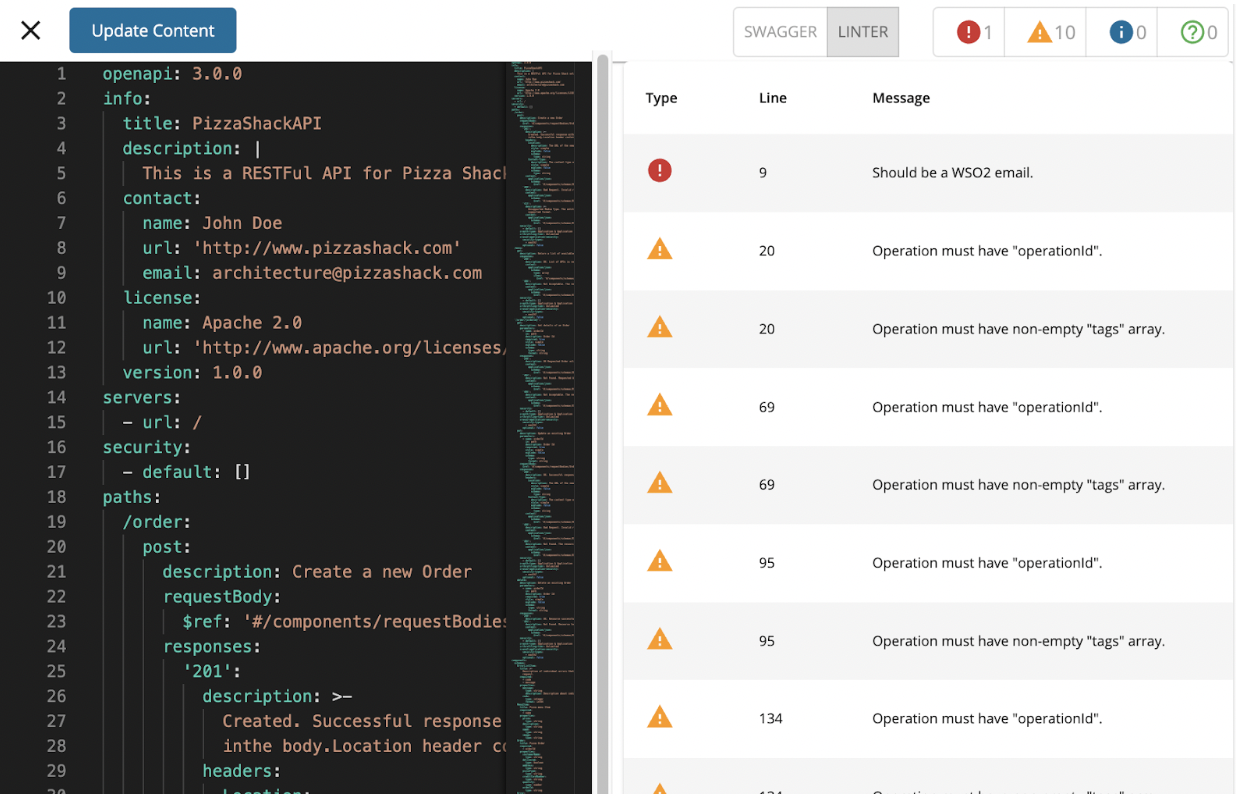Validating API Definitions Against Custom Linter Rules¶
By default, API Definitions are validated against the standard Open API specification when importing and writing or editing them via a built-in API Definition editor in the Publisher Portal. Apart from the default OpenAPI validation, the APIs created by the API publisher can be validated against a set of custom rules and it is useful in standardizing and keeping API definitions clean.
For example, let’s say the API admin wants to allow only corporate email addresses [email protected] for the $.info.contact.email field inside an API definition.
Step 1: Formulate the required linter rule and add them in the Admin Portal¶
"wso2-email-rule": {
"description": "Should be a WSO2 email.",
"given": "$",
"severity": "error",
"then": {
"field": "info.contact.email",
"function": "pattern",
"functionOptions": {
"match": "^[a-z][email protected]$"
}
}
Here we introduce a new rule wso2-email-rule to check whether the email address at $.info.contact.email path contains any matches to the Regex pattern "^[a-z][email protected]$". Only if it does not match, the violation of the custom rule will be listed with a severity level “error”.
Note
The custom ruleset should be in accordance with the schema used in Stoplight Spectral custom rulesets and should be defined in JSON.
-
Navigate to the APIM Admin Portal. https://localhost:9443/admin
-
Sign in with your credentials.
-
On the side bar, click on Advanced under Settings and you will be directed to the Advanced Configuration editor.
-
Add the new rule under “LinterCustomRules -> rules” as below.
-
Click Save on the bottom of the page.
Step 2: Observe API linter validation results¶
Now, the new rule is enforced and the API Publisher can observe the validation results in three scenarios.
When creating an API from OpenAPI definition¶
When you are following the API creation steps, the linter results will be shown as below.
Note
Currently, the linter results feature is supported for URL and File-based API definition imports.
When importing an API from OpenAPI definition¶
-
Navigate to the WSO2 API Manager Publisher Portal.
-
Log in using your credentials.
-
On the sidebar, go to Develop -> API Configuration.
-
Click on Import Definition from the toolbar.
-
Select OpenAPI URL and provide
https://petstore3.swagger.io/api/v3/openapi.jsonas the URL. -
The linter results will be shown as indicated below.
-
If there are any errors present, they can be solved in the built-in editor by clicking on the Edit and Import button.
-
Then click on Import Content in the editor to import the API definition.
When editing an API¶
-
Navigate to the WSO2 API Manager Publisher Portal.
-
Log in using your credentials.
-
On the sidebar, go to Develop -> API Configuration.
-
Click on Edit from the toolbar.
-
Switch to the Linter view by clicking on the LINTER button at the top.
-
You will see the linter error corresponding to the new rule you enforced.