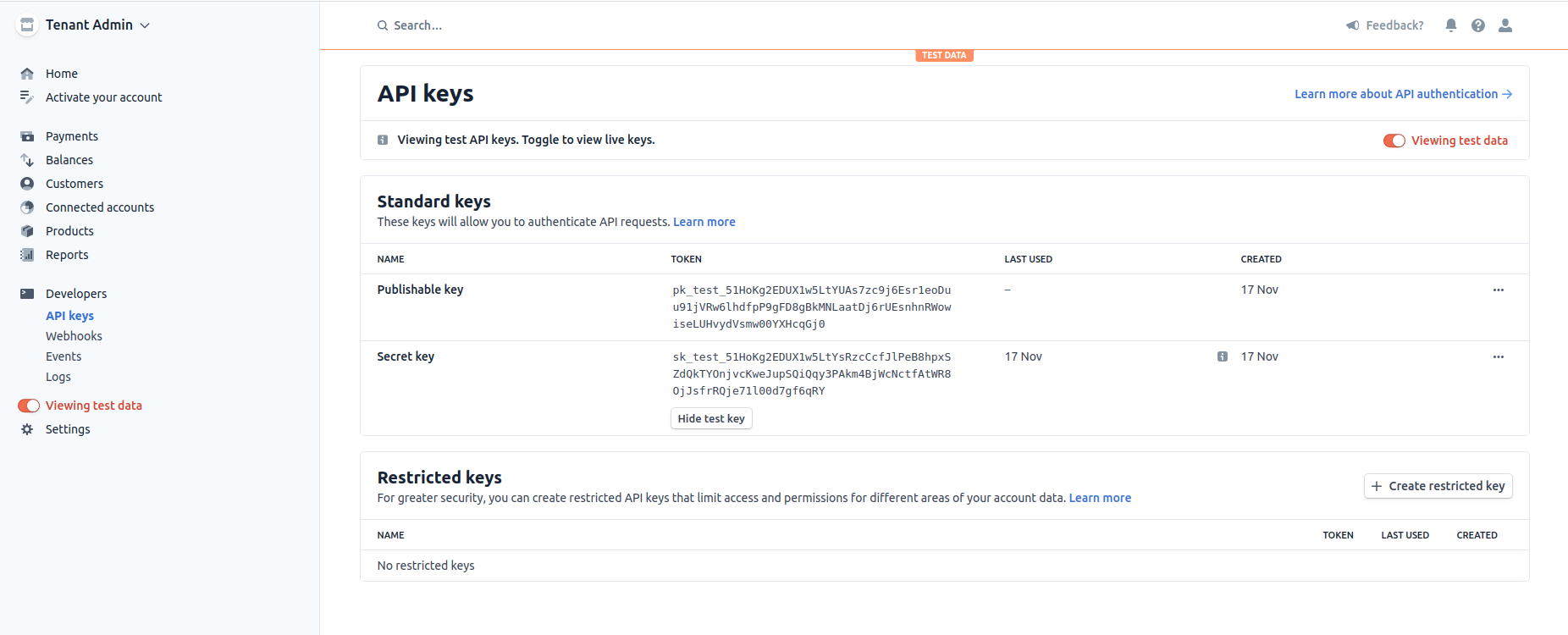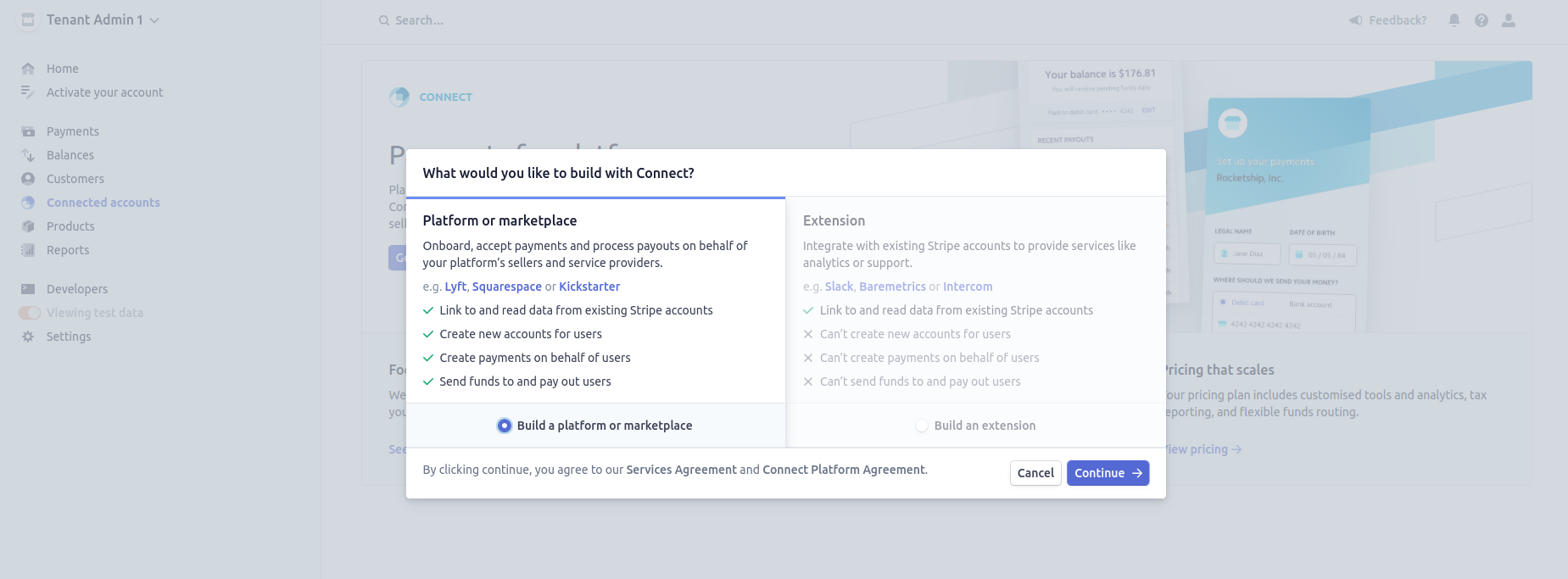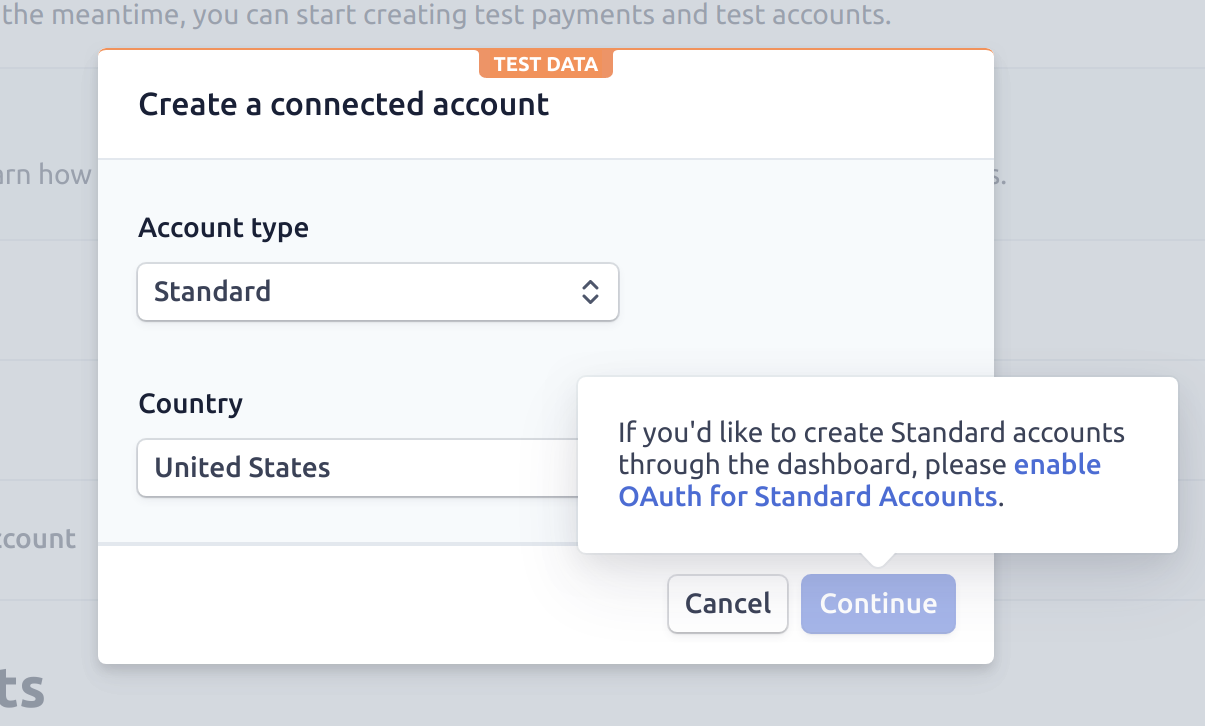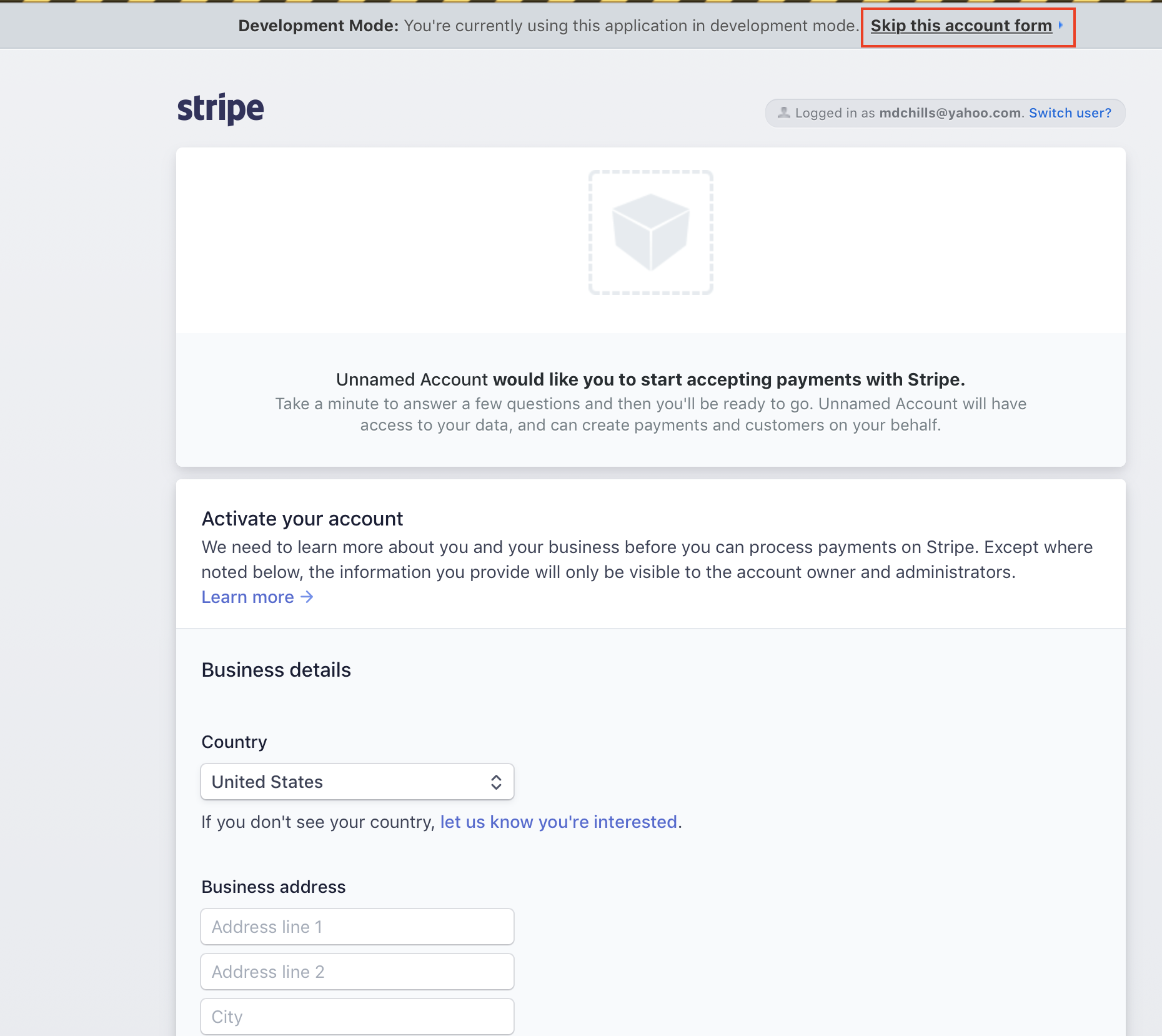Monetizing an API¶
API Monetization allows organizations to expand their business and generate higher revenue by exposing their services and data via APIs. API Publishers can publish their APIs with competitive business plans to the Developer Portal. Thereafter, API subscribers (e.g., Application Developers) can discover, subscribe, and invoke these monetized APIs, and pay for their API usage based on dynamic or fixed business plans.
WSO2 API Manager (WSO2 API-M) allows API Publishers to manage, govern, and monetize their APIs based on their business monetization goals. API Publishers can use the monetization capability in WSO2 API Manager to define various business plans for the same service; therefore, API subscribers have the freedom of selecting a preferred business plan as their subscription.
WSO2 API Manager provides an extendable interface that allows API Management solution developers to provide custom implementations with any third-party billing engine for the purpose of monetizing APIs based on paid business plans.
WSO2 API Manager uses Stripe as its sample implementation billing engine to handle the payments for API monetization. However, you can use any custom implementation with WSO2 API Manager's API Monetization capabilities based on your requirement.
Monetize an API¶
Warning
The following steps are based on the Stripe billing engine. If you wish to work with another third-party billing engine, you need to first create a custom implementation by extending the monetization interface, and only thereafter will you be able to monetize your API.
Let's use the wso2-am-stripe-plugin to monetize an API in the following example scenario.
Before you begin¶
(A) - Configure the billing engine¶
Create a connected account to configure the Stripe billing engine.
The Stripe connected account will connect all the API Publisher accounts to the Tenant Admin's account. This allows the Tenant Admin to access the API Publishers' data, and create payments and customers on behalf of them.
For more information go to, Using Connect with Standard Accounts.
Note
Make sure to configure the timezone to UTC before creating any objects in the Stripe accounts.
- Create the following two Stripe accounts only if you do not have an existing Stripe account.
-
Create an account for the Tenant Admin.
The Tenant Admin account will be used to create a connected account in order to centrally manage the payments for the Publisher accounts.
-
Create an account for the API Publisher.
Each Publisher Stripe account corresponds to a specific Publisher in WSO2 API Manager. Every Publisher should create a separate Stripe account if they wish to monetize their APIs.
-
Enable Connect and create a connected account in Stripe.
- Sign in to the Tenant Admin's Stripe account.
-
Click Connected accounts > Get Started > Build a platform or marketplace > Continue to create a platform account.
-
In the prompted screen click + Create and select the Account type as Standard and select the Country. If you haven't enabled OAuth for standard accounts, the Continue button will be disabled. Click enable OAuth for Standard Accounts in the pop-up that appears on Continue button.
-
Enable OAuth for Standard Accounts under OAuth Settings in the prompted screen. Then, go back to the previous step and create a connected account. This will provide a one-time-use Standard onboarding link which would take the following format. The Tenant Admin can share this with the API Publisher.
https://connect.stripe.com/oauth/authorize?redirect_uri=https://connect.stripe.com/hosted/oauth&client_id=<client-id>&state=<state>&response_type=code&scope=read_write&stripe_user[country]=<country>The API Publisher has to access the given link and provide the details of the API Publisher account. Provide Two-step authentication details as well. Alternatively, you can use skip this account form to work in the developer mode.
-
Once you follow either of the options in the previous step, the onboarding process will be completed. After few seconds, API Publisher account will be listed under Connected accounts in Tenant Admin account. The connected account ID (Connect ID) for the API Publisher's account will appear when clicking on the connected account. Copy the Connect ID value as it is required when enabling monetization for an API from the APIM Publisher portal.
(B) - Configure WSO2 API-M Analytics¶
Note
These sub-steps are not applicable when working with fixed business plans, because such plans have a fixed billing scheme as opposed to billing based on the API usage.
When working with API Monetization that involves dynamic business plans (usage-based plans), it is mandatory to enable WSO2 API Manager Analytics, because WSO2 API Manager needs to retrieve the most up-to-date API usage details from WSO2 API Manager Analytics and thereafter publish this data to the billing engine.
-
Enable WSO2 API-M Analytics.
Copy the APIM_MONETIZATION_SUMMARY.siddhi file and add it into the
<API-M-ANALYTICS_HOME>/wso2/worker/deployment/siddhi-filesdirectory if it is not already available.Note
Under default settings, all successful requests to APIs will get billed, regardless of the key type (sandbox or production) used for API invocation. You have to make following changes to exclude sandbox API calls from getting billed.
-
Open the
APIM_MONETIZATION_SUMMARY.siddhi">APIM_MONETIZATION_SUMMARY.siddhifile you added to<API-M-ANALYTICS_HOME>/wso2/worker/deployment/siddhi-filesdirectory. -
Modify
RecordStreamas shown below. Note that themetaClientType stringadded after theapiNamedefine stream RecordStream(apiName string, metaClientType string, apiVersion string, apiCreator string, apiCreatorTenantDomain string, applicationName string, applicationId string, responseCodeBool bool, requestTimestamp long); - Update the insert queries as shown below.
--checks whether the response code is in 200 range, pass respinseCodeBool as true or false based on it from Request select apiName, json:getString(json:toObject(meta_clientType), '$.keyType') as metaClientType, apiVersion, apiCreator, apiCreatorTenantDomain, applicationName, applicationId, regex:matches('2[0-9][0-9]', convert (responseCode, 'string')) as responseCodeBool, requestTimestamp insert into TempStream; --If responseCodeBool is true add to the stream from TempStream[ responseCodeBool == true and metaClientType == 'PRODUCTION'] select * insert into RecordStream; - Download siddhi-execution-json-2.0.8.jar and add it to the /lib directory.
-
-
Optionally, preserve the required API usage data table in WSO2 API Manager Analytics.
Note
This is only mandatory if you customized the API usage-based monetization granularity.
You need to do this to ensure that the data is not deleted from WSO2 API-M Analytics before these details are published to the billing engine.
-
Navigate to the
<API-M-ANALYTICS_HOME>/wso2/worker/deployment/siddhi-files/APIM_MONETIZATION_SUMMARY.siddhifile, which you added previously. -
Increase the timeframe for data deletion based on the monetization granularity timeframe and the frequency that you publish the API usage data to the billing engine.
@purge(enable='true', interval='60 min', @retentionPeriod(<update-based-on-apim.monetization.granularity>))@purge(enable='true', interval='60 min', @retentionPeriod(sec='7 days', min='1 month', hours='1 month', days='2 month', months='2 years'))Example:
If we want to publish the usage to Stripe only once in a week, but want to query data from the seconds table, based on the API-M monetization granularity for more accuracy, then you need to preserve the data of the seconds table for one week by editing the purging timeframe to 7 days as shown in the above example.
Otherwise, the seconds table will be purged based on the default value set in the
<API-M-ANALYTICS_HOME>/wso2/worker/deployment/siddhi-files/APIM_MONETIZATION_SUMMARY.siddhifile with regard to the@purgesection.
-
-
Start the WSO2 API Manager Analytics server.
Navigate to the
<API-M_ANALYTICS_HOME>/bindirectory in your console and execute one of the following scripts based on your OS.-
On Windows:
worker.bat --run -
On Linux/Mac OS:
sh worker.sh
-
(C) - Configure WSO2 API Manager¶
Note
In a distributed WSO2 API Manager deployment, you need to do the following configurations in the Publisher and the Developer Portal nodes.
-
Connect WSO2 API Manager to the billing engine.
-
Download and copy the JAR specific to the billing engine, which you are working with, into the
<API-M_HOME>/repository/components/libdirectory.In this example scenario, add the Stripe Java 9.8.0 JAR into the latter mentioned
libfolder. -
Build the implementation of the respective monetization interface and add the JAR into the
<API-M_HOME>/repository/components/libdirectory.In this example scenario, you need to add the org.wso2.apim.monetization.impl-1.1.2.jar JAR into the latter mentioned
libfolder. Note that this JAR has been derived by building the wso2-am-stripe-plugin repository. -
Define the monetization implementation in WSO2 API Manager.
Decompile the
org.wso2.apim.monetization.impl-1.0.0.jarJAR and add the name of the package in the<API-M_HOME>/repository/conf/deployment.tomlfile as follows:[apim.monetization] monetization_impl = "<monetization-implementation>"[apim.monetization] monetization_impl = "org.wso2.apim.monetization.impl.StripeMonetizationImpl"
-
-
Configure the database.
-
Download and add the database related connector JAR into the
<APIM_HOME/repository/components/libdirectory.As a MySQL database is used for this example scenario, download and copy the MySQL connector JAR into the
<APIM_HOME/repository/components/libdirectory. -
Configure the WSO2 API Manager related datasource.
Add the following configuration in the
<API-M_HOME>/repository/conf/deployment.tomlfile under thedatabase.apim_dbsection. Make sure to add the parameters based on your setup.[database.apim_db] type = "mysql" url = "jdbc:mysql://<DBHost>:<Port>/<DBName>?autoReconnect=true" username = "xxx" password = "yyy" defaultAutoCommit = "false" driverClassName = "com.mysql.jdbc.Driver" maxActive = "50" maxWait = "60000" testOnBorrow = "true" validationQuery = "SELECT 1" validationInterval = "30000" -
Navigate to the
<API-M_HOME>/dbscripts/apimgt/directory and execute the database script that corresponds to the database management system that you are working on.As a MySQL database is used for this example scenario, execute the
mysql.sqlscript. -
Execute one of the following database scripts in the
WSO2AM_DBdatabase, based on the RDBMS that you are using.Execute the MySQL script in this example scenario.
CREATE TABLE IF NOT EXISTS AM_MONETIZATION ( API_ID INTEGER NOT NULL, TIER_NAME VARCHAR(512), STRIPE_PRODUCT_ID VARCHAR(512), STRIPE_PLAN_ID VARCHAR(512), FOREIGN KEY (API_ID) REFERENCES AM_API (API_ID) ON DELETE CASCADE ) ENGINE=InnoDB; CREATE TABLE IF NOT EXISTS AM_POLICY_PLAN_MAPPING ( POLICY_UUID VARCHAR(256), PRODUCT_ID VARCHAR(512), PLAN_ID VARCHAR(512), FOREIGN KEY (POLICY_UUID) REFERENCES AM_POLICY_SUBSCRIPTION(UUID) ) ENGINE=InnoDB; CREATE TABLE IF NOT EXISTS AM_MONETIZATION_PLATFORM_CUSTOMERS ( ID INTEGER NOT NULL AUTO_INCREMENT, SUBSCRIBER_ID INTEGER NOT NULL, TENANT_ID INTEGER NOT NULL, CUSTOMER_ID VARCHAR(256) NOT NULL, PRIMARY KEY (ID), FOREIGN KEY (SUBSCRIBER_ID) REFERENCES AM_SUBSCRIBER(SUBSCRIBER_ID) ON DELETE CASCADE ) ENGINE=InnoDB; CREATE TABLE IF NOT EXISTS AM_MONETIZATION_SHARED_CUSTOMERS ( ID INTEGER NOT NULL AUTO_INCREMENT, APPLICATION_ID INTEGER NOT NULL, API_PROVIDER VARCHAR(256) NOT NULL, TENANT_ID INTEGER NOT NULL, SHARED_CUSTOMER_ID VARCHAR(256) NOT NULL, PARENT_CUSTOMER_ID INTEGER NOT NULL, PRIMARY KEY (ID), FOREIGN KEY (APPLICATION_ID) REFERENCES AM_APPLICATION(APPLICATION_ID) ON DELETE CASCADE, FOREIGN KEY (PARENT_CUSTOMER_ID) REFERENCES AM_MONETIZATION_PLATFORM_CUSTOMERS(ID) ON DELETE CASCADE )ENGINE=INNODB; CREATE TABLE IF NOT EXISTS AM_MONETIZATION_SUBSCRIPTIONS ( ID INTEGER NOT NULL AUTO_INCREMENT, SUBSCRIBED_APPLICATION_ID INTEGER NOT NULL, SUBSCRIBED_API_ID INTEGER NOT NULL, TENANT_ID INTEGER NOT NULL, SUBSCRIPTION_ID VARCHAR(256) NOT NULL, SHARED_CUSTOMER_ID INTEGER NOT NULL, PRIMARY KEY (ID), FOREIGN KEY (SUBSCRIBED_APPLICATION_ID) REFERENCES AM_APPLICATION(APPLICATION_ID) ON DELETE CASCADE, FOREIGN KEY (SUBSCRIBED_API_ID) REFERENCES AM_API(API_ID) ON DELETE CASCADE, FOREIGN KEY (SHARED_CUSTOMER_ID) REFERENCES AM_MONETIZATION_SHARED_CUSTOMERS(ID) ON DELETE CASCADE )ENGINE INNODB;CREATE TABLE IF NOT EXISTS AM_MONETIZATION ( API_ID INTEGER NOT NULL, TIER_NAME VARCHAR(512), STRIPE_PRODUCT_ID VARCHAR(512), STRIPE_PLAN_ID VARCHAR(512), FOREIGN KEY (API_ID) REFERENCES AM_API (API_ID) ON DELETE CASCADE )/ CREATE TABLE IF NOT EXISTS AM_POLICY_PLAN_MAPPING ( POLICY_UUID VARCHAR(256), PRODUCT_ID VARCHAR(512), PLAN_ID VARCHAR(512), FOREIGN KEY (POLICY_UUID) REFERENCES AM_POLICY_SUBSCRIPTION(UUID) )/ CREATE TABLE IF NOT EXISTS AM_MONETIZATION_PLATFORM_CUSTOMERS ( ID INTEGER NOT NULL AUTO_INCREMENT, SUBSCRIBER_ID INTEGER NOT NULL, TENANT_ID INTEGER NOT NULL, CUSTOMER_ID VARCHAR(256) NOT NULL, PRIMARY KEY (ID), FOREIGN KEY (SUBSCRIBER_ID) REFERENCES AM_SUBSCRIBER(SUBSCRIBER_ID) ON DELETE CASCADE )/ CREATE TABLE IF NOT EXISTS AM_MONETIZATION_SHARED_CUSTOMERS ( ID INTEGER NOT NULL AUTO_INCREMENT, APPLICATION_ID INTEGER NOT NULL, API_PROVIDER VARCHAR(256) NOT NULL, TENANT_ID INTEGER NOT NULL, SHARED_CUSTOMER_ID VARCHAR(256) NOT NULL, PARENT_CUSTOMER_ID INTEGER NOT NULL, PRIMARY KEY (ID), FOREIGN KEY (APPLICATION_ID) REFERENCES AM_APPLICATION(APPLICATION_ID) ON DELETE CASCADE, FOREIGN KEY (PARENT_CUSTOMER_ID) REFERENCES AM_MONETIZATION_PLATFORM_CUSTOMERS(ID) ON DELETE CASCADE )/ CREATE TABLE IF NOT EXISTS AM_MONETIZATION_SUBSCRIPTIONS ( ID INTEGER NOT NULL AUTO_INCREMENT, SUBSCRIBED_APPLICATION_ID INTEGER NOT NULL, SUBSCRIBED_API_ID INTEGER NOT NULL, TENANT_ID INTEGER NOT NULL, SUBSCRIPTION_ID VARCHAR(256) NOT NULL, SHARED_CUSTOMER_ID INTEGER NOT NULL, PRIMARY KEY (ID), FOREIGN KEY (SUBSCRIBED_APPLICATION_ID) REFERENCES AM_APPLICATION(APPLICATION_ID) ON DELETE CASCADE, FOREIGN KEY (SUBSCRIBED_API_ID) REFERENCES AM_API(API_ID) ON DELETE CASCADE, FOREIGN KEY (SHARED_CUSTOMER_ID) REFERENCES AM_MONETIZATION_SHARED_CUSTOMERS(ID) ON DELETE CASCADE )/IF NOT EXISTS (SELECT * FROM SYS.OBJECTS WHERE OBJECT_ID = OBJECT_ID(N'[DBO].[AM_MONETIZATION]') AND TYPE IN (N'U')) CREATE TABLE AM_MONETIZATION ( API_ID INTEGER NOT NULL, TIER_NAME VARCHAR(512), STRIPE_PRODUCT_ID VARCHAR(512), STRIPE_PLAN_ID VARCHAR(512), FOREIGN KEY (API_ID) REFERENCES AM_API (API_ID) ON DELETE CASCADE ); IF NOT EXISTS (SELECT * FROM SYS.OBJECTS WHERE OBJECT_ID = OBJECT_ID(N'[DBO].[AM_POLICY_PLAN_MAPPING]') AND TYPE IN (N'U')) CREATE TABLE AM_POLICY_PLAN_MAPPING ( POLICY_UUID VARCHAR(256), PRODUCT_ID VARCHAR(512), PLAN_ID VARCHAR(512), FOREIGN KEY (POLICY_UUID) REFERENCES AM_POLICY_SUBSCRIPTION(UUID) ); IF NOT EXISTS (SELECT * FROM SYS.OBJECTS WHERE OBJECT_ID = OBJECT_ID(N'[DBO].[AM_MONETIZATION_PLATFORM_CUSTOMERS]') AND TYPE IN (N'U')) CREATE TABLE AM_MONETIZATION_PLATFORM_CUSTOMERS ( ID INTEGER NOT NULL AUTO_INCREMENT, SUBSCRIBER_ID INTEGER NOT NULL, TENANT_ID INTEGER NOT NULL, CUSTOMER_ID VARCHAR(256) NOT NULL, PRIMARY KEY (ID), FOREIGN KEY (SUBSCRIBER_ID) REFERENCES AM_SUBSCRIBER(SUBSCRIBER_ID) ON DELETE CASCADE ); IF NOT EXISTS (SELECT * FROM SYS.OBJECTS WHERE OBJECT_ID = OBJECT_ID(N'[DBO].[AM_MONETIZATION_SHARED_CUSTOMERS]') AND TYPE IN (N'U')) CREATE TABLE AM_MONETIZATION_SHARED_CUSTOMERS ( ID INTEGER NOT NULL AUTO_INCREMENT, APPLICATION_ID INTEGER NOT NULL, API_PROVIDER VARCHAR(256) NOT NULL, TENANT_ID INTEGER NOT NULL, SHARED_CUSTOMER_ID VARCHAR(256) NOT NULL, PARENT_CUSTOMER_ID INTEGER NOT NULL, PRIMARY KEY (ID), FOREIGN KEY (APPLICATION_ID) REFERENCES AM_APPLICATION(APPLICATION_ID) ON DELETE CASCADE, FOREIGN KEY (PARENT_CUSTOMER_ID) REFERENCES AM_MONETIZATION_PLATFORM_CUSTOMERS(ID) ON DELETE CASCADE ); IF NOT EXISTS (SELECT * FROM SYS.OBJECTS WHERE OBJECT_ID = OBJECT_ID(N'[DBO].[AM_MONETIZATION_SUBSCRIPTIONS]') AND TYPE IN (N'U')) CREATE TABLE AM_MONETIZATION_SUBSCRIPTIONS ( ID INTEGER NOT NULL AUTO_INCREMENT, SUBSCRIBED_APPLICATION_ID INTEGER NOT NULL, SUBSCRIBED_API_ID INTEGER NOT NULL, TENANT_ID INTEGER NOT NULL, SUBSCRIPTION_ID VARCHAR(256) NOT NULL, SHARED_CUSTOMER_ID INTEGER NOT NULL, PRIMARY KEY (ID), FOREIGN KEY (SUBSCRIBED_APPLICATION_ID) REFERENCES AM_APPLICATION(APPLICATION_ID) ON DELETE CASCADE, FOREIGN KEY (SUBSCRIBED_API_ID) REFERENCES AM_API(API_ID) ON DELETE CASCADE, FOREIGN KEY (SHARED_CUSTOMER_ID) REFERENCES AM_MONETIZATION_SHARED_CUSTOMERS(ID) ON DELETE CASCADE );CREATE TABLE AM_MONETIZATION ( API_ID INTEGER NOT NULL, TIER_NAME VARCHAR(512), STRIPE_PRODUCT_ID VARCHAR(512), STRIPE_PLAN_ID VARCHAR(512), FOREIGN KEY (API_ID) REFERENCES AM_API (API_ID) ON DELETE CASCADE ) / CREATE TABLE AM_POLICY_PLAN_MAPPING ( POLICY_UUID VARCHAR(256), PRODUCT_ID VARCHAR(512), PLAN_ID VARCHAR(512), FOREIGN KEY (POLICY_UUID) REFERENCES AM_POLICY_SUBSCRIPTION(UUID) ) / CREATE TABLE AM_MONETIZATION_PLATFORM_CUSTOMERS ( ID INTEGER NOT NULL AUTO_INCREMENT, SUBSCRIBER_ID INTEGER NOT NULL, TENANT_ID INTEGER NOT NULL, CUSTOMER_ID VARCHAR(256) NOT NULL, PRIMARY KEY (ID), FOREIGN KEY (SUBSCRIBER_ID) REFERENCES AM_SUBSCRIBER(SUBSCRIBER_ID) ON DELETE CASCADE ) / CREATE TABLE AM_MONETIZATION_SHARED_CUSTOMERS ( ID INTEGER NOT NULL AUTO_INCREMENT, APPLICATION_ID INTEGER NOT NULL, API_PROVIDER VARCHAR(256) NOT NULL, TENANT_ID INTEGER NOT NULL, SHARED_CUSTOMER_ID VARCHAR(256) NOT NULL, PARENT_CUSTOMER_ID INTEGER NOT NULL, PRIMARY KEY (ID), FOREIGN KEY (APPLICATION_ID) REFERENCES AM_APPLICATION(APPLICATION_ID) ON DELETE CASCADE, FOREIGN KEY (PARENT_CUSTOMER_ID) REFERENCES AM_MONETIZATION_PLATFORM_CUSTOMERS(ID) ON DELETE CASCADE ) / CREATE TABLE AM_MONETIZATION_SUBSCRIPTIONS ( ID INTEGER NOT NULL AUTO_INCREMENT, SUBSCRIBED_APPLICATION_ID INTEGER NOT NULL, SUBSCRIBED_API_ID INTEGER NOT NULL, TENANT_ID INTEGER NOT NULL, SUBSCRIPTION_ID VARCHAR(256) NOT NULL, SHARED_CUSTOMER_ID INTEGER NOT NULL, PRIMARY KEY (ID), FOREIGN KEY (SUBSCRIBED_APPLICATION_ID) REFERENCES AM_APPLICATION(APPLICATION_ID) ON DELETE CASCADE, FOREIGN KEY (SUBSCRIBED_API_ID) REFERENCES AM_API(API_ID) ON DELETE CASCADE, FOREIGN KEY (SHARED_CUSTOMER_ID) REFERENCES AM_MONETIZATION_SHARED_CUSTOMERS(ID) ON DELETE CASCADE ) /CREATE TABLE AM_MONETIZATION ( API_ID INTEGER NOT NULL, TIER_NAME VARCHAR(512), STRIPE_PRODUCT_ID VARCHAR(512), STRIPE_PLAN_ID VARCHAR(512), FOREIGN KEY (API_ID) REFERENCES AM_API (API_ID) ON DELETE CASCADE ) / CREATE TABLE AM_POLICY_PLAN_MAPPING ( POLICY_UUID VARCHAR(256), PRODUCT_ID VARCHAR(512), PLAN_ID VARCHAR(512), FOREIGN KEY (POLICY_UUID) REFERENCES AM_POLICY_SUBSCRIPTION(UUID) ) / CREATE TABLE AM_MONETIZATION_PLATFORM_CUSTOMERS ( ID INTEGER NOT NULL AUTO_INCREMENT, SUBSCRIBER_ID INTEGER NOT NULL, TENANT_ID INTEGER NOT NULL, CUSTOMER_ID VARCHAR(256) NOT NULL, PRIMARY KEY (ID), FOREIGN KEY (SUBSCRIBER_ID) REFERENCES AM_SUBSCRIBER(SUBSCRIBER_ID) ON DELETE CASCADE ) / CREATE TABLE AM_MONETIZATION_SHARED_CUSTOMERS ( ID INTEGER NOT NULL AUTO_INCREMENT, APPLICATION_ID INTEGER NOT NULL, API_PROVIDER VARCHAR(256) NOT NULL, TENANT_ID INTEGER NOT NULL, SHARED_CUSTOMER_ID VARCHAR(256) NOT NULL, PARENT_CUSTOMER_ID INTEGER NOT NULL, PRIMARY KEY (ID), FOREIGN KEY (APPLICATION_ID) REFERENCES AM_APPLICATION(APPLICATION_ID) ON DELETE CASCADE, FOREIGN KEY (PARENT_CUSTOMER_ID) REFERENCES AM_MONETIZATION_PLATFORM_CUSTOMERS(ID) ON DELETE CASCADE ) / CREATE TABLE AM_MONETIZATION_SUBSCRIPTIONS ( ID INTEGER NOT NULL AUTO_INCREMENT, SUBSCRIBED_APPLICATION_ID INTEGER NOT NULL, SUBSCRIBED_API_ID INTEGER NOT NULL, TENANT_ID INTEGER NOT NULL, SUBSCRIPTION_ID VARCHAR(256) NOT NULL, SHARED_CUSTOMER_ID INTEGER NOT NULL, PRIMARY KEY (ID), FOREIGN KEY (SUBSCRIBED_APPLICATION_ID) REFERENCES AM_APPLICATION(APPLICATION_ID) ON DELETE CASCADE, FOREIGN KEY (SUBSCRIBED_API_ID) REFERENCES AM_API(API_ID) ON DELETE CASCADE, FOREIGN KEY (SHARED_CUSTOMER_ID) REFERENCES AM_MONETIZATION_SHARED_CUSTOMERS(ID) ON DELETE CASCADE ) /CREATE TABLE IF NOT EXISTS AM_MONETIZATION ( API_ID INTEGER NOT NULL, TIER_NAME VARCHAR(512), STRIPE_PRODUCT_ID VARCHAR(512), STRIPE_PLAN_ID VARCHAR(512), FOREIGN KEY (API_ID) REFERENCES AM_API (API_ID) ON DELETE CASCADE ); CREATE TABLE IF NOT EXISTS AM_POLICY_PLAN_MAPPING ( POLICY_UUID VARCHAR(256), PRODUCT_ID VARCHAR(512), PLAN_ID VARCHAR(512), FOREIGN KEY (POLICY_UUID) REFERENCES AM_POLICY_SUBSCRIPTION(UUID) ); CREATE TABLE IF NOT EXISTS AM_MONETIZATION_PLATFORM_CUSTOMERS ( ID SERIAL, SUBSCRIBER_ID INTEGER NOT NULL, TENANT_ID INTEGER NOT NULL, CUSTOMER_ID VARCHAR(256) NOT NULL, PRIMARY KEY (ID), FOREIGN KEY (SUBSCRIBER_ID) REFERENCES AM_SUBSCRIBER(SUBSCRIBER_ID) ON DELETE CASCADE ); CREATE TABLE IF NOT EXISTS AM_MONETIZATION_SHARED_CUSTOMERS ( ID SERIAL, APPLICATION_ID INTEGER NOT NULL, API_PROVIDER VARCHAR(256) NOT NULL, TENANT_ID INTEGER NOT NULL, SHARED_CUSTOMER_ID VARCHAR(256) NOT NULL, PARENT_CUSTOMER_ID INTEGER NOT NULL, PRIMARY KEY (ID), FOREIGN KEY (APPLICATION_ID) REFERENCES AM_APPLICATION(APPLICATION_ID) ON DELETE CASCADE, FOREIGN KEY (PARENT_CUSTOMER_ID) REFERENCES AM_MONETIZATION_PLATFORM_CUSTOMERS(ID) ON DELETE CASCADE ); CREATE TABLE IF NOT EXISTS AM_MONETIZATION_SUBSCRIPTIONS ( ID SERIAL, SUBSCRIBED_APPLICATION_ID INTEGER NOT NULL, SUBSCRIBED_API_ID INTEGER NOT NULL, TENANT_ID INTEGER NOT NULL, SUBSCRIPTION_ID VARCHAR(256) NOT NULL, SHARED_CUSTOMER_ID INTEGER NOT NULL, PRIMARY KEY (ID), FOREIGN KEY (SUBSCRIBED_APPLICATION_ID) REFERENCES AM_APPLICATION(APPLICATION_ID) ON DELETE CASCADE, FOREIGN KEY (SUBSCRIBED_API_ID) REFERENCES AM_API(API_ID) ON DELETE CASCADE, FOREIGN KEY (SHARED_CUSTOMER_ID) REFERENCES AM_MONETIZATION_SHARED_CUSTOMERS(ID) ON DELETE CASCADE );
-
-
Configure the additional monetization properties that are specific to the billing engine in WSO2 API Manager.
Add the following configuration in the
<API-M_HOME>/repository/conf/deployment.tomlfile.[[apim.monetization.additional_attributes]] name = "<Name of the attribute>" display_name = "<Displayed name of the Attribute>" required = "<mandatory or not>" description = "<Description about the attribute>"[[apim.monetization.additional_attributes]] name = "ConnectedAccountKey" display_name = "ConnectedAccountKey" required = "true" description = "connected account of the publisher"The name property has to be identical to
ConnectedAccountKey, which is defined in the wso2-am-stripe-plugin. However, you can add perferred values for the other properties.After saving these configurations, these additional properties appear in the Monetization page under the Monetization properties section in the API Publisher Portal.
-
Optionally, change the granularity for the API usage data if required.
This defines the depth of information of the API usage details that you want to publish to the billing engine. The default value is
days.Example
If you need details on the exact time the API requests were made, then you need to change the granularity to
secondsto query data from the seconds table.Tip
When the API usage data is more detailed, WSO2 API Manager Analytics will need more storage space to maintain this data.
-
Navigate to the
<API-M_HOME>/repository/conf/deployment.tomlfile. -
Add the following configuration in the TOML file.
[apim.monetization] granularity = "<time-period>"[apim.monetization] granularity = "seconds"<time-period>- This is the timeframe that is used for the granularity of the API usage data. You can use any of the following values for this parameter based on your requirement -seconds,minutes,days,months,years
-
-
When the usage publishing API is invoked, it publishes all the data that is between the range of current time and the last time the usage is successfully published. But when you invoke the API for the first time there will be no data about the last published time. So you can configure the time range to reduce from the current time to derive the last publish time. This configuration is provided in days and the default value is one day.
[apim.monetization] publish_duration = "<time-period in days>"[apim.monetization] publish_duration = "3" -
Configure the Tenant Admin on WSO2 API Manager.
-
Start the WSO2 API Manager server.
-
Sign in to the WSO2 API-M Management Console.
https://<hostname>:9443/carbon -
Click Main, navigate to Resources, and click Browse.
-
Enter the following path in Location: and click Go.
/_system/config/apimgt/applicationdata/tenant-conf.json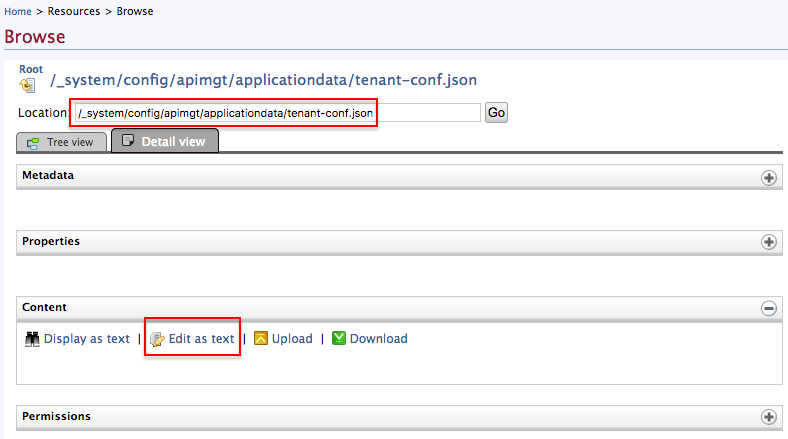
-
Add the following configuration in the
tenant-conf.jsonfile using the WSO2 API-M Management Console."MonetizationInfo": { "<key-value-pair>" }json tab="Example" "MonetizationInfo": { "BillingEnginePlatformAccountKey": "sk_test_wBMSreyjGQoczL9uIw6YPYRq00kcHcQqDi" }-
<key-value-pair>- The key-value pair varies based on your monetization interface. There can be multiple key-value pairs. -
sk_test_wBMSreyjGQoczL9uIw6YPYRq00kcHcQqDi- This is the secret key that corresponds to the Tenant Admin's Stripe account.
-
-
-
Configure the workflows.
Note
It is mandatory to comment out or delete the existing default workflow executors.
You need to do this to ensure that the correct workflows are engaged when a subscription is added or removed.
-
Navigate to the Browse page.
-
Sign in to the WSO2 API-M Management Console.
https://<hostname>:9443/carbon -
Click Main, navigate to Resources, and click Browse.
-
-
Enter the following path in the Location: text-box and click Go.
/_system/governance/apimgt/applicationdata/workflow-extensions.xml -
Edit the workflow executors in the
workflow-extensions.xmlfile.<SubscriptionCreation executor="<billing-engine-related-SubscriptionCreationWorkflowExecutor>"/> <SubscriptionDeletion executor="<billing-engine-related-StripeSubscriptionDeletionWorkflowExecutor>"/><SubscriptionCreation executor="org.wso2.apim.monetization.impl.workflow.StripeSubscriptionCreationWorkflowExecutor"/> <SubscriptionDeletion executor="org.wso2.apim.monetization.impl.workflow.StripeSubscriptionDeletionWorkflowExecutor"/>
-
Step 1 - Create a subscription policy¶
-
Navigate to the WSO2 API Manager admin dashboard.
https://<API-M_host>:<port>/admin -
Create a subscription policy.
Specify the subscription policy-related data based on your monetization goals. For more information, see Adding a new subscription-level throttling policy.
Note
When using Stripe as a billing engine it only allows you to create monetization plans for commercial business plans. Therefore, make sure to create a subscription policy that has a paid business plan.
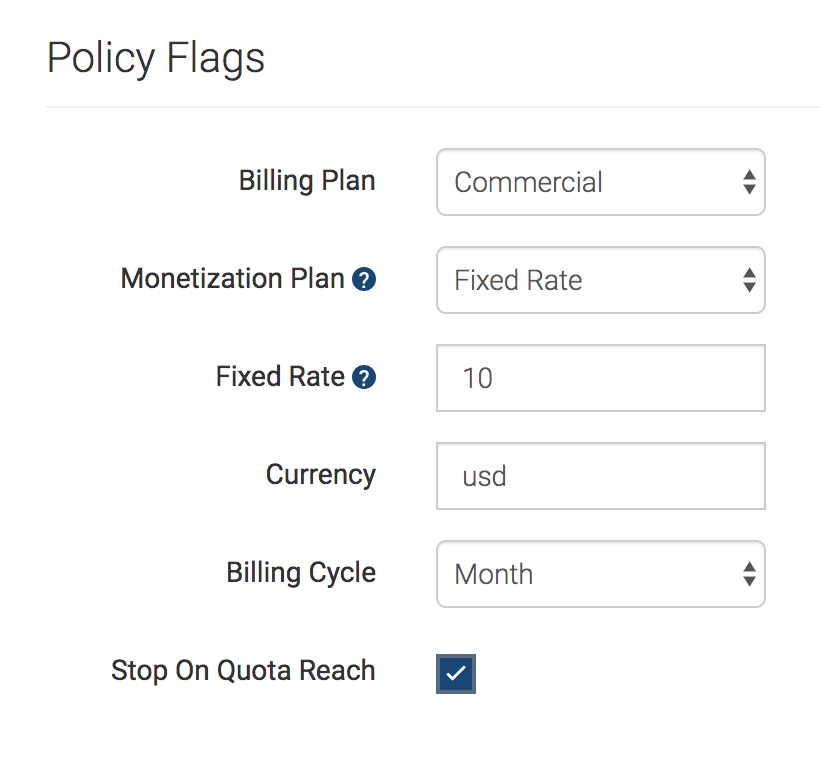
After you save the policy, a plan gets created in the Stripe account of the Tenant Admin.
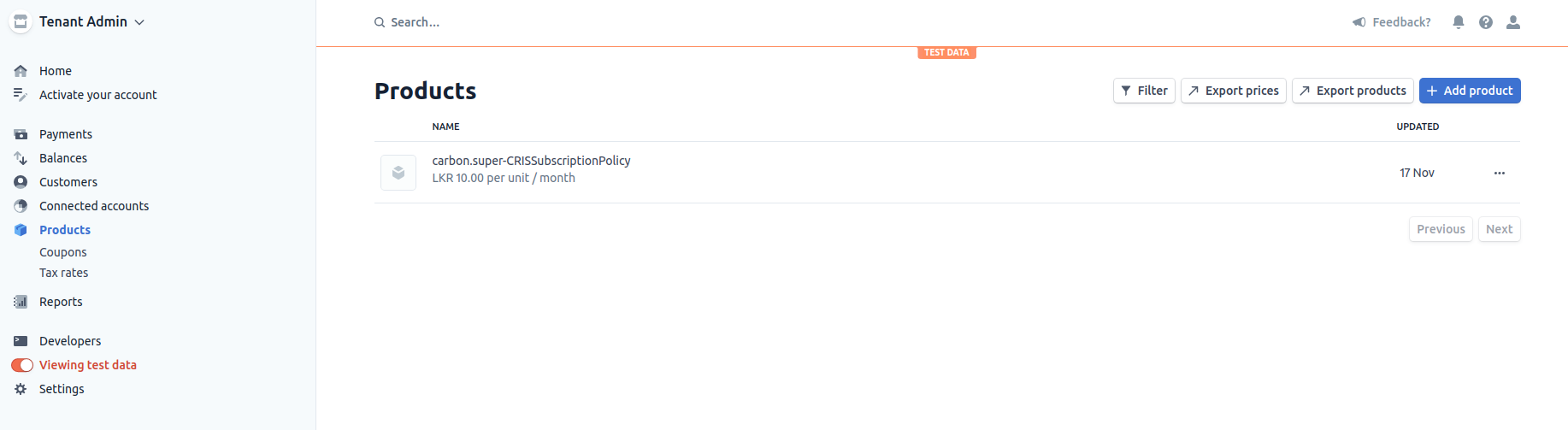
When you update the details of this business plan, the plan in Stripe will get updated with the corresponding details. Likewise, when you delete a business plan, the plan in Stripe will get deleted.
Step 2 - Enable monetization¶
-
Sign in to the API Publisher Portal.
https://<hostname>:9443/publisher -
Click on the API that you wish to monetize.
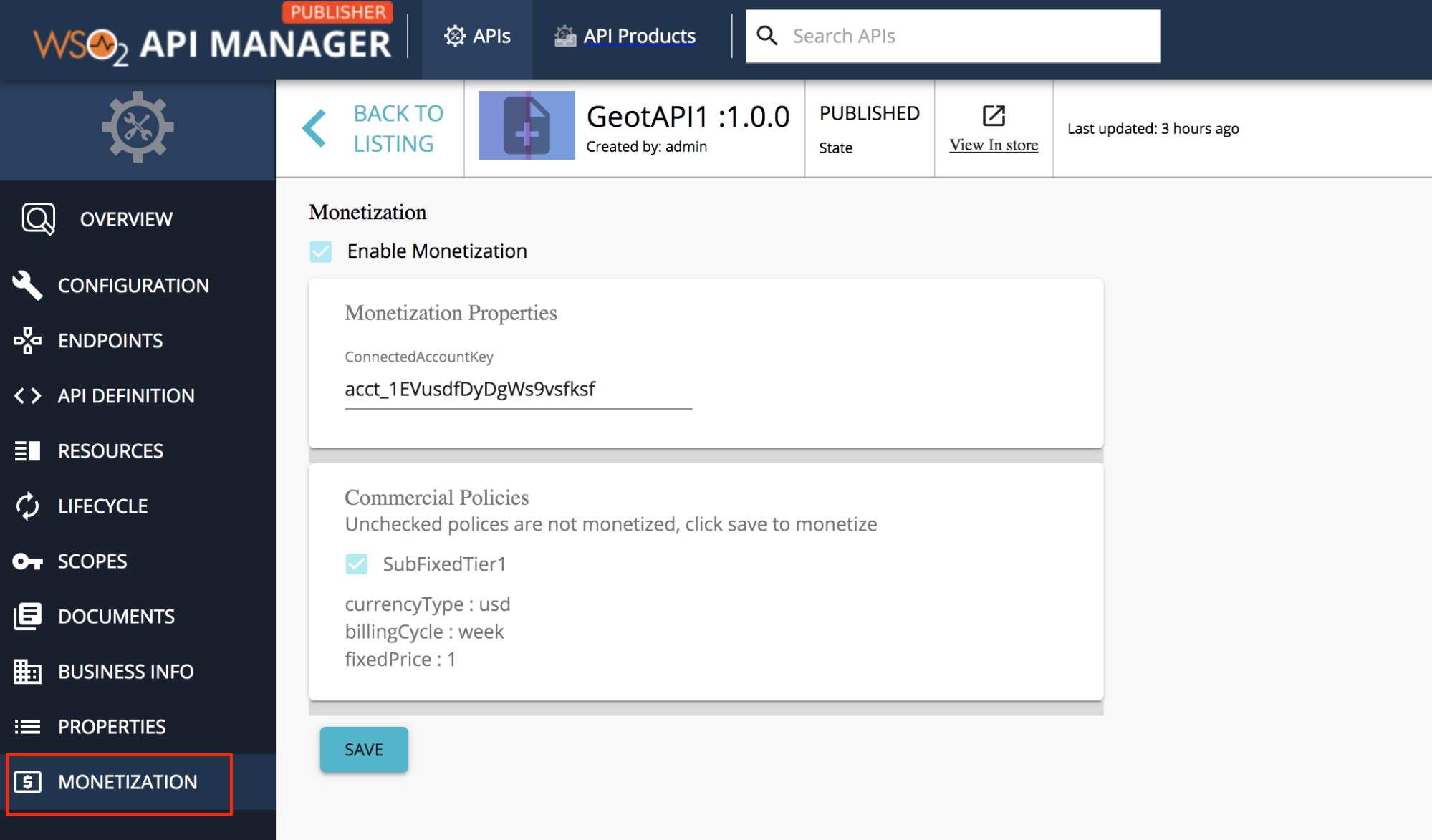
-
Click Monetization to navigate to the Monetization configurations.
-
Enter the connect ID as the connected account key and click Save.
When using Stripe as the billing engine, you need to enter the connect ID, which is the ID that indicates the link between the Tenant Admin and the API Publisher Stripe accounts.
The plans get created in Stripe based on the business plan attached to the API.
Step 3 - Subscribe to a monetized API¶
Subscribe to an API and invoke the API. The price of the business plan appears when subscribing to an API. Therefore, the Subscriber can select an appropriate plan and subscribe to it.
When subscribing to an API, simultaneously a customer is created in the Stripe platform account (e.g., the Stripe account is created for the Tenant Admin). The following screenshot shows the customer record in the platform Stripe account.
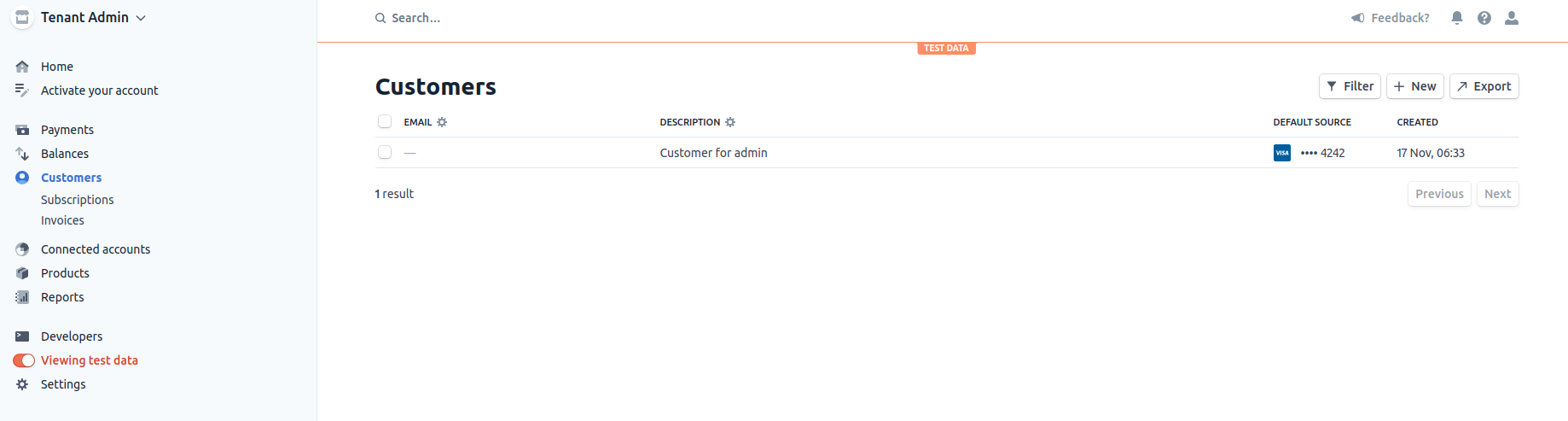
The following screenshot depicts the details of the newly created customer in the platform Stripe account.
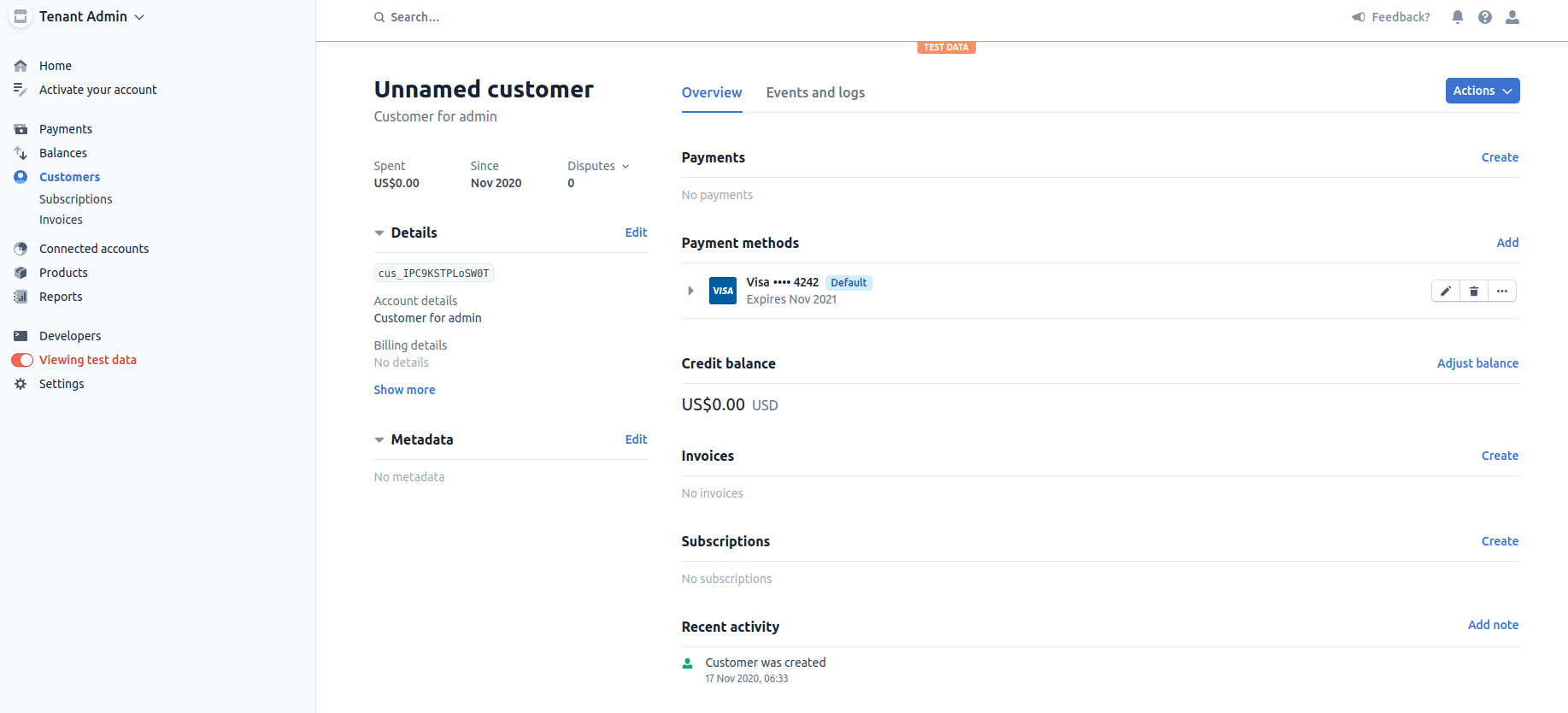
Thereafter, the customer details are copied to the Stripe account of the API Publisher, which is the connected account.
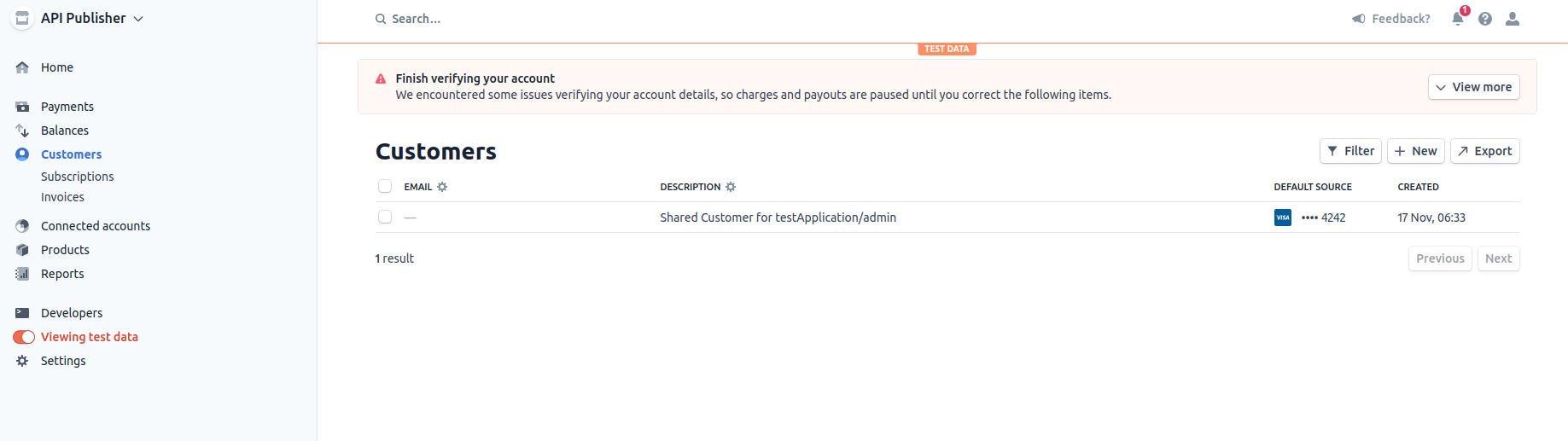
The following are the details of the shared customer that appears in the Stripe UI.
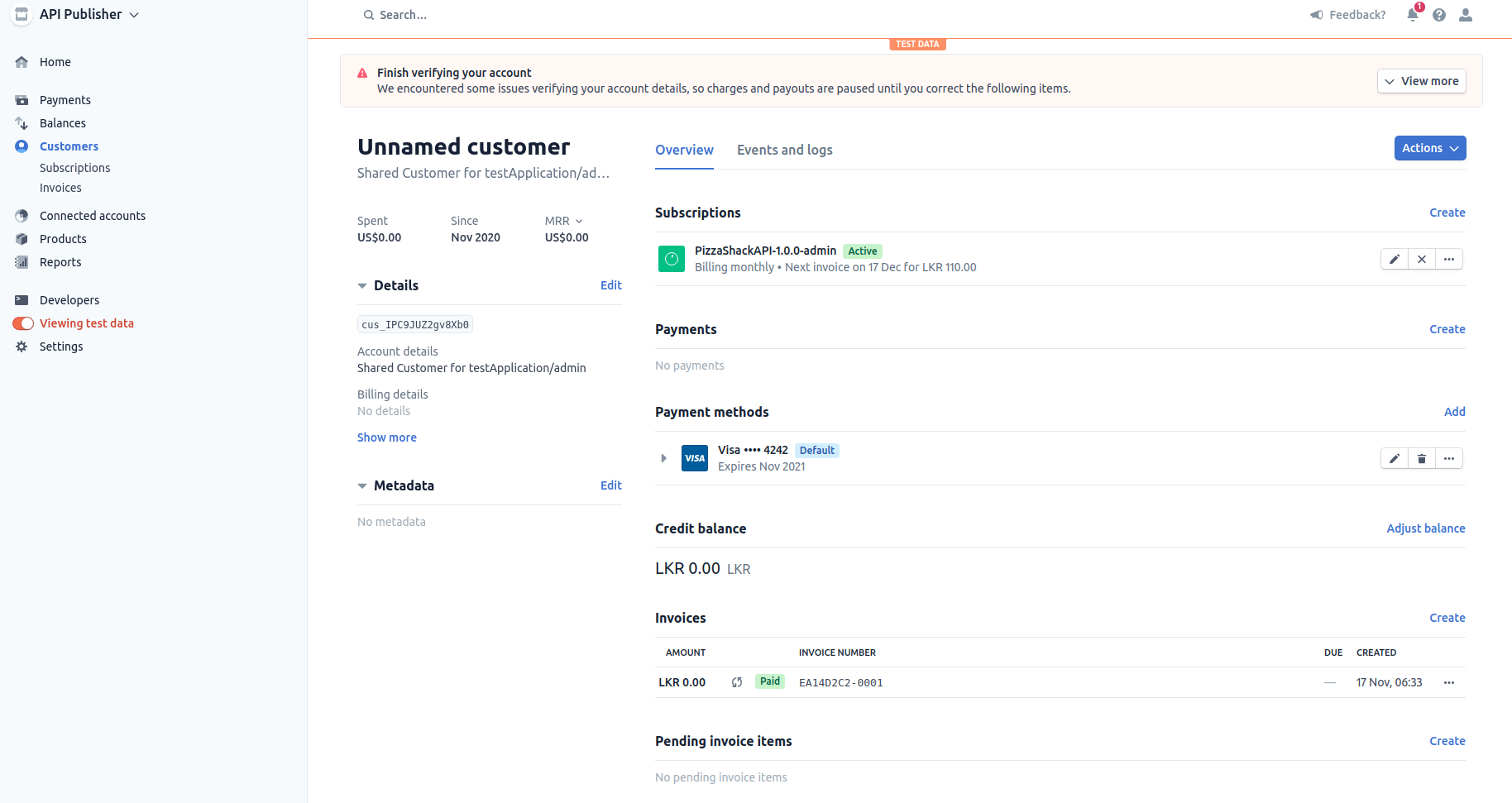
Specific Stripe billing plans correspond to specific WSO2 API Manager business plans. Therefore, when an App developer subscribes to an API via the API Developer Portal, Stripe will use the information in their business plan to create a corresponding subscription for the App developer in Stripe.
Note
The customers are created in Stripe with sample payment(card) details. The real card details should be updated in order to process real payments. Once the real card details are updated for the relevant customer created for a particular subscriber in the platform account, it will be copied when shared customers are created in the connected accounts for the same subscriber there after. So its important that you collect and edit the correct payment details in both platform and connected account for a subscriber when he subscribes for the first time.
Please refer the document to find out how to collect the card details safely in Stripe.
Step 4 - Send usage data to the billing engine¶
You can use the admin REST API, which is available in WSO2 API Manager, to publish the summarized data to Stripe. After this API call takes place, it pushes the usage data to Stripe. After Stripe gets the usage data, it checks for the subscriptions that have completed their billing cycle and charges the customer based on their API usage.
-
Obtain the consumer key and secret key pair by calling the dynamic client registration endpoint.
For more information, see Admin REST API v1.0.
curl -X POST -H "Authorization: Basic <base64encoded-admin-account-credentials>" -H "Content-Type: application/json" -d @payload.json https://localhost:9443/client-registration/v0.17/register<base64encoded-admin-account-credentials>- base64 encoded admin user account credentials (in<username>:<password>format).payload.jsonshould take the following format."callbackUrl": "www.google.lk", "clientName": "rest_api_admin", "owner": "admin", "grantType": "password refresh_token", "saasApp": true
-
Obtain a token with the monetization usage scope (
scope=apim:monetization_usage_publish).curl -X POST https://localhost:8243/token -H 'Authorization: Basic <base64encoded-registeration-credentials>' -d 'grant_type=password&username=admin&password=admin&scope=apim:monetization_usage_publish'<base64encoded-registeration-credentials>- base64 encoded client credentials received as the response in the client registration step (in<client-id>:<client-secret>format).
-
Publish usage data to the Stripe billing engine.
curl -k -H "Authorization: Bearer <monetization-usage-publish-token>" -X POST -H "Content-Type: application/json" https://localhost:9443/api/am/admin/v1/monetization/publish-usage<monetization-usage-publish-token>- Token obtained using client credentials withmonetization_usage_publishscope in the previous step.
The REST API response is as follows:
{"status":"Request Accepted","message":"Server is running the usage publisher"}After making an admin API call the bill gets generated in the Stripe connected account.
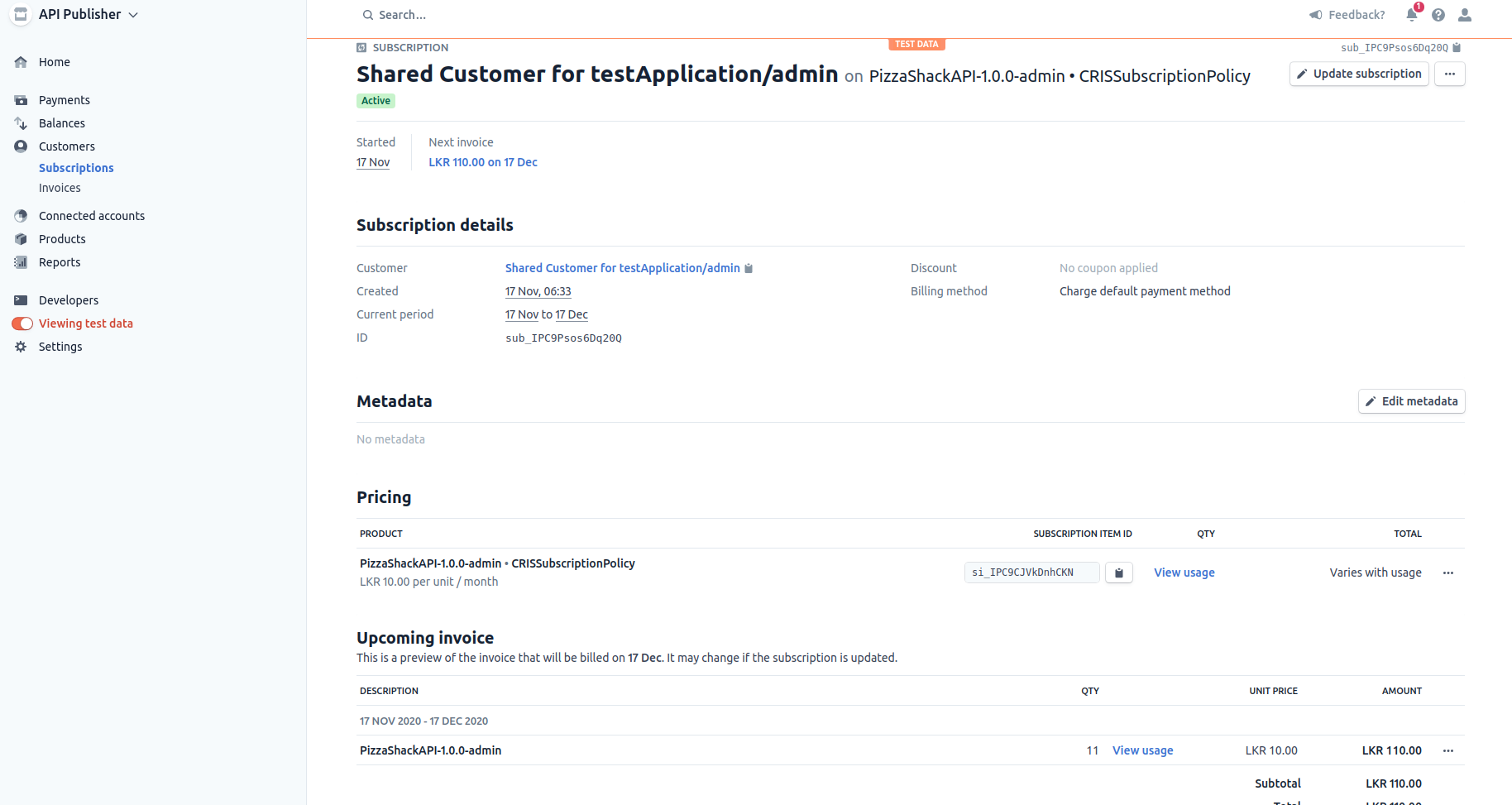 The charging process takes place at the end of the billing cycle. As this example scenario uses a usage-based business plan, the payment that the subscribers make for their bills are sent to the API Publisher via the billing engine.
The charging process takes place at the end of the billing cycle. As this example scenario uses a usage-based business plan, the payment that the subscribers make for their bills are sent to the API Publisher via the billing engine. -
Monitor the status of the last usage publishing job.
When you call the Admin API to publish usage data, a separate job in a separate thread is created to publish usage data to the billing engine. The status of the above job can be monitored as follows.
-curl -k -H "Authorization: Bearer <monetization-usage-publish-token>" -X GET -H "Content-Type: application/json" https://localhost:9443/api/am/admin/v1/monetization/publish-usage/status<monetization-usage-publish-token>- The same token that you got with the monetization usage scope in previous steps.The sample response will be as follows
{"state": "COMPLETED", "status": "SUCCESSFUL", "startedTime": "1571748288000", "lastPublsihedTime": "1571661888000"}
Step 5 - Monitor usage of a monetized API¶
Two types of business plans are available for monetized APIs namely, the fixed business plan and the dynamic business plan. Dynamic business plans are based on the subscribers' API usage. However, users who are on fixed business plans are charged a fixed price irrespective of their API usage. When deciding on a business plan, the Publisher takes into account the type of the API, the value that the API creates, and its organization business model.
The monitoring of API usage is only done for APIs associated with dynamic business plans (metered billing). When an API request is initiated, the API Gateway publishes the analytics related to that request. The successful API calls are recorded in the database, and this data is used to calculate the API usage and charge the subscriber.
View the invoice via the API Developer Portal¶
The Application Developers who are subscribed to a dynamic business plan can sign in to the API Developer Portal to view the billing details of their subscription from the start of the current billing cycle to the current date, which is the date of viewing the bill.
-
Sign in to the API Developer Portal.
https://<hostname>:9443/devportal -
Click Applications and click Subscriptions.
The list of subscriptions that correspond to the API appears.
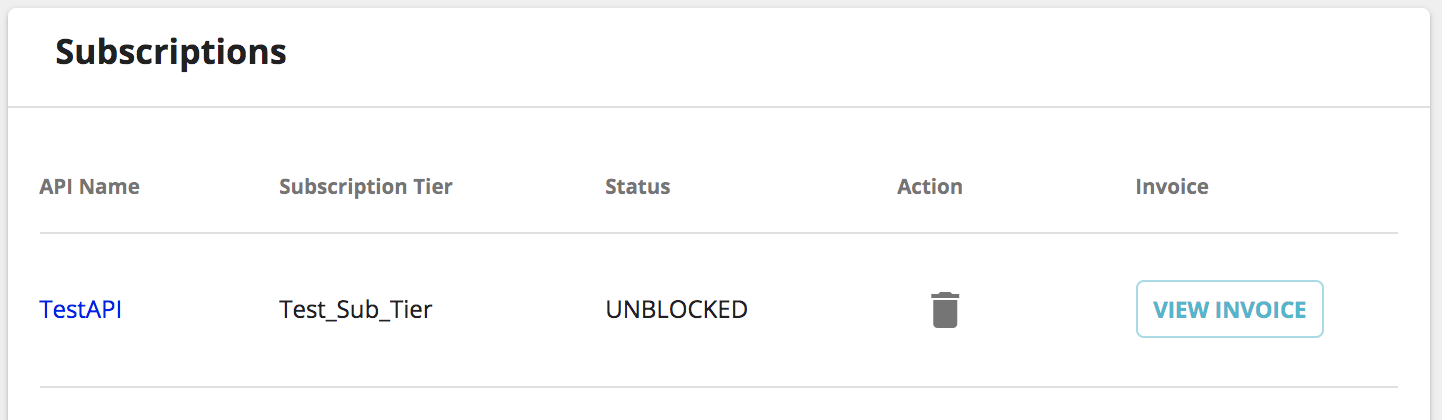
-
Click View Invoice to view the invoice corresponding to a specific API.
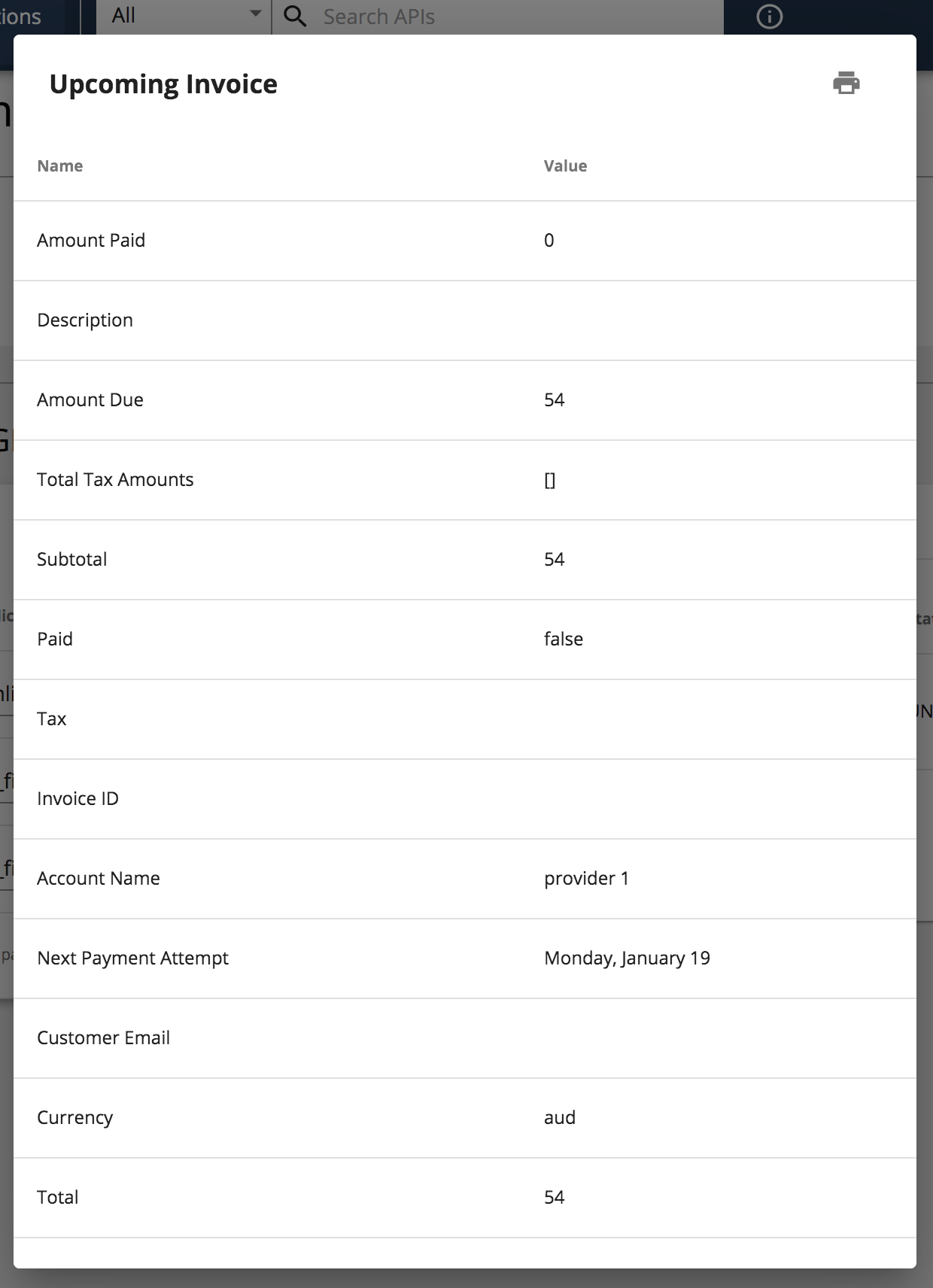
View the invoice via the API Publisher¶
The API Publisher can access the billing information related to each of the subscriptions that correspond to a specific API via the API Publisher Portal to view their revenue.
-
Sign in to the API Publisher Portal.
https://<hostname>:9443/publisher -
Click on the specific monetized API.
-
Click Subscriptions.
The list of subscriptions that correspond to the API appears.
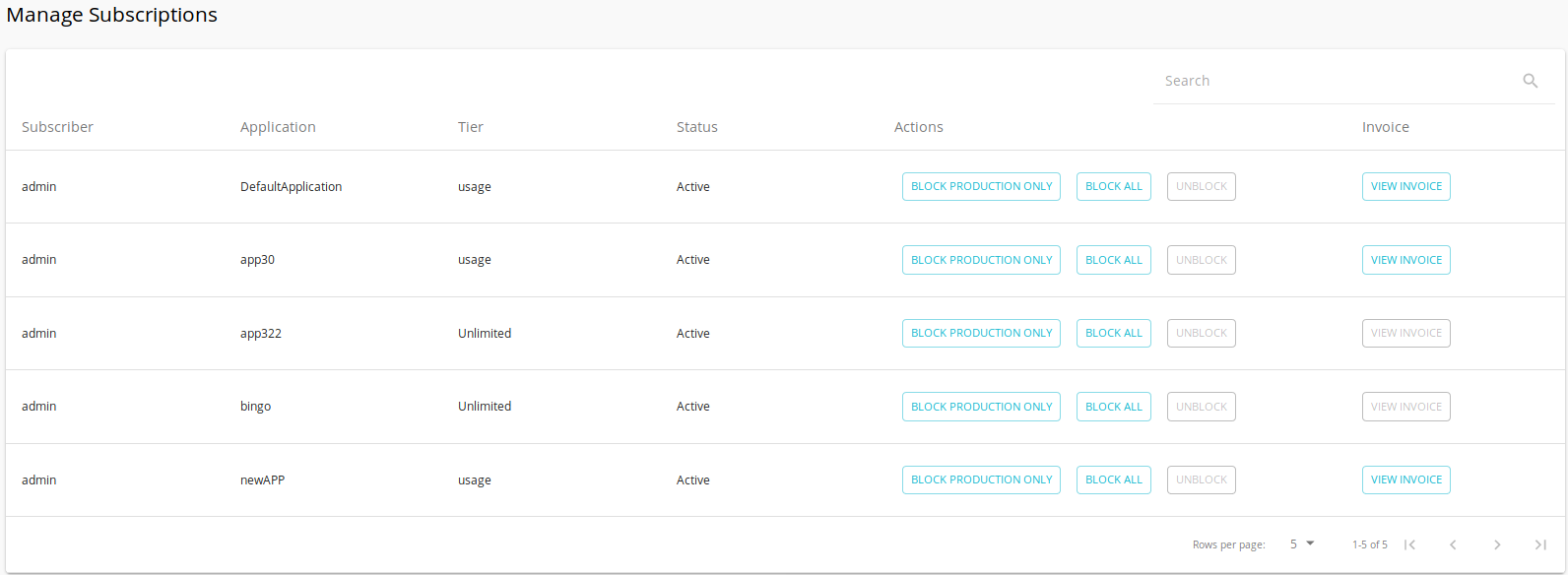
-
Click View Invoice to view the invoice that corresponds to a specific subscriber.
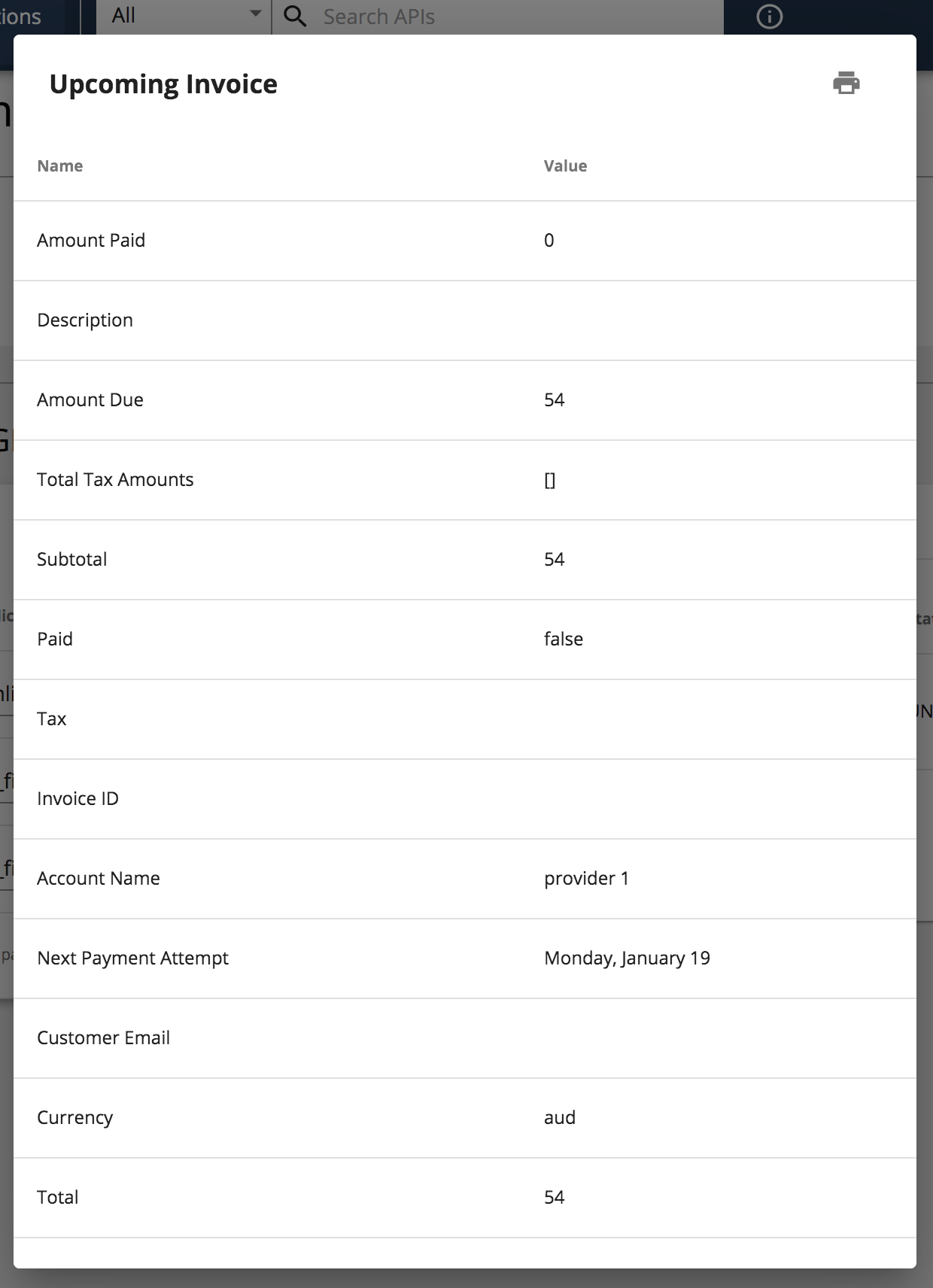
Disable monetization¶
Follow the instructions below to disable monetization for an API:
-
Sign in to the API Publisher Portal.
https://<hostname>:9443/publisher -
Click on the monetized API for which you need to disable monetization.
-
Click Monetization to go to the Monetization configurations.
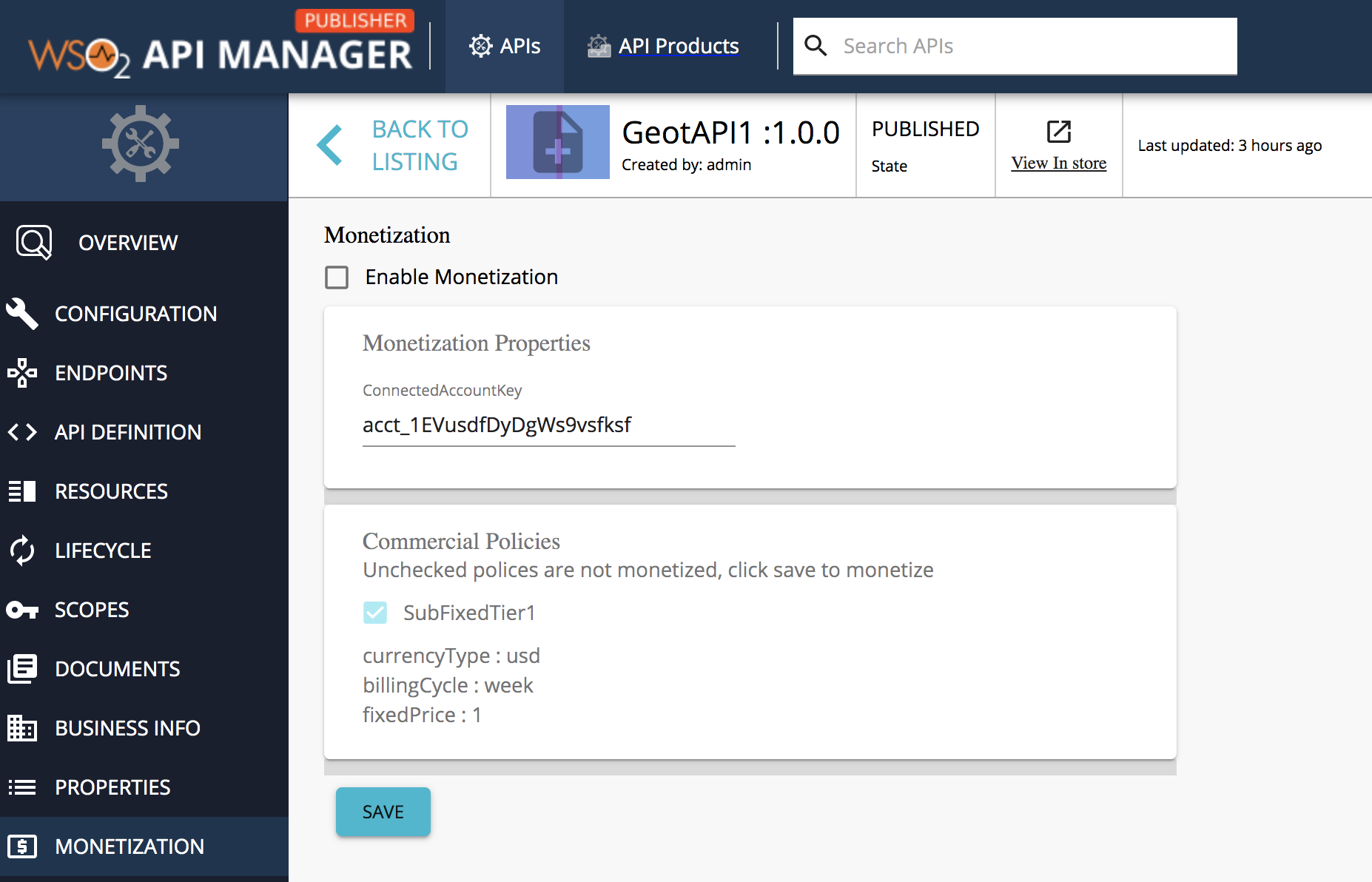
-
Click Enable Monetization to unselect the enable monetization option.
-
Enter the connect ID as the connected account key.
-
Click Save.
The products and plans are removed in the Stripe billing engine based on the business plan attached to the API.