Adding an API Subscription Workflow¶
This section explains how to attach a custom workflow to the API subscription operation in the API Manager.
Attaching a custom workflow to API subscription enables you to add throttling tiers to an API that consumers cannot choose at the time of subscribing. Only admins can set these tiers to APIs. When a consumer subscribes to an API, he/she has to subscribe to an application in order to get access to the API. However, when API subscription workflow is enabled, when the consumer subscribes to an application, it initially is in the On Hold state, and he/she can not use the API, using its production or sandbox keys, until their subscription is approved.
Note
You will only need to configure either WSO2 EI or WSO2 BPS. The WSO2 API Manager configuration will be common for both.
Configuring WSO2 EI¶
Tip
Before you begin , if you have changed the API Manager's default user and role, make sure you do the following changes:
- Point the database that has the API Manager user permissions to EI.
- Share any LDAPs, if exist.
- Unzip the <API-M>/business-processes/subscription-creation/HumanTask/SubscriptionsApprovalTask-1.0.0.zip file, update the role as follows in the SubscriptionsApprovalTask.ht file, and ZIP the SubscriptionsApprovalTask-1.0.0 folder.
<htd:argument name="role">
[new-role-name]
</htd:argument>- Download WSO2 Enterprise Integrator .
-
Set an offset of 2 to the default EI port in
<EI_HOME>/conf/carbon.xmlfile. This prevents port conflicts that occur when you start more than one WSO2 product on the same server. For more information, see Changing the Default Ports with Offset .<Offset>2</Offset>Tip
Tip : If you change the EI port offset to a value other than 2 or run the API Manager and EI on different machines (therefore, want to set the
hostnameto a different value thanlocalhost), you do the following:- Search and replace the value 9765 in all the files (.epr) inside the
<API-M_HOME>/business-processesfolder with the new port (9763 + port offset.)
- Search and replace the value 9765 in all the files (.epr) inside the
-
Open the
<EI_HOME>/wso2/business-process/conf/humantask.xmlfile and<EI_HOME>/wso2/business-process/conf/b4p-coordination-config.xmlfile and set theTaskCoordinationEnabledproperty to true.<TaskCoordinationEnabled>true</TaskCoordinationEnabled> -
Copy the following from
<API-M_HOME>/business-processes/eprto<EI_HOME>/wso2/business-process/repository/conf/eprfolder. If the<EI_HOME>/wso2/business-process/repository/conf/eprfolder isn't there, Create it.Note
Make sure to give the correct credentials in the
<EI_HOME>/wso2/business-process/repository/conf/eprfiles.-
Update the
<API-M_HOME>/business-processes/epr/SubscriptionCallbackService.eprfile according to API Manager.<wsa:Address>https://localhost:8243/services/WorkflowCallbackService</wsa:Address> -
Update the
<API-M_HOME>/business-processes/epr/SubscriptionService.eprfile according to EI.<wsa:Address>http://localhost:9765/services/SubscriptionService/ </wsa:Address>
-
-
Start the EI server and sign in to its management console (
https://<Server Host>:9443+<port offset>/carbon).Warning
If you are using Mac OS with High Sierra, you may encounter following warning when login into the Management console due to a compression issue exists in High Sierra SDK.
WARN {org.owasp.csrfguard.log.JavaLogger} - potential cross-site request forgery (CSRF) attack thwarted (user:<anonymous>, ip:xxx.xxx.xx.xx, method:POST, uri:/carbon/admin/login_action.jsp, error:required token is missing from the request)To avoid this issue open
<EI_HOME>/conf/tomcat/catalina-server.xmland change the compression="on" to compression="off" in Connector configuration and restart the EI. -
Select Add under the Processes menu and upload the
<API-M_HOME>/business-processes/subscription-creation/BPEL/SubscriptionApprovalWorkFlowProcess_1.0.0.zipfile to EI. This is the business process archive file.
-
Select Add under the Human Tasks menu and upload the
<API-M_HOME>/business-processes/subscription-creation/HumanTask/SubscriptionsApprovalTask-1.0.0.zipfile to EI. This is the human task archived file.
For instructions on how to customize workflow extensions, see Customizing a Workflow Extension
Configuring WSO2 BPS¶
Tip
Before you begin , if you have changed the API Manager's default user and role, make sure you do the following changes:
- Point the database that has the API Manager user permissions to BPS.
- Share any LDAPs, if exist.
- Unzip the <API-M>/business-processes/subscription-creation/HumanTask/SubscriptionsApprovalTask-1.0.0.zip file, update the role as follows in the SubscriptionsApprovalTask.ht file, and ZIP the SubscriptionsApprovalTask-1.0.0 folder.
<htd:argument name="role">
[new-role-name]
</htd:argument>- Download WSO2 Business Process Server .
-
Set an offset of 2 to the default BPS port in
<BPS_HOME>/repository/conf/carbon.xmlfile. This prevents port conflicts that occur when you start more than one WSO2 product on the same server. For more information, see Changing the Default Ports with Offset .<Offset>2</Offset>Tip
Tip : If you change the BPS port offset to a value other than 2 or run the API Manager and BPS on different machines (therefore, want to set the
hostnameto a different value thanlocalhost), you do the following:- Search and replace the value 9765 in all the files (.epr) inside the
<API-M_HOME>/business-processesfolder with the new port (9763 + port offset.)
- Search and replace the value 9765 in all the files (.epr) inside the
-
Open the
<BPS_HOME>/repository/conf/humantask.xmfile and<BPS_HOME>/repository/conf/b4p-coordination-config.xmlfile and set theTaskCoordinationEnabledproperty to true.<TaskCoordinationEnabled>true</TaskCoordinationEnabled> -
Copy the following from
<API-M_HOME>/business-processes/eprto<BPS_HOME>/repository/conf/eprfolder. If the<BPS_HOME>/repository/conf/eprfolder isn't there, please create it.Note
Make sure to give the correct credentials in the
<BPS_HOME>/repository/conf/eprfiles.-
Update the
<API-M_HOME>/business-processes/epr/SubscriptionCallbackService.eprfile according to API Manager.<wsa:Address>https://localhost:8243/services/WorkflowCallbackService</wsa:Address> -
Update the
<API-M_HOME>/business-processes/epr/SubscriptionService.eprfile according to BPS.<wsa:Address>http://localhost:9765/services/SubscriptionService/</wsa:Address>
- Start the BPS server and sign in to its management console (
https://<Server Host>:9443+<port offset>/carbon).
Warning
If you are using Mac OS with High Sierra, you may encounter following warning when login into the Management console due to a compression issue exists in High Sierra SDK.
WARN {org.owasp.csrfguard.log.JavaLogger} - potential cross-site request forgery (CSRF) attack thwarted (user:<anonymous>, ip:xxx.xxx.xx.xx, method:POST, uri:/carbon/admin/login_action.jsp, error:required token is missing from the request)To avoid this issue open
<BPS_HOME>/repository/conf/tomcat/catalina-server.xmland change the compression="on" to compression="off" in Connector configuration and restart the BPS. -
-
Select Add under the Processes menu and upload the
<API-M_HOME>/business-processes/subscription-creation/BPEL/SubscriptionApprovalWorkFlowProcess_1.0.0.zipfile to BPS. This is the business process archive file.
-
Select Add under the Human Tasks menu and upload the
<API-M_HOME>/business-processes/subscription-creation/HumanTask/SubscriptionsApprovalTask-1.0.0.zipfile to BPS. This is the human task archived file.
Configuring the API Manager¶
Open the <API-M_HOME>/repository/deployment/server/jaggeryapps/admin/site/conf/site.json file and configure " workFlowServerURL" under " workflows" to point to the EI/BPS server (e.g. "workFlowServerURL": " https://localhost:9445/services/ " )
Engaging the WS Workflow Executor in the API Manager¶
First, enable the API subscription workflow .
-
Sign in to API Manager Management Console (
https://<Server Host>:9443/carbon) and select Browse under Resources .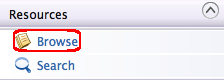
-
Go to the
/_system/governance/apimgt/applicationdata/workflow-extensions.xmlresource, disable the Simple Workflow Executor and enable WS Workflow Executor. Also specify the service endpoint where the workflow engine is hosted and the credentials required to access the said service via basic authentication (i.e., username/password based authentication).<WorkFlowExtensions> ... <SubscriptionCreation executor="org.wso2.carbon.apimgt.impl.workflow.SubscriptionCreationWSWorkflowExecutor"> <Property name="serviceEndpoint">http://localhost:9765/services/SubscriptionApprovalWorkFlowProcess/</Property> <Property name="username">admin</Property> <Property name="password">admin</Property> <Property name="callbackURL">https://localhost:8243/services/WorkflowCallbackService</Property> </SubscriptionCreation> ... </WorkFlowExtensions>Tip
Note that all workflow process services of the EI/BPS run on port 9765 because you changed its default port (9763) with an offset of 2.
The application creation WS Workflow Executor is now engaged.
-
Go to the API Devportal credentials page and subscribe to an API. It will trigger the API subscription process and create a Human Task instance that pauses the execution of the BPEL until some action is performed on it. After subscribing you will see the subscription status as ON_HOLD
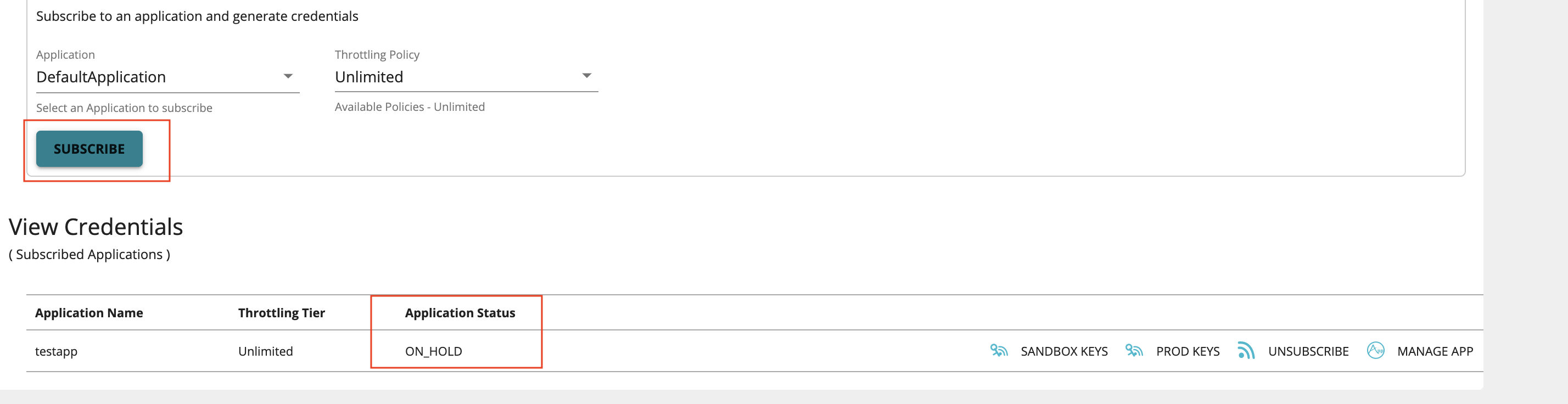
-
Sign in to the Admin Portal (
https://<Server Host>:9443/admin), list all the tasks for API subscription and click on start to approve the task. It resumes the BPEL process and completes the subscription process.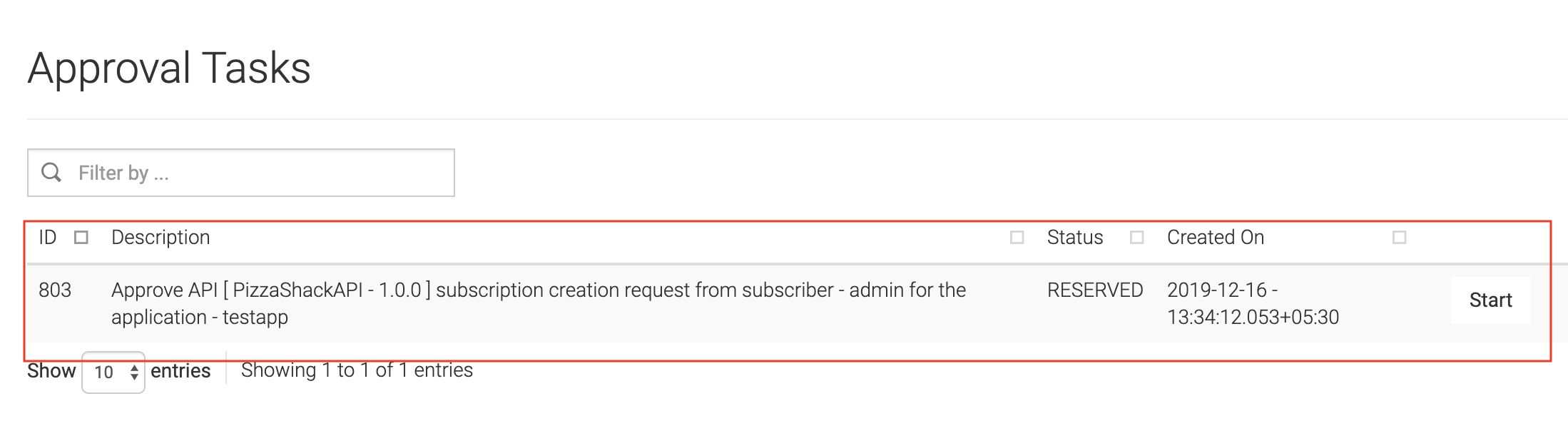
After approving go back to the API Devportal credentials page, the application status will be UNBLOCKED

-
Go back to the API Devportal and see that the user is now subscribed to the API.
Whenever a user tries to subscribe to an API, a request of the following format is sent to the workflow endpoint:
<soapenv:Envelope xmlns:soapenv="http://schemas.xmlsoap.org/soap/envelope/"xmlns:wor="http://workflow.subscription.apimgt.carbon.wso2.org"> <soapenv:Header/> <soapenv:Body> <wor:createSubscription> <wor:apiName>sampleAPI</wor:apiName> <wor:apiVersion>1.0.0</wor:apiVersion> <wor:apiContext>/sample</wor:apiContext> <wor:apiProvider>admin</wor:apiProvider> <wor:subscriber>subscriber1</wor:subscriber> <wor:applicationName>application1</wor:applicationName> <wor:tierName>gold</wor:tierName> <wor:workflowExternalRef></wor:workflowExternalRef> <wor:callBackURL>?</wor:callBackURL> </wor:createSubscription> </soapenv:Body> </soapenv:Envelope>Elements of the above configuration are described below:
Element Description apiName Name of the API to which subscription is requested. apiVersion Version of the API the user subscribes to. apiContext Context in which the requested API is to be accessed. apiProvider Provider of the API. subscriber Name of the user requesting subscription. applicationName Name of the application through which the user subscribes to the API. tierName Throttling tiers specified for the application. workflowExternalRefThe unique reference against which a workflow is tracked. This needs to be sent back from the workflow engine to the API Manager at the time of workflow completion. callBackURL The URL to which the Workflow completion request is sent to by the workflow engine, at the time of workflow completion. This property is configured in the <callBackURL>element in theworkflow-extensions.xmlregistry file