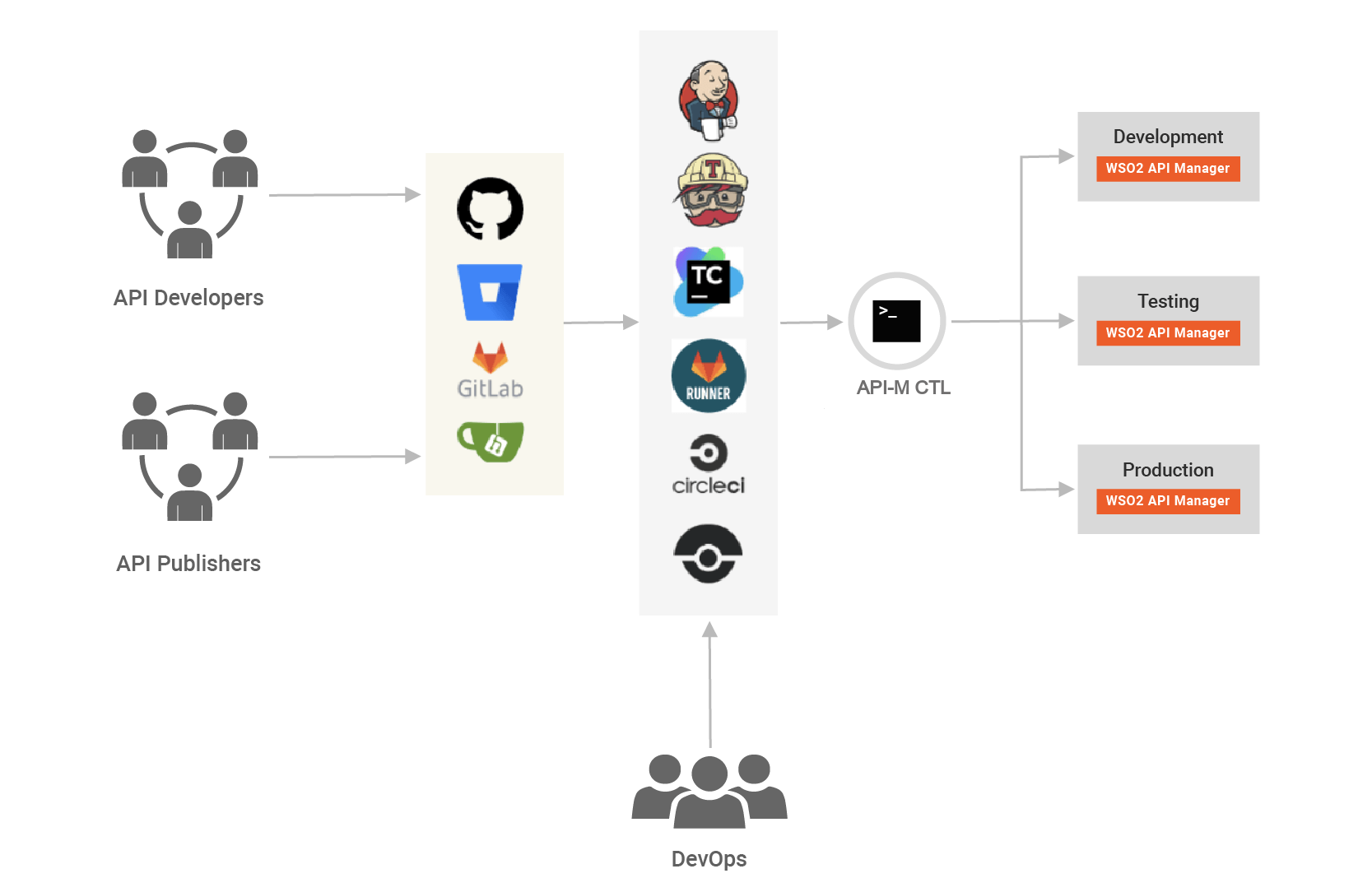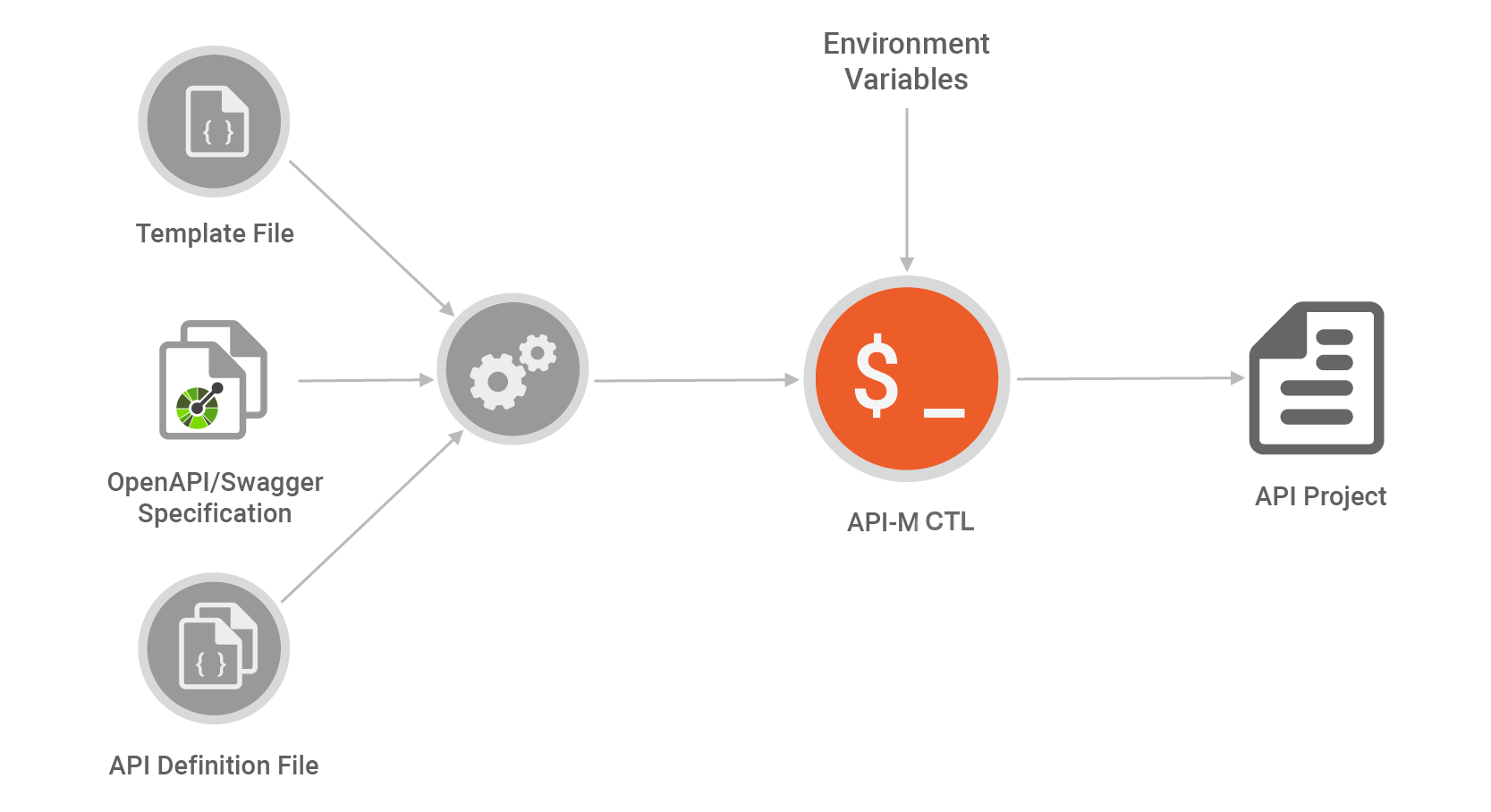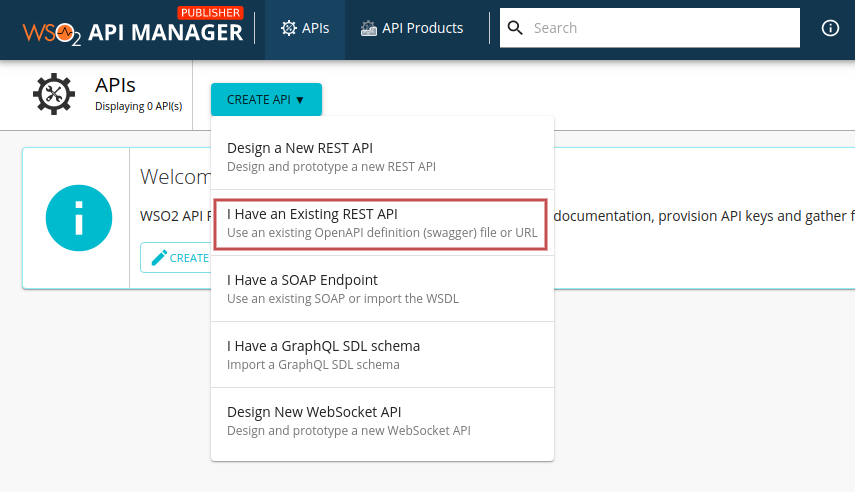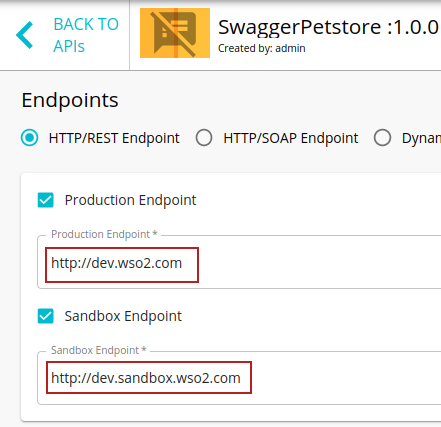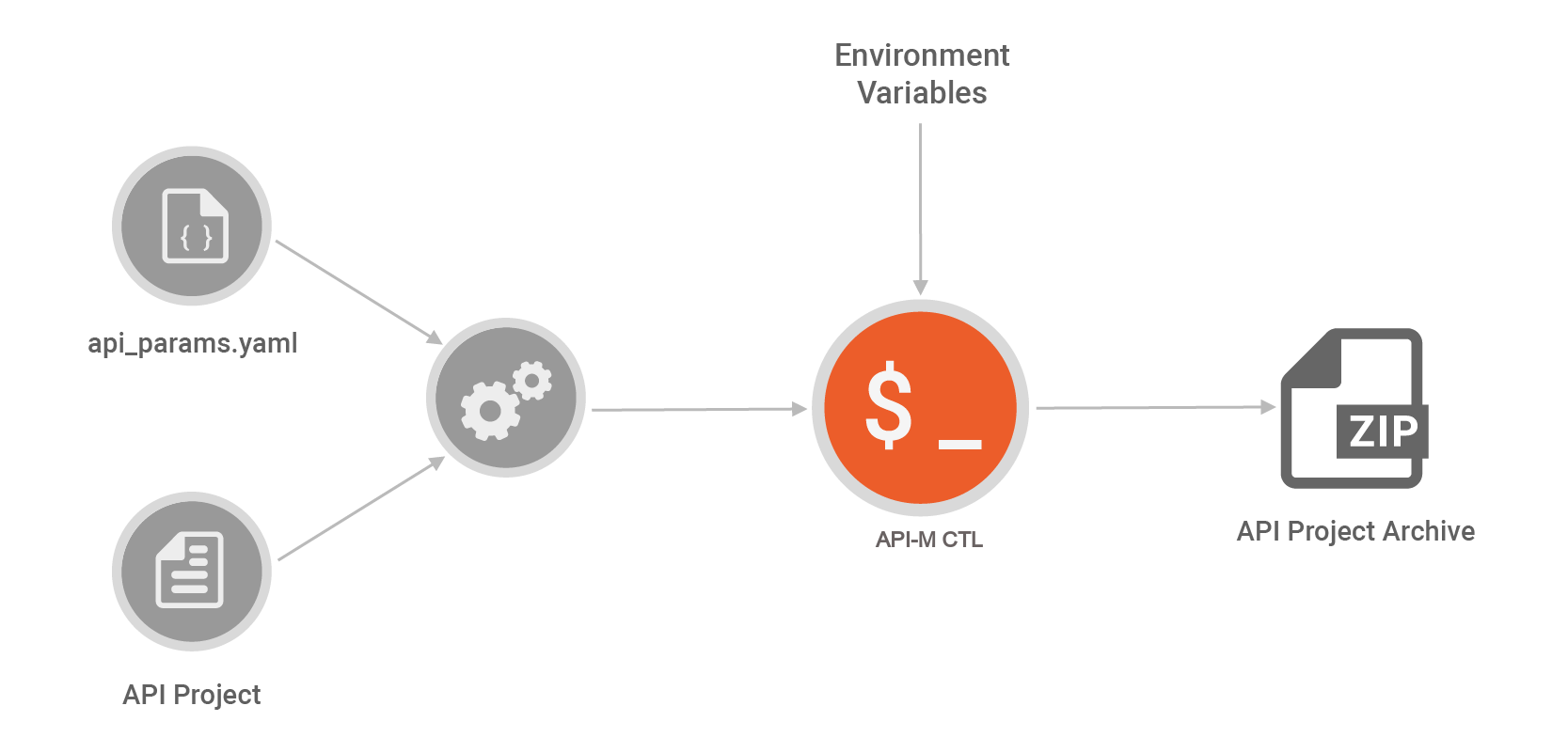CI/CD with WSO2 API Manager¶
APIs have become a defacto for connecting apps, services, and data. An organization can have multiple environments, such as development, testing, QA, staging, and production, each with its own instance of API Managers. Therefore, the APIs need to be available in each environment after developers specify the required conditions. Manually promoting APIs between environments is a tedious, error-prone, and time-consuming task. This drastically reduces an organization’s productivity.
WSO2 API Manager addresses the issue of API automation by providing a platform-agnostic, developer-centric solution. WSO2 API Controller, apictl tool plays a key role in the automation pipeline. It can seamlessly integrate environment-related configurations and also create API Projects from Swagger/OpenAPI specifications, opening a gate to fully automated API deployment with only a few steps. With the power of flexible tooling, WSO2 API Manager is ready to address modern requirements for automating API deployments.
Continuous integration and continuous deployment for APIs is an open-ended scenario; different organizations have different ways of addressing the problem. The above diagram depicts a generic solution that involves a minimum number of parties in an organization for API automation. Although the diagram shows three parties, there could be more or less depending on the organization’s structure.
- API Developers: Develop APIs and related services
- API Publishers: Publish APIs to users
- DevOps: Control the deployment process
API Developers and Publishers work with a version control system, which acts as a single source of truth for the pipeline.
API Publisher based CI/CD¶
API Developers can use the API Publisher in WSO2 API Manager to create APIs in a lower environment. CI/CD for API Manager relies on a Version Control system that acts as a Single Source of Truth for the pipeline. Therefore, after the API Developer exports the APIs from the lower environment, the API Developer can commit the exported API artifacts to a source code management repository, run the tests in the lower environment, and promote the APIs to an upper environment. This process of promoting the API seamlessly to multiple environments can be automated via the apictl tool and other CI/CD tools (e.g., Jenkins, GitHub). The apictl tool makes this process simpler as it handles per environment-related configurations.
To migrate the existing APIs using the API Publisher via CI/CD carry out the steps mentioned in A, B, C, E, and F, which is listed under the Building blocks for creating a CI/CD pipeline section, in sequential order.
Dev First based approach based CI/CD¶
WSO2 API Manager supports OpenAPI/Swagger specifications to create APIs. The apictl can generate projects with Swagger/OpenAPI specifications without using the API Publisher in WSO2 API Manager. This powerful feature can be used to design pipelines that depend on Swagger/OpenAPI specifications.
Based on the API Project generation, a powerful pipeline for API automation can be developed using OpenAPI/Swagger. This allows rapid API development and increases developer productivity.
To migrate APIs using the Developer First approach via CI/CD carry out A, D, E, and F, which is listed under the Building blocks for creating a CI/CD pipeline section, in sequential order.
Building blocks for creating a CI/CD pipeline¶
Let us check out the basic building blocks for creating a CI/CD pipeline with WSO2 API-M in sequential order.
(A.) - Prepare the environments¶
-
Download and install WSO2 API Manager 3.0 in your environments.
For more information, see installation Prerequisites.
-
Download and setup WSO2 API Controller,
apictl.For more information, see Download and initialize the ctl tool.
-
Add API Manager environments using the
add-envcommand.Example
apictl add-env -e dev \ --registration https://localhost:9443/client-registration/v0.15/register \ --apim https://localhost:9443 \ --token https://localhost:8243/token \ apictl add-env -e prod \ --registration https://localhost:9444/client-registration/v0.15/register \ --apim https://localhost:9444 \ --token https://localhost:8244/token \apictl add-env -e dev --registration https://localhost:9443/client-registration/v0.15/register --apim https://localhost:9443 --token https://localhost:8243/token apictl add-env -e prod --registration https://localhost:9444/client-registration/v0.15/register --apim https://localhost:9444 --token https://localhost:8244/tokenFor more information, see Add an environment.
(B.) - Create and Publish an API in a lower environment¶
Now, you have added two different environments. Our end goal is to automate the API migration between the dev and prod environments. Therefore, first, the API should be published in the dev environment using the API Publisher in WSO2 API Manager.
For more information on deploying an API in the API Manager, see the Quick Start Guide.
For this example, let's use the Swagger Petstore API.
-
Sign in to the API Publisher.
https://localhost:9443/publisher -
Click CREATE API and select I have an existing REST API.
-
Create the API and define its name as
SwaggerPetstoreand Version as1.0.0. -
Enter the backend URLs for the Production and Sandbox environments, and publish the API.
For this example, let's use the following endpoints.
Production: http://dev.wso2.com Sandbox: http://dev.sandbox.wso2.com
(C.) - Export an API from a lower environment¶
The apictl can export an API as an archive from a lower environment (i.e., dev), which contains all the information to recreate the API on another upper environment (i.e., prod).
-
Sign in to the API Manager in the lower environment via the apictl.
Example
apictl login dev -u admin -p admin -kFor more information, see Login to an Environment.
Tip
A user with
adminrole is allowed to export APIs. To create a custom user who can export APIs, refer Steps to Create a Custom User who can Perform API Controller Operations. -
Export the API from the lower environment using the
export-apicommand.Example
apictl export-api -e dev -n SwaggerPetstore -v 1.0.0 --provider adminFor more information, see Export an API.
-
Extract the content (API will be exported as an archive to the
<USER_HOME>/.wso2apictl/exported/apis/dev/directory). After extraction, you will find a directory namedSwaggerPetstore-1.0.0. Rename it toSwaggerPetstorefor easy reference.
(D.) - Initialize the project using a Swagger/OpenAPI specification¶
Execute the following command to directly generate the PetstoreAPI project using a Swagger/OpenAPI specification. (You can download the Swagger/OpenAPI specification from here.)
Example
apictl init PetstoreAPI --oas path/to/petstore.yaml- This generates an API project in the
PetstoreAPIdirectory using the provided specification. This project can be directly imported into the API Manager. - The apictl allows further customization to the project initialization using a template file. Organization-specific common details can be added into this template file and shared across developers to increase productivity.
- To further finetune API creation, an additional API Definition file can be used. This definition file supports detecting environment variables during the creation process. It can be combined with scripting to develop powerful tools for automating API Project creation.
- Using this method, the Swagger/OpenAPI specification becomes a single source of truth for API deployment. By combining templating and the definition file, the automation servers can be configured to initialize API Projects from Swagger/OpenAPI specifications and also have custom parameter files. This reduces human intervention and boosts productivity.
- For example, when an organization depends on a microservices architecture, this method can be utilized to create an automated pipeline to move Swagger/OpenAPI specifications to upper environments.
For more information on initializing an API Project using OpenAPI/Swagger Specification, see Initialize an API Project.
(E.) - Prepare an API project for CI/CD¶
-
Copy this directory into your Version Control Repository.
- If you are using the Dev First approach - Copy the initialized project directory.
- If you are using the Publisher based approach - Copy the extracted project directory.
-
Define the environment-specific details in the
api_params.yamlparameter file.Define the prod.wso2.com and prod.sandbox.wso2.com as the backend URLs in this file.
It is recommended to store the parameter file with the API Project; however, you can store it anywhere as required and provide the location to this file as a flag when using the
import-apicommand.Example
environments: - name: dev endpoints: production: url: 'http://dev.wso2.com' sandbox: url: 'http://dev.sandbox.wso2.com' - name: prod endpoints: production: url: 'http://prod.wso2.com' sandbox: url: 'http://prod.sandbox.wso2.com'Info
- The tool reduces the pipeline’s complexity and provides a simple and powerful mechanism to handle environment-specific configurations.
- You can define both production and sandbox backend endpoints and additional configurations for the environments such as retry/suspend timeouts, gateway environments etc. in the
api_params.yamlfile. - Backend certificates for each URL can be configured. For certificates, a valid path to the certificate file is required. These paths can be stored in the Automation Server.
- The apictl supports detecting environment variables defined in usual notation. If an environment variable is not set, the tool will fail. In addition, the system will request the user for a set of required environment variables to ensure that information is not missing during the migration process.
- It is recommended to store API and environment-specific parameters in separate repositories.
- For more information on using an environment parameter file, see Configuring Environment Specific Parameters.
-
Commit the project to the version control system.
(F.) - Import the API to an upper environment¶
The Automation Server can be configured to run a specific pipeline for promoting artifacts to other environments. The DevOps team can develop this pipeline further to include automated tests, workflow approvals, and other tasks.
The apictl tool should be installed in the automation servers to begin the process. As the tool supports a variety of platforms, including Linux/Windows and macOS, this can be done easily. The apictl tool supports the process of importing API Projects via the import-api command. This command is mainly used in the pipeline to migrate to different environments.
-
Import the
SwaggerPetstoreAPI into the production environment and test the API by running the following sample command.Tip
-
Make sure you have already logged-in to the
prodenvironment. For more information, see Login to an Environment. -
A user with
adminrole is allowed to import APIs. To create a custom user who can import APIs, refer Steps to Create a Custom User who can Perform API Controller Operations.
Example
apictl import-api -f ./SwaggerPetstore -e prod --preserve-provider=false --update=trueNote
-
When the update flag is present, WSO2 API Manager will attempt to seamlessly update if an existing API is found with the same name and version.
-
The import command prepares an API Project for WSO2 API Manager by processing the parameter file. It determines which configuration should be processed to create an API Project by detecting the environment that has been used to import it.
-
For more information on importing an API to an environment, see Import an API.
Now the tool will automatically detect the target environment and prepare a new artifact containing environment-related details.
-
-
Sign in to the API Publisher.
https://localhost:9444/publisher -
Check the details of the API.
You will see that the API has been imported with correct environment-specific details that you defined. Also, If you have followed, A, B, C, E, and F, you can see that the API is in the
PUBLISHEDstate and if you have followed A, D, E, and F, then your API will be inCREATEDstate.
Info
-
When exporting an API, the apictl tool will also export the API’s lifecycle status. When importing to another environment, this lifecycle status will be preserved. This ensures that the API has the same state across environments.
-
For example, if an API is in the
PUBLISHEDstate in the development environment, it will also be in the same state in the testing environment. This default behavior can be changed via the apictl tool, which assigns APIs theCREATEDstate after importing.
Now, you know the building blocks of creating a CI/CD pipeline using apictl. By using the above, you can create an automated pipeline for API promotion between environments using either one of the latter mentioned approaches.
More
Next let's use the above knowledge to create a Jenkins CI/CD Pipeline with WSO2 API Management for a Dev First Approach.