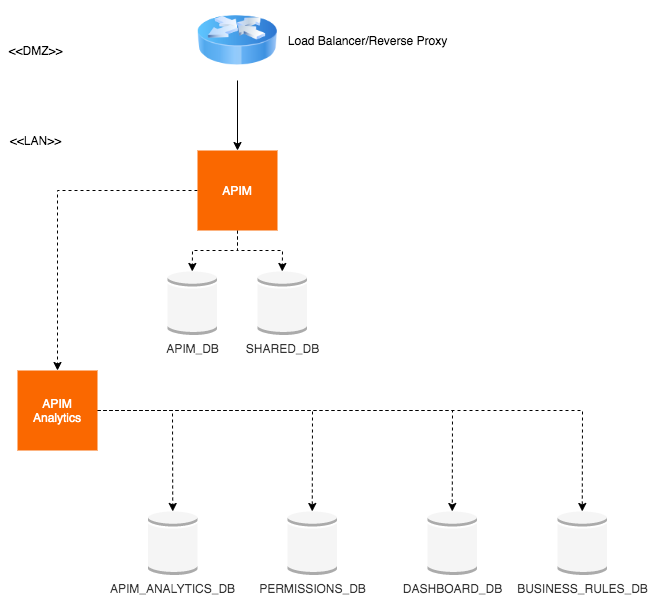Configuring a Single Node¶
This page walks you through how to manually configure and deploy WSO2 API Manager in a single standalone instance, without using a distributed or HA deployment patterns.
Follow the instructions below to configure and deploy API-M using a single node:
- Step 1 - Create a SSL certificate
- Step 2 - Configure the load balancer
- Step 3 - Configure the databases
- Step 4 - Configure your deployment with production hardening
- Step 5 - Configure API-M Analytics - Optional
- Step 6 - Configure URLs that are used to expose APIs
- Step 7 - Start the WSO2 API-M server
Configure URLs that are used to expose APIs¶
Add this hostname when you configure environments in the <API-M_HOME>/repository/conf/deployment.toml file. Update the endpoints with your chosen hostname as shown below.
In this case, let's use gw.wso2.com as the hostname:
[[apim.gateway.environment]]
name = "Production and Sandbox"
type = "hybrid"
display_in_api_console = true
description = "This is a hybrid gateway that handles both production and sandbox token traffic."
show_as_token_endpoint_url = true
service_url = "https://localhost:${mgt.transport.https.port}/services/"
username= "${admin.username}"
password= "${admin.password}"
ws_endpoint = "ws://gw.wso2.com:9099"
wss_endpoint = "wss://gw.wso2.com:8099"
http_endpoint = "http://gw.wso2.com:${http.nio.port}"
https_endpoint = "https://gw.wso2.com:${https.nio.port}"Start the WSO2 API-M server¶
If you want to deploy WSO2 API-M using a hybrid single node deployment, where WSO2 Identity Server is used as the Key Manager while the rest of the WSO2 API-M components are all in one node, configure and start the Key Manager (e.g., configure and start WSO2 Identity Server as the Key Manager) before starting the WSO2 API-M server.
Start the WSO2 API-M servers using the standard start-up script. For more information, see Starting the server.
cd <API-M_HOME>/bin/
sh wso2server.shcd <API-M_HOME>\bin\
wso2server.bat --run