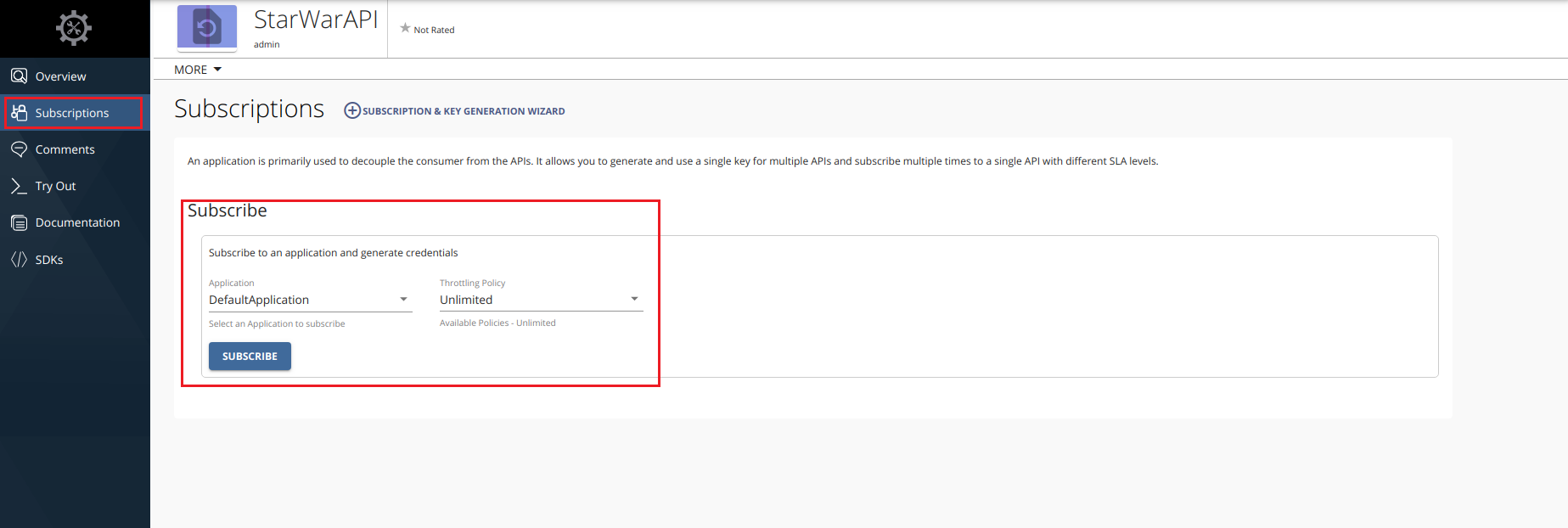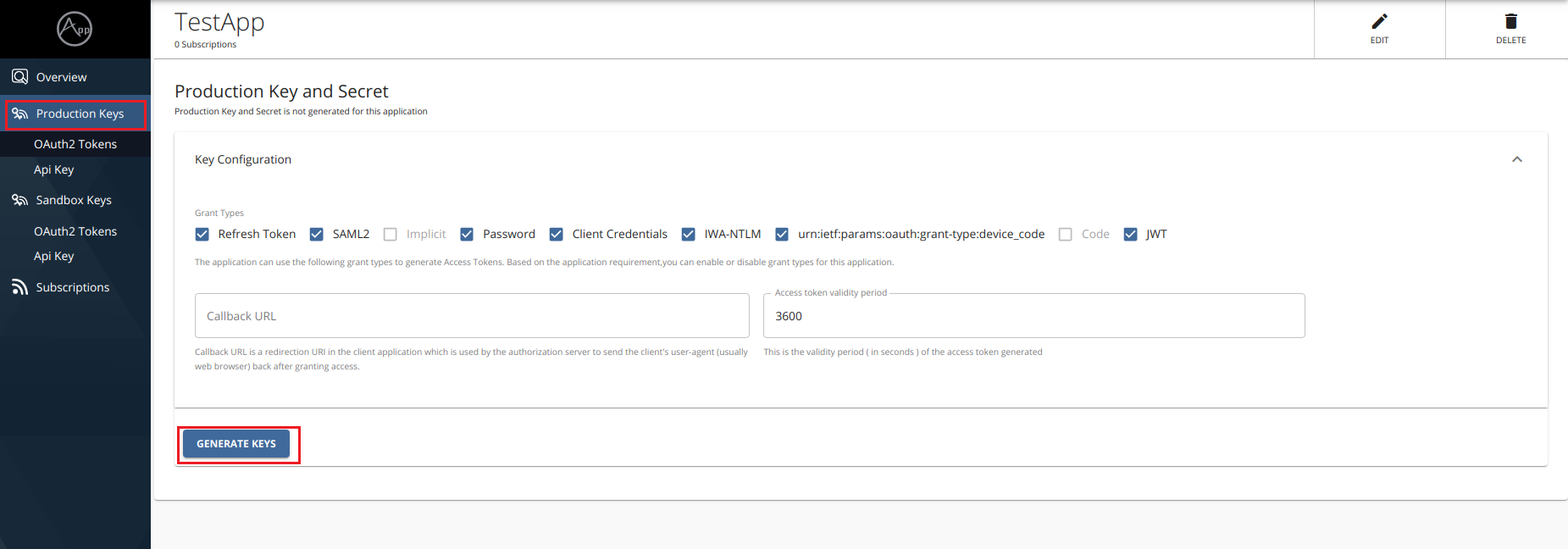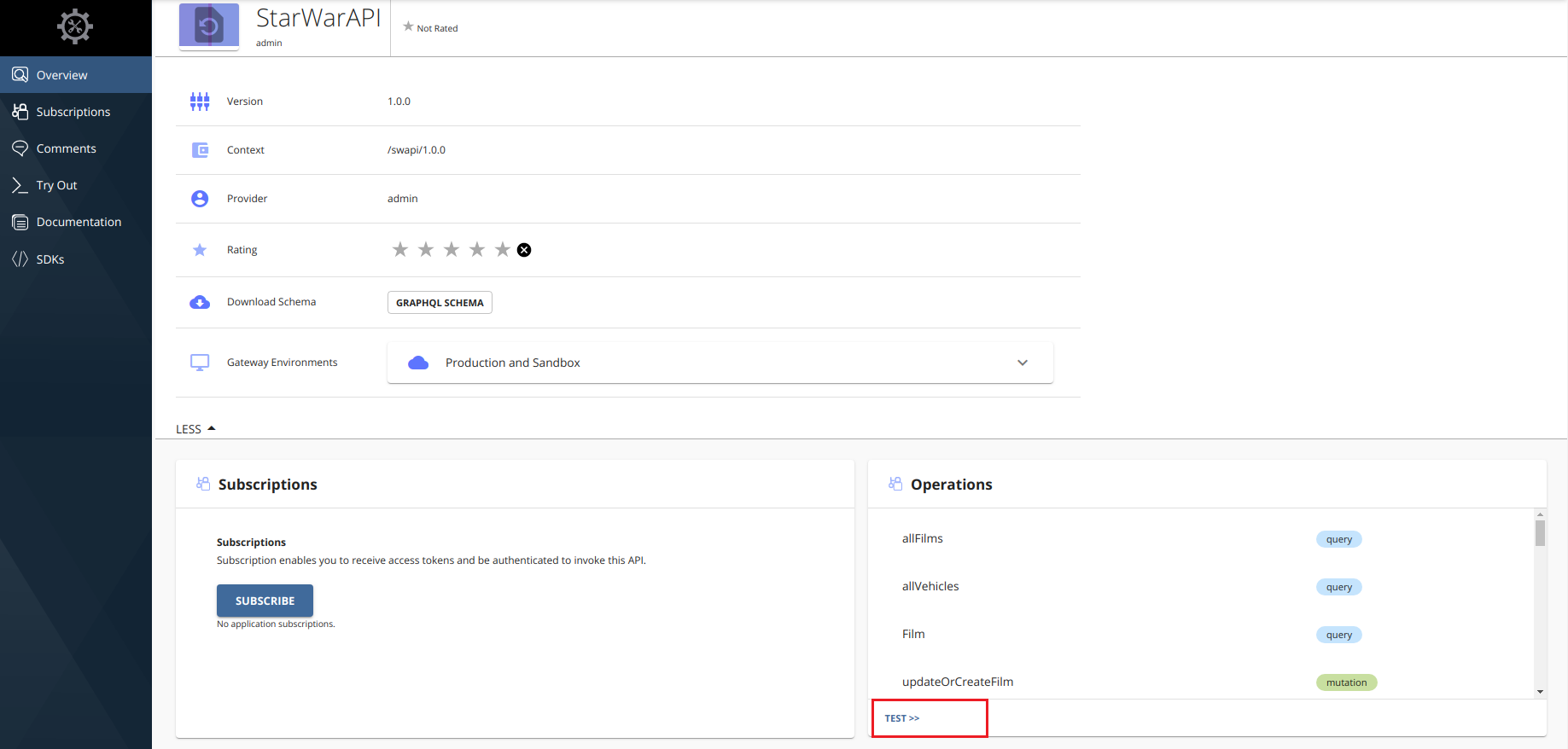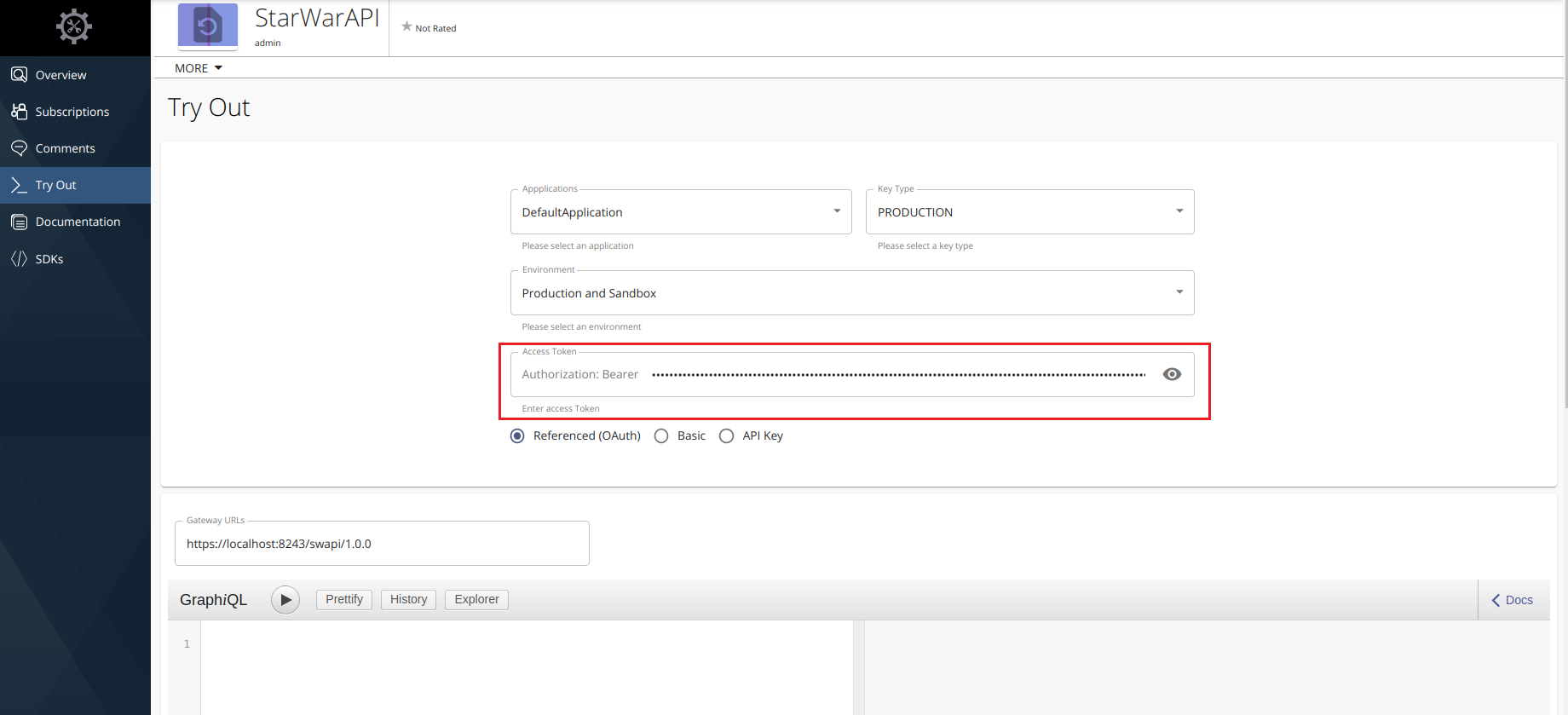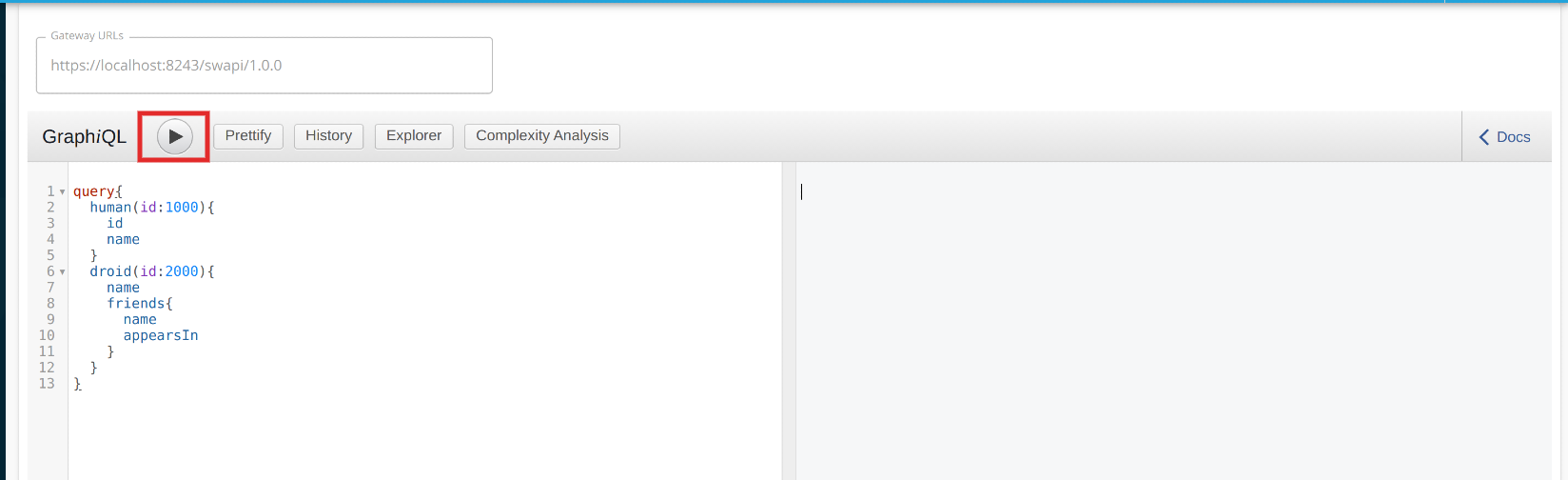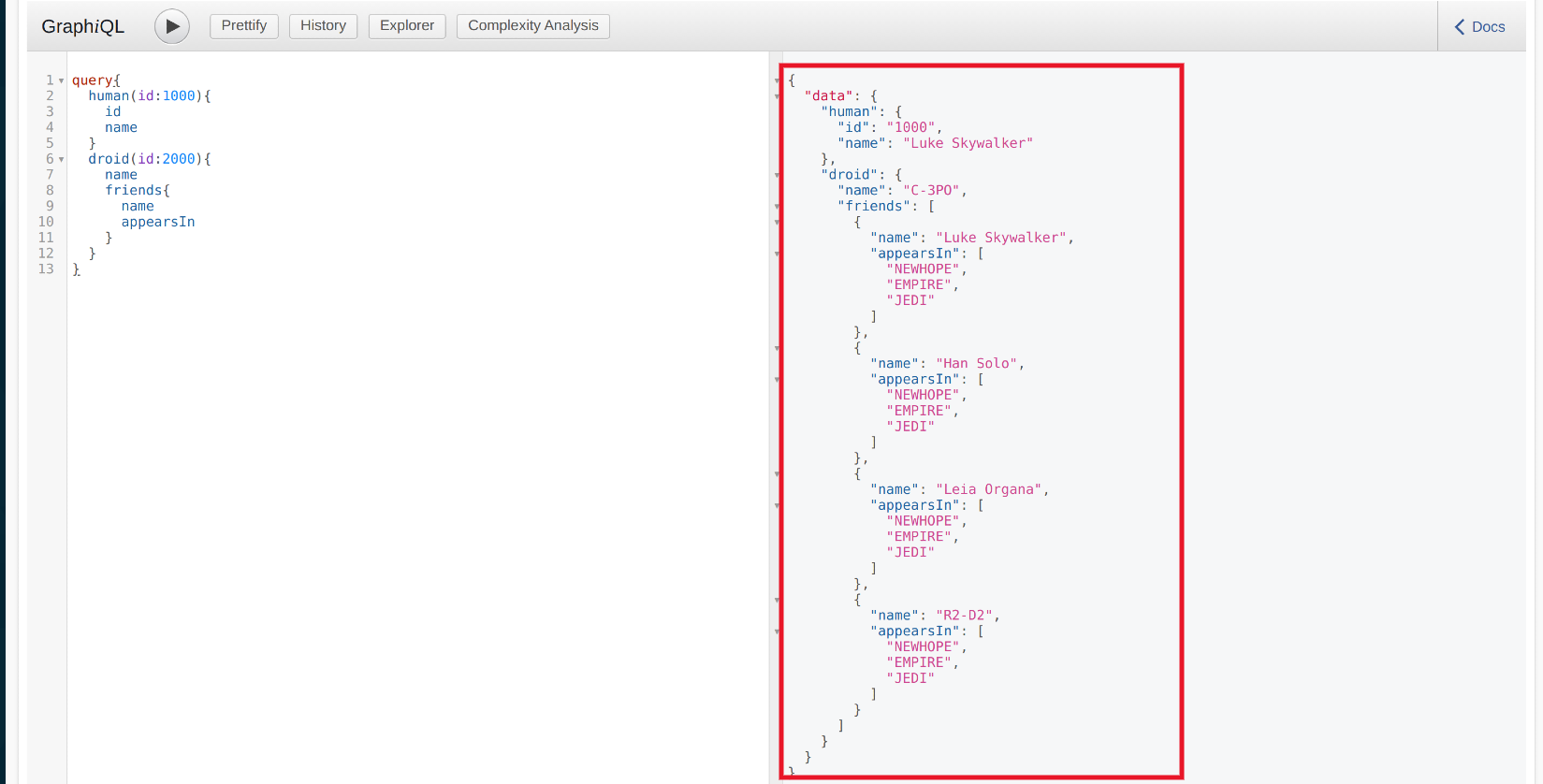Invoke an GraphQL API using the Integrated GraphQL Console¶
WSO2 API Manager(WSO2 API-M) has an integrated GraphiQL UI for the GraphQL APIs.
GraphiQL is the graphical, interactive, web-based GraphQL integrated development environment (IDE) for GraphQL query and It is reference implementation from the GraphQL foundation.
GraphiQL UI supports full GraphQL Language Specification (Queries, Mutations, Subscriptions, Fragments, Unions, directives, multiple operations per query, etc) and it provides interactive schema documentation, real-time error highlighting and reporting for queries and variables, automatic query and variables completion, automatically adds required fields to queries, query History using local storage.
Let's see how to use the GraphQL Console in the Store to invoke an GraphQL API.
Note
You can only try out HTTPS based APIs via the GraphQL Console because the API Store runs on HTTPS.
The examples here use the StarWarsAPI GraphQL API, which was created in Create a GraphQL API .
-
Sign in to the WSO2 Develeoper Portal (
https://<hostname>:9443/devportal) and click an API (e.g.,StarWarsAPI). -
Subscribe to the GraphQL API (e.g.,
StarWarsAPI1.0.0) using an application and an available tier. -
On the Applications menu, open the application you used to subscribe to the API. Click the Production Keys tab and click Generate keys to generate a production key.
Tip
Production and Sandbox Tokens
To generate keys for the Sandbox endpoint, go to the Sandbox Keys tab. For more details, see Maintaining Separate Production and Sandbox Gateways.
Tip
JWT vs Oauth tokens
If the application you are using for this example is self-contained(JWT), then copy the generated access token before proceeding to the next step. If the application is of oauth type, then the graphql console will be automatically populated with the generated token in the authorization field.
-
On the APIs menu, select the GraphQL API that you want to invoke.When the API opens, click on Test button under operations section.
-
This will open the GraphiQL UI(GraphQL Console) to test the StarWarsAPI. Copy the generated access token to the Authorization field as depicted in the following figure.
-
Enter the following sample query. Then click on execute button as follows.
query{ human(id:1000){ id name } droid(id:2000){ name friends{ name appearsIn } } }Note
Troubleshooting
If you cannot invoke the API's HTTPS endpoint (this causes the SSLPeerUnverified exception ), it could be because the security certificate issued by the server is not trusted by your browser. To resolve this issue, access the HTTPS endpoint directly from your browser and accept the security certificate.
If the API Manager has a certificate signed by a Certificate Authority (CA), the HTTPS endpoints should work out of the box.
Note the successful response for the API invocation.
You have now succesfully invoked a GraphQL API using the GraphQL API Console.
Top