Configuring Secondary User Stores¶
The default configuration of the WSO2 API Manager have a single, embedded user store (primary user store). If required, you can configure WSO2 products to connect to several secondary user stores as well. After configuration, users from different stores can log in and perform operations depending on their roles/permissions. You can also configure your own customized user stores and connect them with the products as secondary stores.
There are two approaches to configure a secondary user store. It can be configured manually or using the management console. This document explains both of these approaches in detail.
Tip
Before you begin:
If you are setting up a database other than the default H2 that comes with the product to store user information, select the script relevant to your database type from the <APIM_HOME>/dbscripts folder and run it on your database. It creates the necessary tables.
Configuring using the management console¶
- Log in to the management console and click Add under the User Stores submenu in the Main menu.
-
The Add New User Store page opens.
Info
Note : You cannot update the PRIMARY user store at runtime, so it is not visible on this page.
-
In the User Store Manager Class list, select the type of user store you are creating.
User store manager Description org.wso2.carbon.user.core.ldap.ReadOnlyLDAPUserStoreManagerororg.wso2.carbon.user.core.ldap.UniqueIDReadOnlyLDAPUserStoreManagerUse
ReadOnlyLDAPUserStoreManagerto do read-only operations for LDAP user stores.org.wso2.carbon.user.core.ldap.ReadWriteLDAPUserStoreManagerororg.wso2.carbon.user.core.ldap.UniqueIDReadWriteLDAPUserStoreManagerUse
ReadWriteLDAPUserStoreManagerfor LDAP user stores to do both read and write operations.org.wso2.carbon.user.core.ldap.ActiveDirectoryUserStoreManagerororg.wso2.carbon.user.core.ldap.UniqueIDActiveDirectoryUserStoreManagerUse
ActiveDirectoryUserStoreManagerto configure an Active Directory Domain Service (AD DS) or Active Directory Lightweight Directory Service (AD LDS). This can be used only for read/write operations. If you need to use AD as read-only, you must useorg.wso2.carbon.user.core.ldap.UniqueIDReadOnlyLDAPUserStoreManagerororg.wso2.carbon.user.core.ldap.ReadOnlyLDAPUserStoreManager.org.wso2.carbon.user.core.jdbc.JDBCUserStoreManagerororg.wso2.carbon.user.core.jdbc.UniqueIDJDBCUserStoreManagerUse
JDBCUserStoreManagerfor JDBC user stores. The JDBC user store can be configured for read-only mode or read/write mode using the following property:<Property name="ReadOnly">false/true</Property>.You can also populate this drop-down list with custom user store manager implementations by adding them to the server. The next topic includes information on implementing a custom user store manager.
We are maintaining samples here, under the WSO2 Identity Server product repository, and you can filter that based on the Identity Server version.
-
Enter a unique domain name with no underscore (_) characters, and optionally enter a description for this user store.
-
Enter values for the properties, using the descriptions in the Descriptions column for guidance. The properties that appear vary based on the user store manager class you selected, and there may be additional properties in Optional or Advanced sections at the bottom of the screen. For information on the properties that are used when defining user stores, see Properties of User Stores .
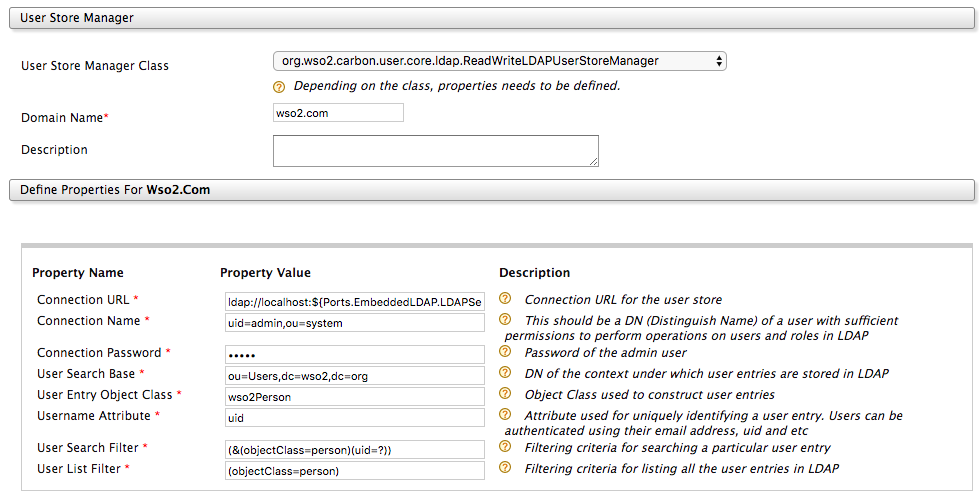
Note
Make sure that you do not enter
federatedas the domain name as the term is reserved for federated users. -
Ensure that all the mandatory fields are filled and a valid domain name is given and click Add.
-
A message appears saying that the user stores are being added.

Info
Note : The above message does not imply that the user store is added successfully. It simply means that the server is attempting to add the new user store to the end of the available chain of stores.
-
Refresh the page after a few seconds to check the status.
-
If the new user store is successfully added, it will appear in the User Stores page. This can be viewed at any time by clicking List under User Stores in the Main menu.
-
After adding to the server, you can edit the properties of the new secondary user store and enable/disable it in a dynamic manner.
Configuring manually¶
By default, the configuration of the primary user store is saved in the user-mgt.xml file. When you create a secondary user store using the management console as explained above, its configuration is saved to an XML file with the same name as the domain name you specify. Alternatively, you can create this XML file manually and save it as follows:
- When you configure multiple user stores, you must give a unique domain name to each user store in the
<DomainName>element. If you configure a user store without specifying a domain name, the server throws an exception at startup. - If it is the configuration of a super tenant, save the secondary user store definitions in
<APIM_HOME>/repository/deployment/server/userstoresdirectory. - If it is a general tenant, save the configuration in
<APIM_HOME>/repository/tenants/<tenantid>/userstoresdirectory. - The secondary user store configuration file must have the same name as the domain with an underscore (_) in place of the period. For example, if the domain is
wso2.com,name the file aswso2_com.xml - Only one file contains the definition for one user store domain.