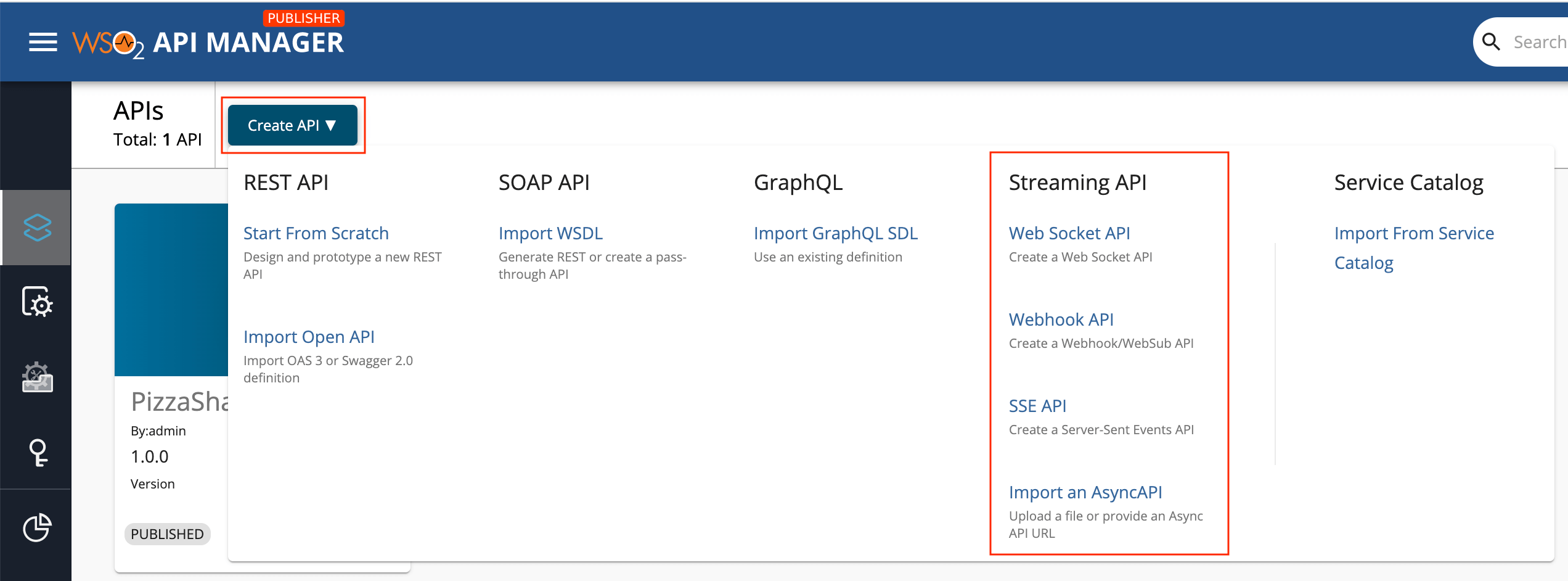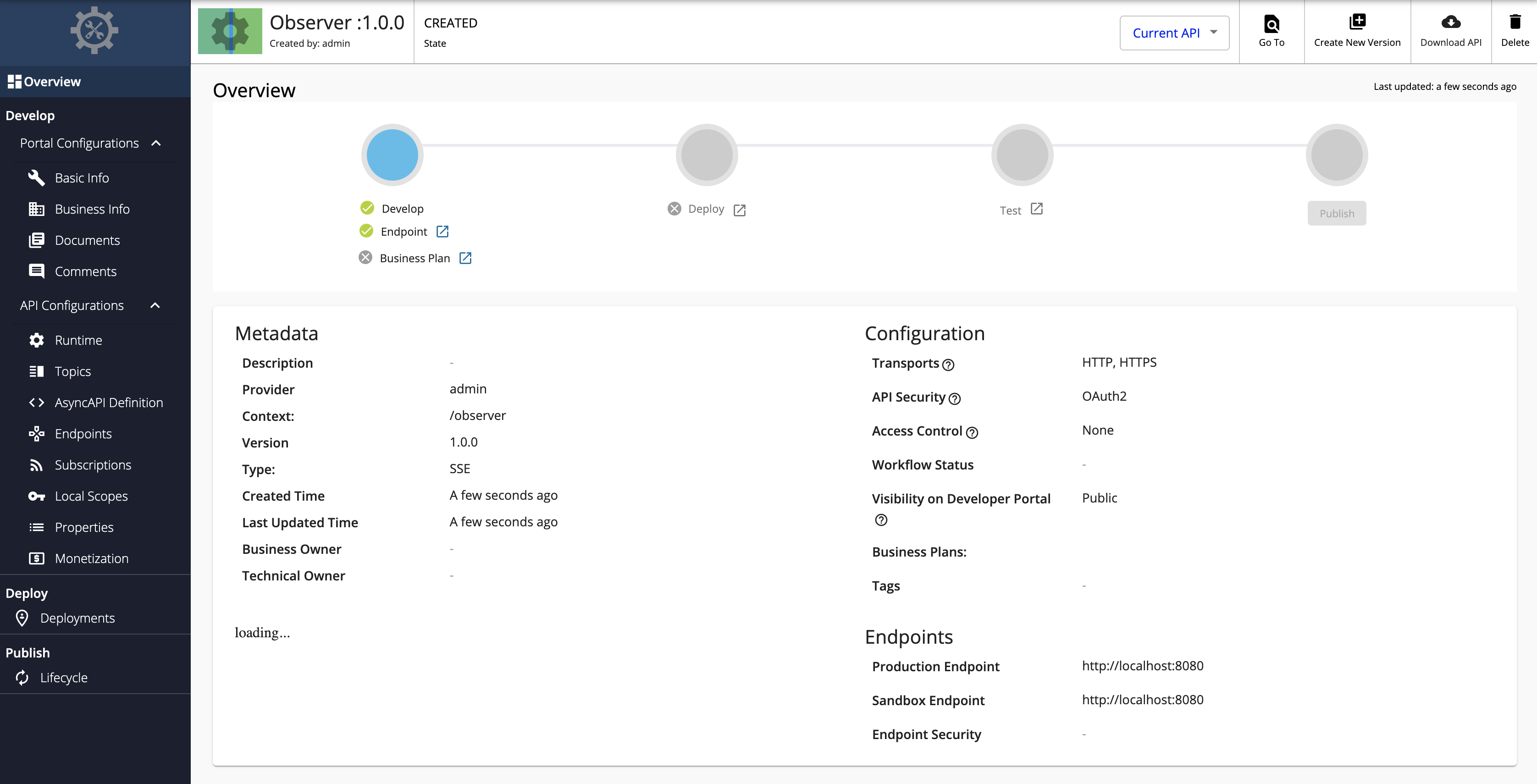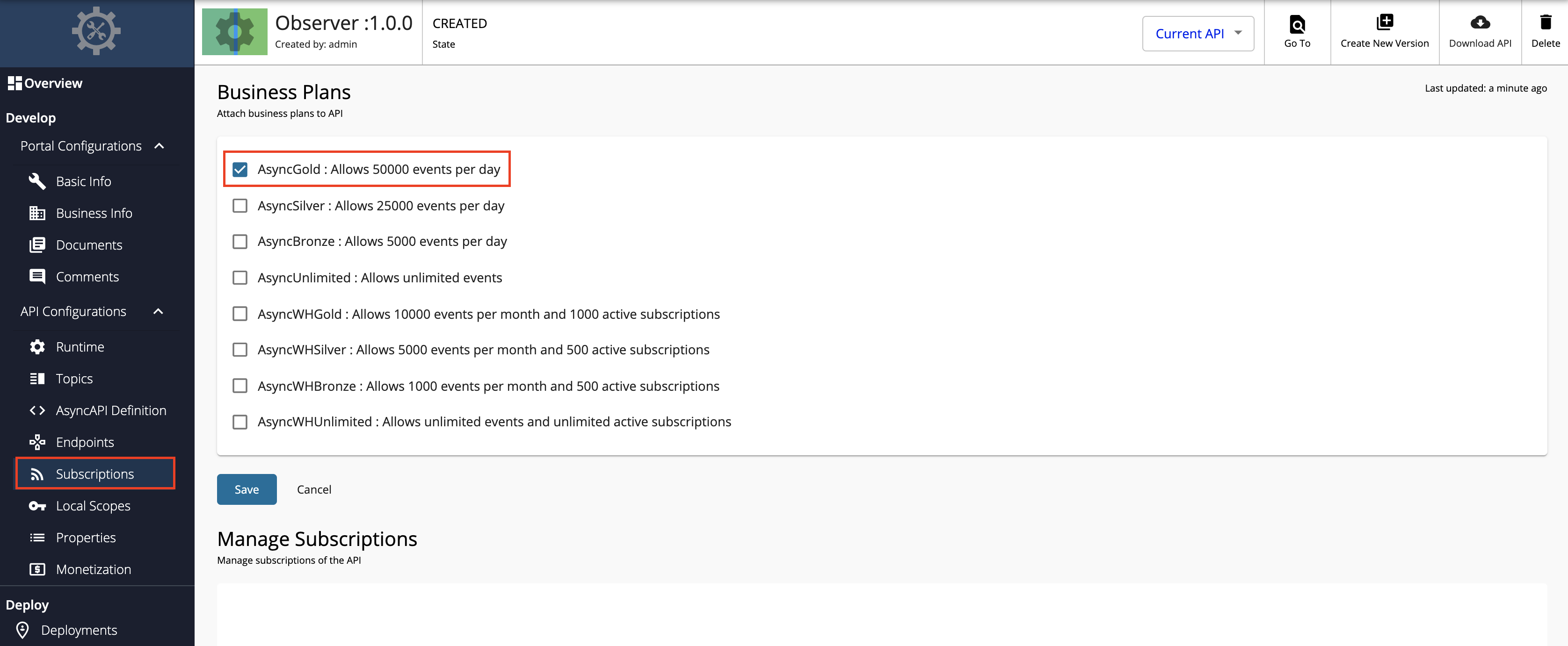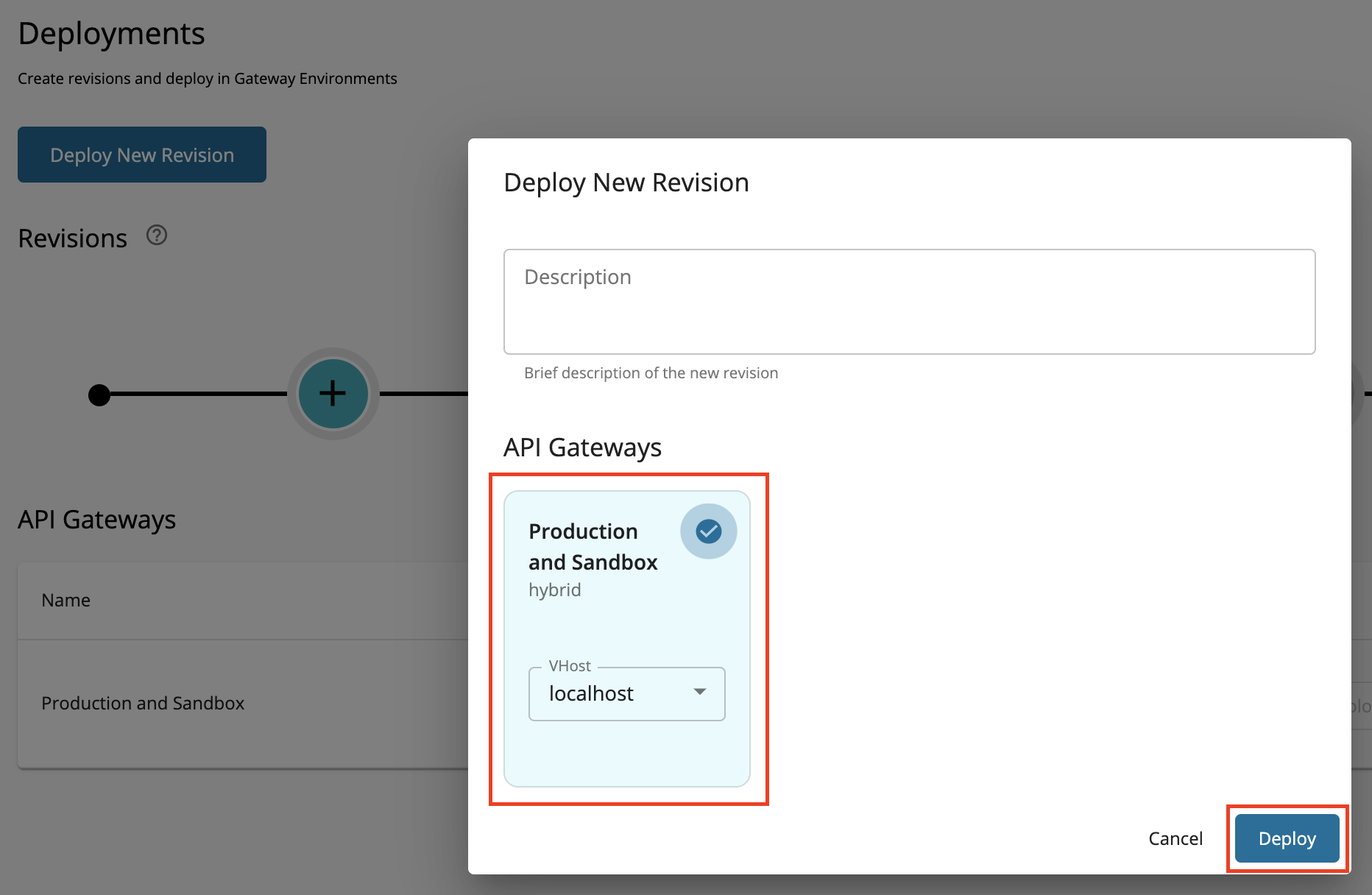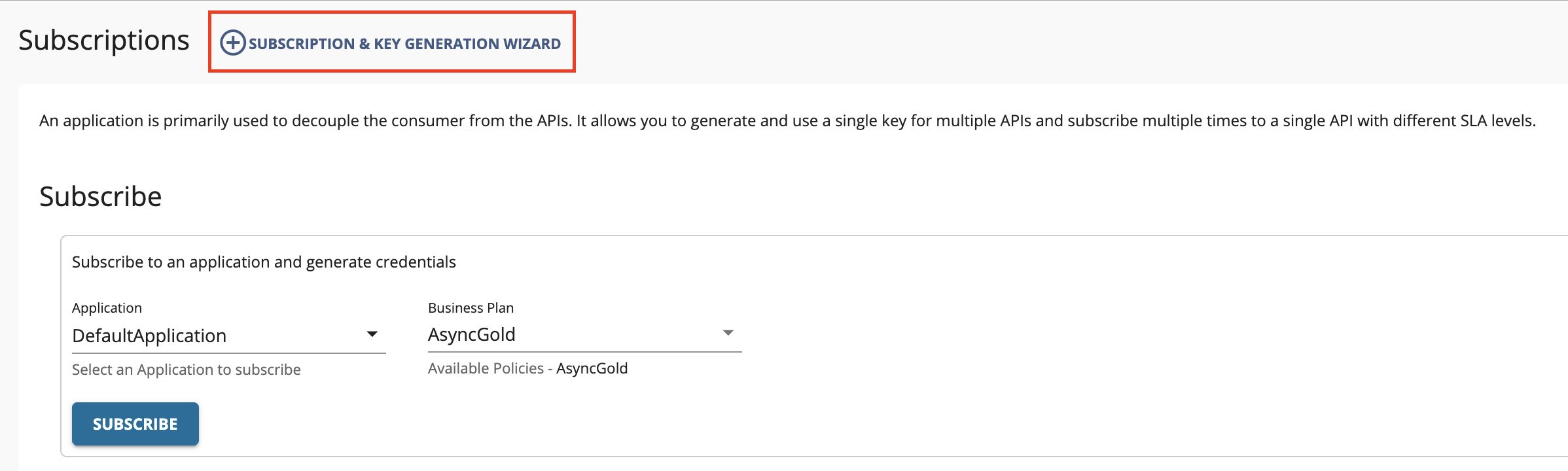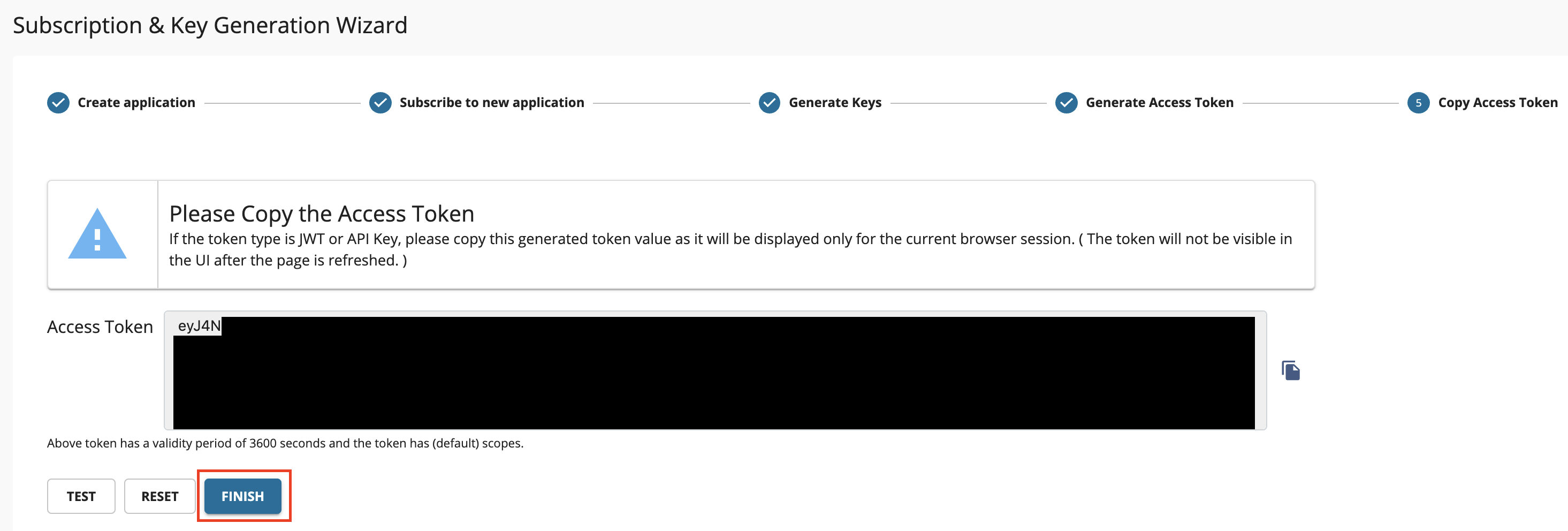Create and Publish a Server Sent Events API¶
This tutorial will guide you to create a SSE Streaming API which is connected to a backend that observes your system's memory, and gives you the values in a continuous manner. Follow the instructions in this tutorial to design and publish an API with an SSE backend, and thereafter invoke it using a cURL command.
Step 1 - Design a SSE API¶
-
Sign in to the Publisher.
https://<hostname>:9443/publisherFor testing purposes, you can use
https://localhost:9443/publisherandadminas the username and password. -
Click CREATE API, go to Streaming API, and click SSE API.
Note
The CREATE button will only appear for a user who has the
creatorrole permission. -
Enter the details of the new SSE API.
Field Sample value Name Observer Context /observer Version 1.0.0 Protocol SSE Endpoint http://localhost:8080 -
Click CREATE.
The overview page of the created SSE API appears.
-
Attach business plans to the SSE API.
Now, you have created and configured the SSE API successfully.
Step 2 - Publish the SSE API¶
-
Click Lifecycle to navigate to the API lifecycle page.
-
Click Publish to publish the API to the API Developer Portal.
-
Click Deployments to navigate to the Deployments page and click Deploy New Revision.
-
Select Production and Sandbox, choose localhost as the VHost, and click on Deploy.
Step 3 - Start the SSE Server¶
-
Download the sample SSE server from WSO2 APIM Samples - GitHub repository.
-
Go to the directory where you downloaded the SSE server and run the following command.
Step 4 - Invoke the SSE API¶
-
Sign in to the Developer Portal.
https://<hostname>:9443/devportalFor testing purposes, you can use
https://localhost:9443/devportalandadminas the username and password. -
Click on the SSE API.
The API overview appears.
-
Subscribe to the API.
-
Click Subscriptions to go to the Subscriptions page and click SUBSCRIPTION & KEY GENERATION WIZARD.
This wizard takes you through the steps of creating a new application, subscribing, generating keys, and generating an access token to invoke the API.
Note
You can use any application (e.g., JWT or OAuth) to subscribe to the API.
-
Copy the authorization token that appears, and click FINISH.
-
-
Try out the operations.
Invoke the API with an authorization header by executing the following cURL command.
You will receive continuous stream of events showing your memory usage, from the server.
You have successfully created and published your first SSE API, subscribed to it, obtained an access token for testing, and tested your API with an access token.