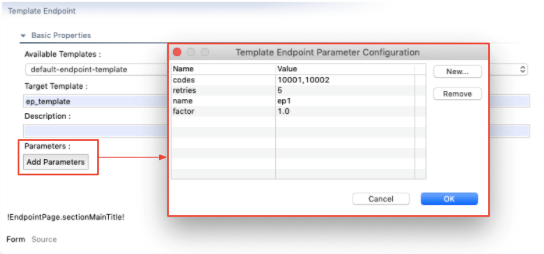Creating Endpoint Templates¶
Follow the instructions given below to create a new Endpoint Template in WSO2 Integration Studio.
Instructions¶
Creating the Endpoint Template artifact¶
-
Right-click the ESB Config project and go to New → Template to open the New Template Artifact dialog box.
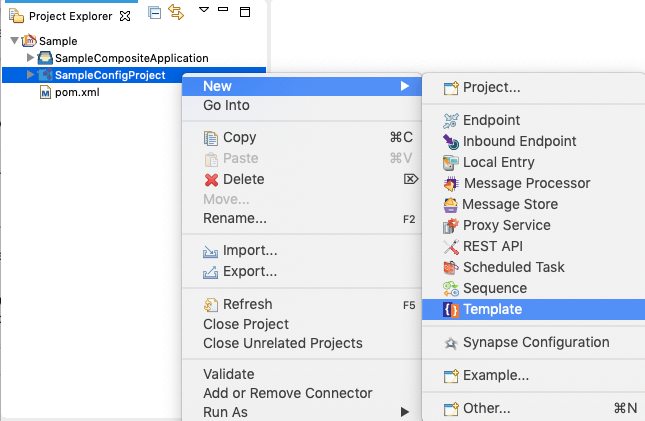
-
Select Create a New Template and click Next.
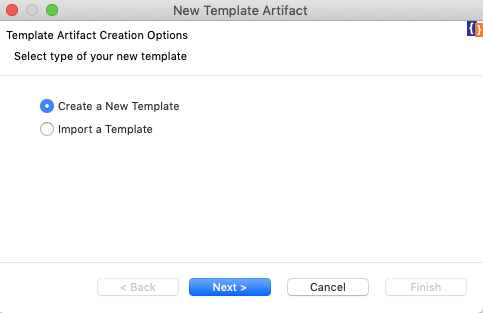
-
Enter a unique name for the template and select one of the following Endpoint Template types.
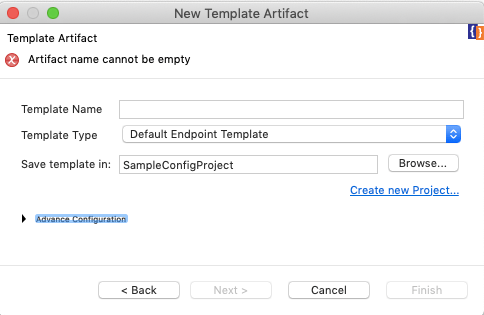
- Address Endpoint Template
- Default Endpoint Template
- HTTP Endpoint Template
- WSDL Endpoint Template
Specify values for the required parameter for the selected endpoint type.
-
Do one of the following to save the artifact:
- To save the template in an existing ESB Config project in your workspace, click Browse and select that project.
- To save the template in a new ESB Config project, click Create new Project and create the new project.
-
Click Finish.
The template is created in the
src/main/synapse-config/templatesfolder under the ESB Config project you specified. -
To use the endpoint template, update the properties.
Updating properties¶
- Open the template artifact from the project explorer.
-
First, update the endpoint parameter values with placeholders that are prefixed by
$.For example:
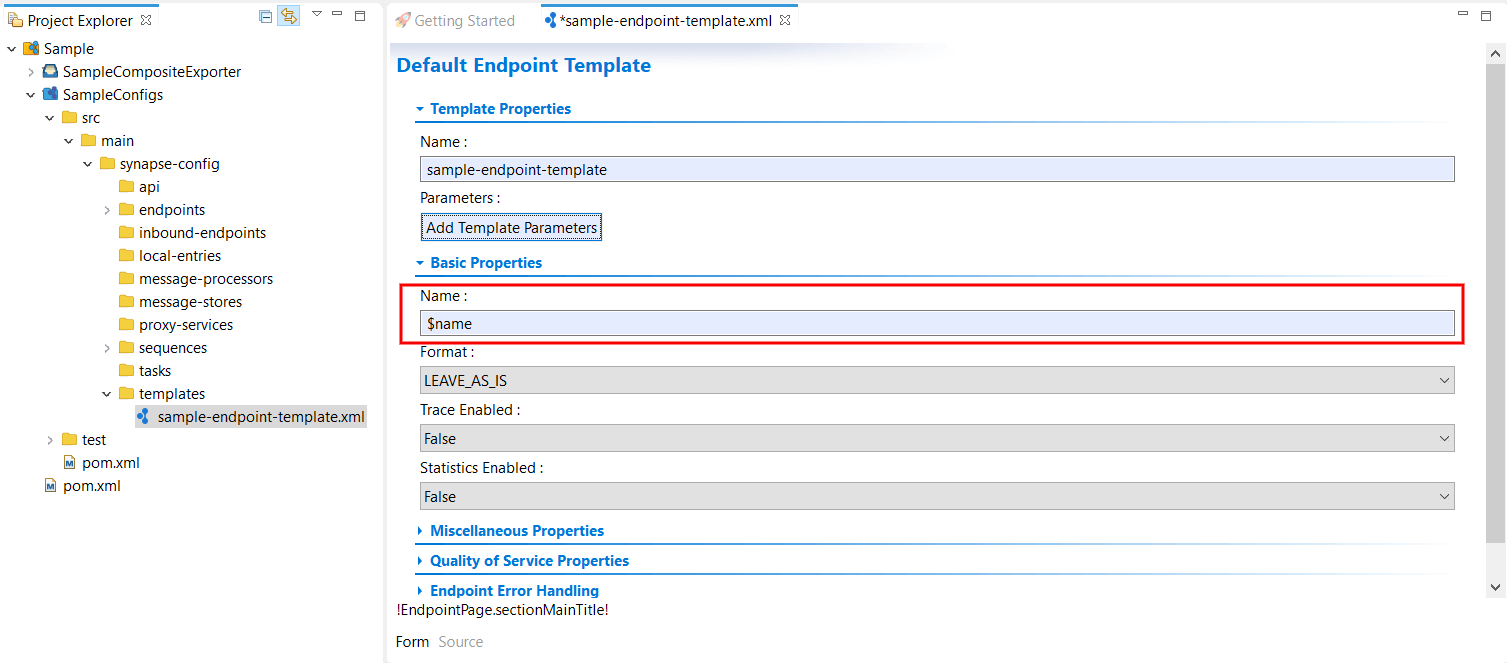
-
Then, click Add Template Parameter to open the Parameter Configuration dialog box and add the endpoint parameter placeholders (that you used above) as parameters:
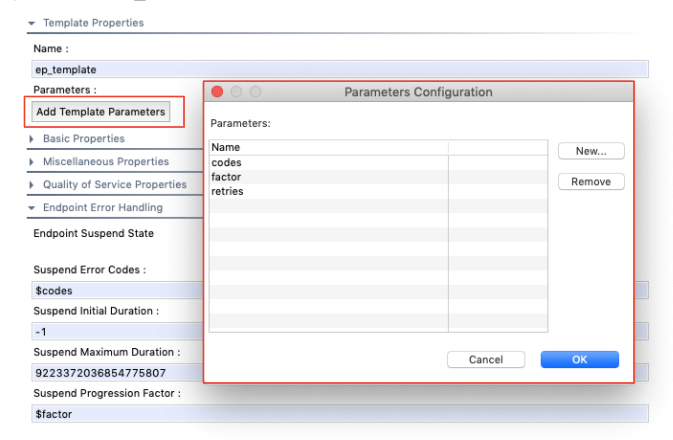
Designing the integration¶
When you have an Endpoint template defined, you can use a Template Endpoint in your mediation sequence to call the parameters in the template.
- Open to the Design View of your mediation sequence.
-
Drag the Call Mediator from the Palette and drop it to the relevant position in the mediation sequence.
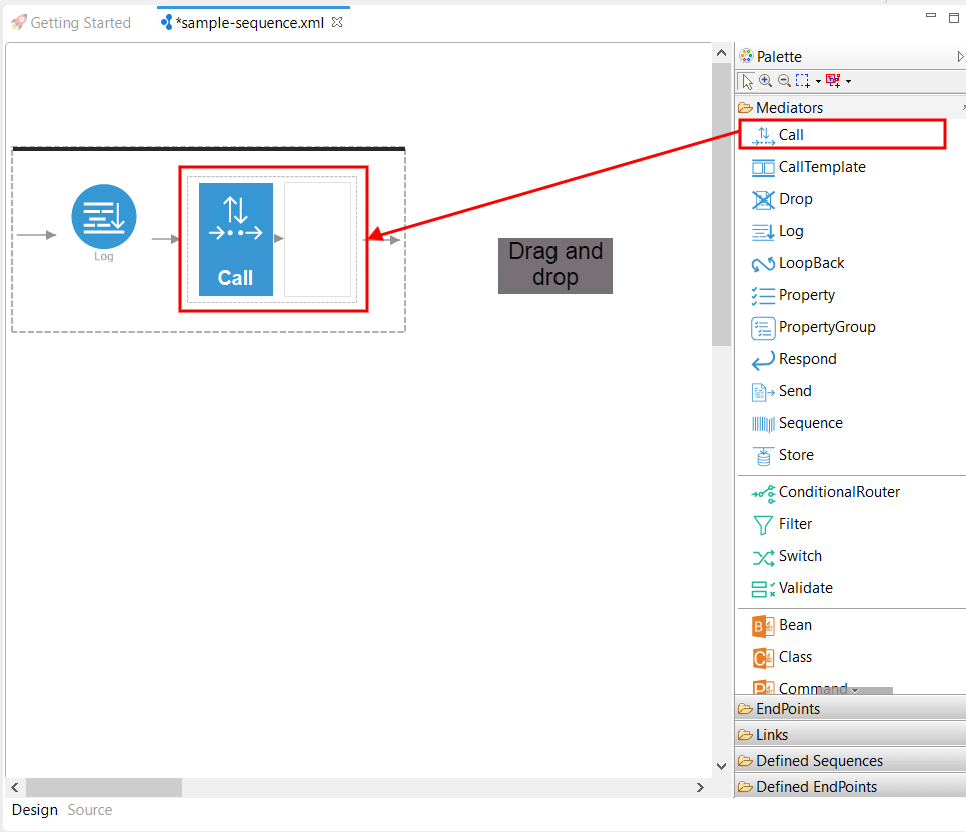
Tip
Similarly, you can use the Send Mediator.
-
Drag a Template Endpoint from the Endpoints section in the Palette and drop it to the empty box in the Call Mediator.
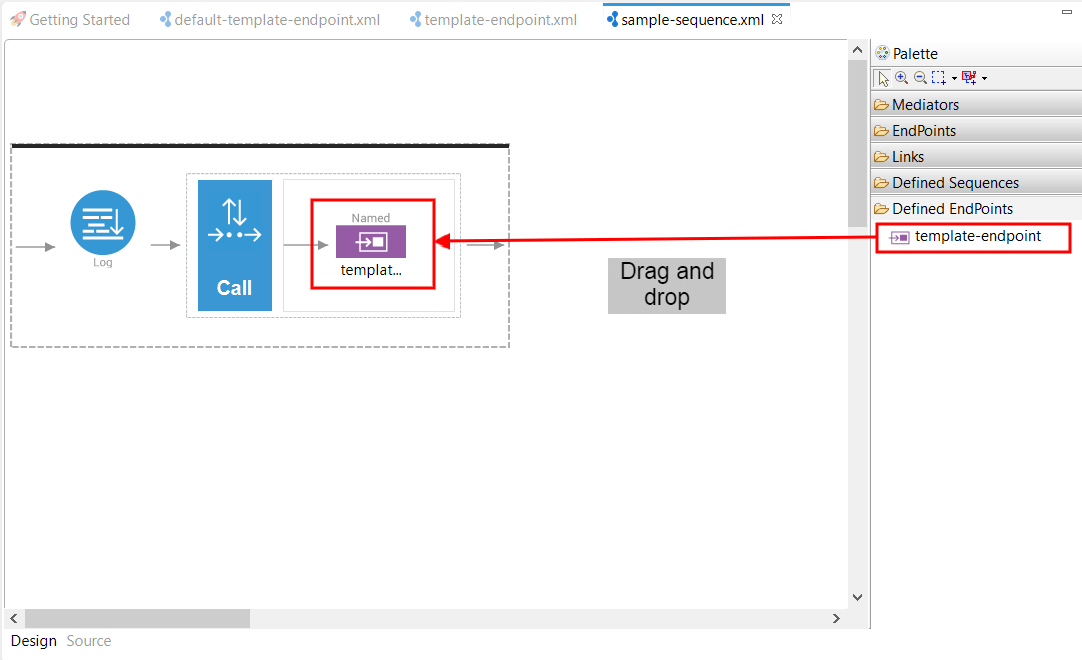
-
Open the Template Endpoint from the project explorer and click Add Parameters to open the Template Endpoint Parameter Configuration dialog box.
-
Specify the parameter values as shown below.