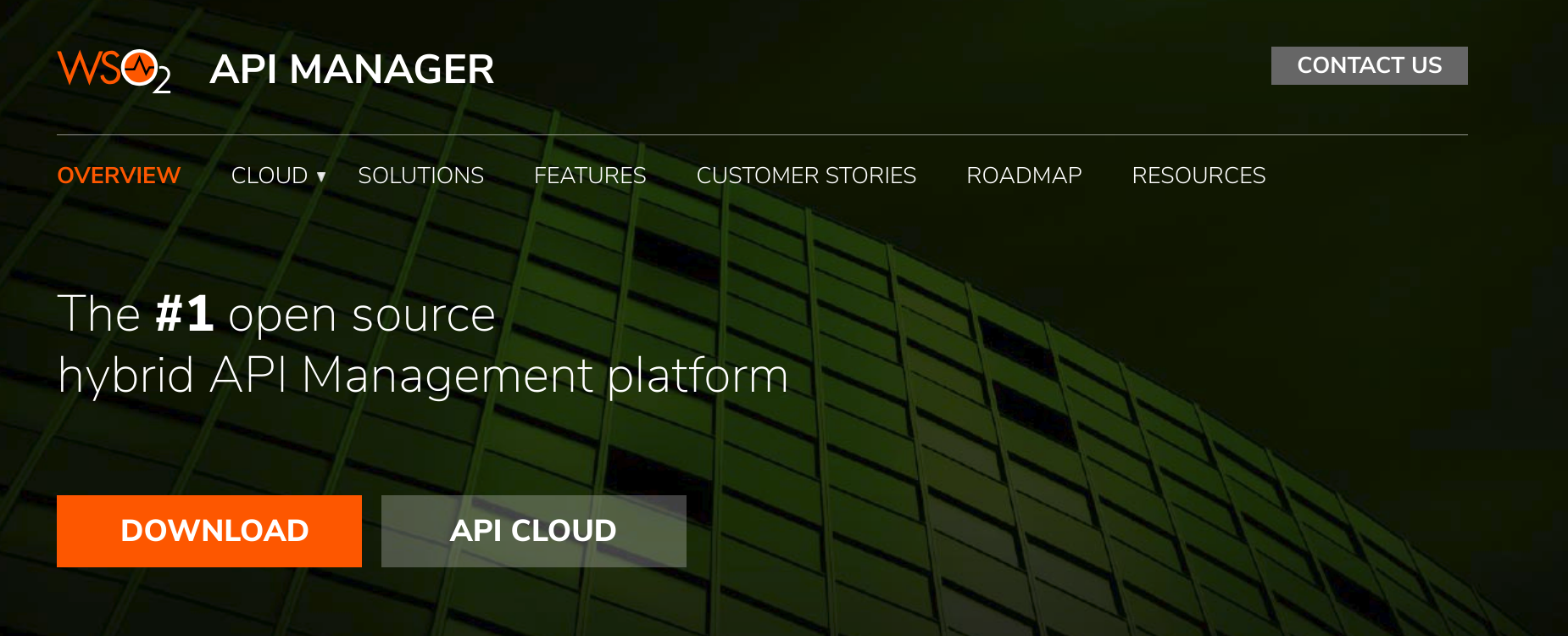Configuring APIM Analytics¶
WSO2 API Manager Analytics provides reports, statistics, and graphs on the APIs deployed in WSO2 API Manager. You can configure alerts to monitor these APIs and detect unusual activity, manage locations via Geo-location statistics, and carry out a detailed analysis of the logs. WSO2 API Manager has an enhanced distribution of Analytics to cater to the API Manager specific scenarios that are used here to configure API-M Analytics.
Refer the Quick Setup section to set up analytics for quick demos and try-out scenarios, or refer the Standard Setup section to set up analytics for a production environment.
Quick Setup¶
Follow the instructions below if you wish to set up API-M Analytics for quick demos and to try-out scenarios:
-
Download and install WSO2 API-M.
WSO2 API-M via the WSO2 API Manager page.
For more information on installing WSO2 API-M, see the Installation Guide.
-
Download and install WSO2 API-M Analytics.
To download WSO2 API-M Analytics go to the WSO2 API Manager page, click DOWNLOAD to expand the installation options. Scroll down past the installation options to navigate to the OTHER RESOURCES section, and click Analytics.
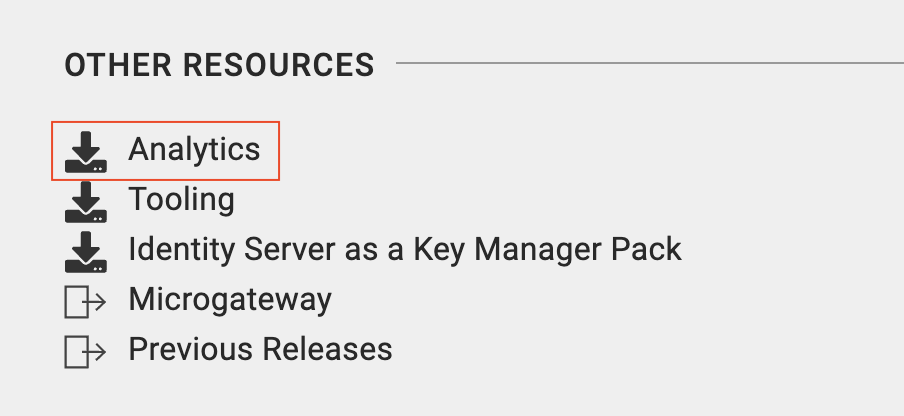
Note
If you are following the quick setup, make sure that both the binaries (the unzipped API-M pack and the unzipped Analytics pack) are inside the same directory, because the default configurations such as database connection URLs, etc. are configured assuming that both the packs are inside the same folder.
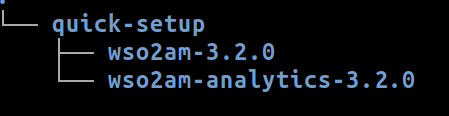
-
Enable Analytics.
- Open the
<API-M_HOME>/repository/conf/deployment.tomlfile. -
Uncomment the analytics enabling section as shown below.
[apim.analytics] enable = true -
Save the change.
- Open the
-
Start the Worker profile of the Analytics Server.
Navigate to the
<API-M_ANALYTICS_HOME>/bindirectory in your console and execute one of the following scripts based on your OS.- On Windows:
worker.bat --run - On Linux/Mac OS:
sh worker.sh
- On Windows:
-
Start the API Manager server.
Navigate to the
<API-M_HOME>/bindirectory in your console and execute one of the following scripts based on your OS.- On Windows:
wso2server.bat --run - On Linux/Mac OS:
sh wso2server.sh
Info
If API-M Analytics is properly configured in WSO2 API Manager, when you start up the API Manager server, which is after the WSO2 API-M Analytics server, you will see the following log message in the terminal that is running the API-M Analytics server.
INFO {org.wso2.carbon.databridge.core.DataBridge} - user admin connected
- On Windows:
-
Start the Dashboard profile of the Analytics Server.
Navigate to the
<API-M_ANALYTICS_HOME>/bindirectory in your console and execute one of the following scripts based on your OS.- On Windows:
dashboard.bat --run - On Linux/Mac OS:
sh dashboard.sh
- On Windows:
-
Optionally, if you wish to access the business rules via the Dashboard node, you can use the dashboard profile that we started in the previous step.
You can now start using the WSO2 API Manager for its usual operations and the required Analytics functionality.
Standard Setup¶
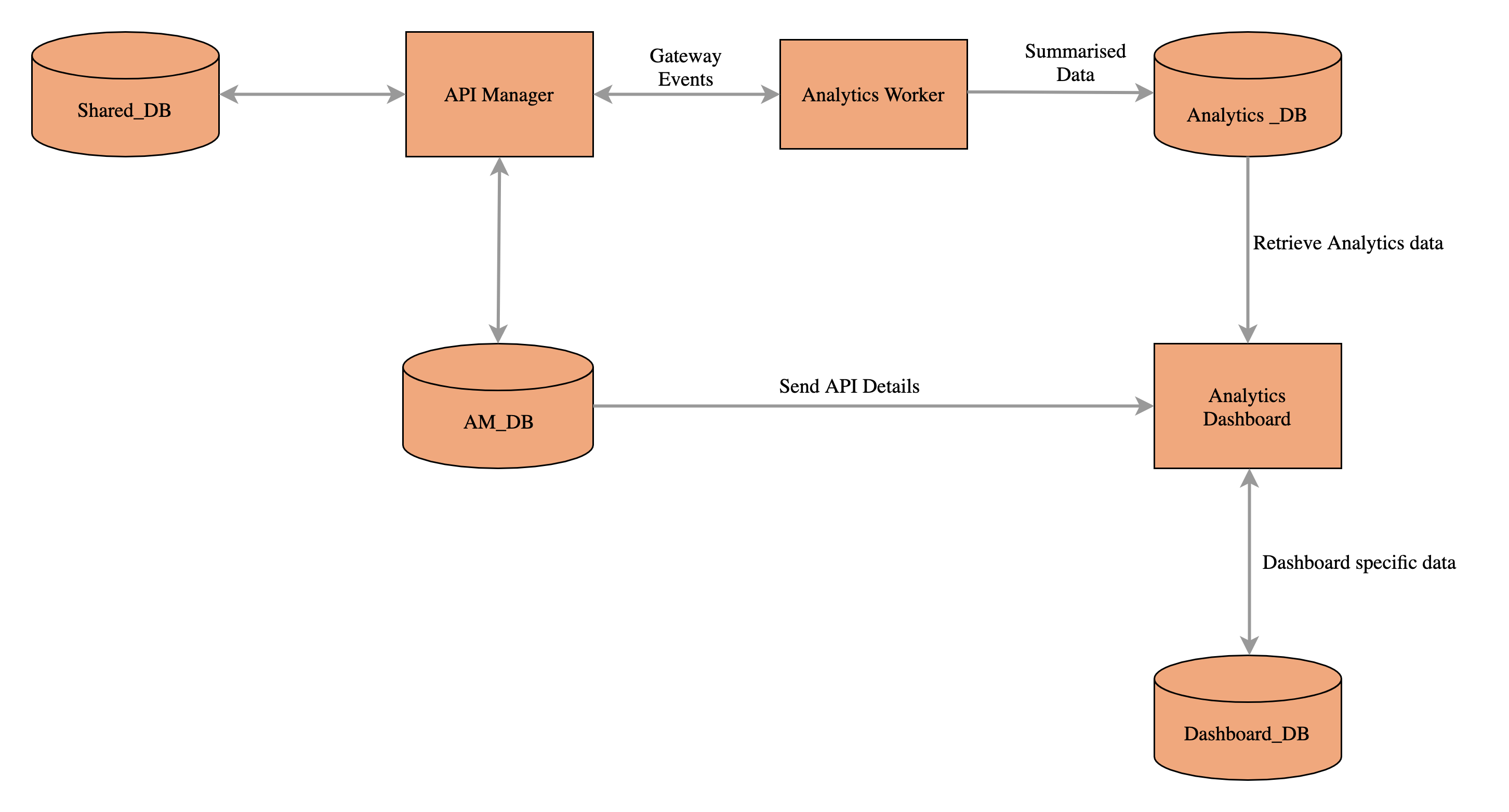
Follow the instructions below if you wish to set up API-M Analytics for a production environment.
- Step 1 - Download and install WSO2 API-M
- Step 2 - Download and install WSO2 API-M Analytics
- Step 3 - Configure WSO2 API Manager to publish statistics
- Step 4 - Configure Analytics
- Step 5 - Include third-party libraries and database drivers
- Step 6 - Configure the keystores
- Step 7 - Configure the User-Agent Parser
Step 1 - Download and install WSO2 API-M¶
Download and install WSO2 API-M via the WSO2 API Manager page. Click DOWNLOAD and go to INSTALLATION OPTIONS.
For more information on installing WSO2 API-M, see the Installation Guide.
Step 2 - Download and install WSO2 API-M Analytics¶
To download WSO2 API-M Analytics go to the WSO2 API Manager page, click DOWNLOAD to expand the installation options. Scroll down past the installation options to navigate to the OTHER RESOURCES section, and click Analytics.
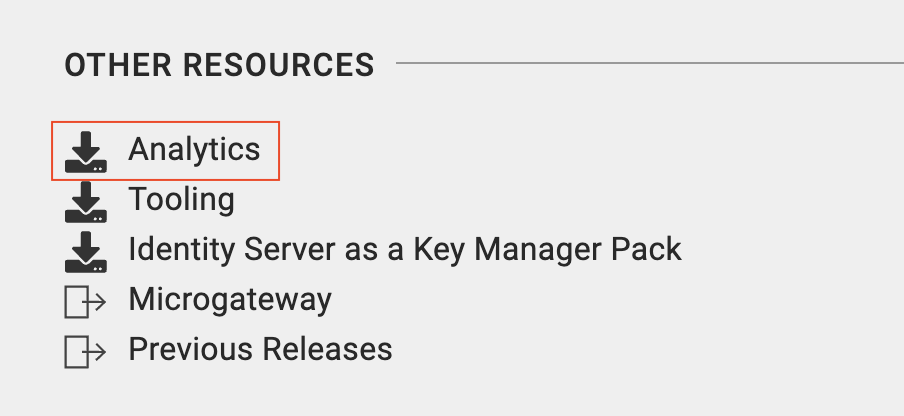
Step 3 - Configure WSO2 API Manager to publish statistics¶
Follow the instructions below to do the required configurations for WSO2 API-M to publish statistics in the WSO2 API-M Analytics server.
Warning
If you are working on a distributed (clustered) setup of API Manager, carryout the instructed configurations in the Publisher, Developer Portal, and Gateway nodes of the API Manager.
- Open the
<API-M_HOME>/repository/conf/deployment.tomlfile. -
Enable API-M Analytics.
Uncomment the following section as shown below.
[apim.analytics] enable = true -
Configure the following parameters under the
[apim.analytics]section if required.Parameter Value Description store_api_urlhttps://<host>:<port>The WSO2 API-M Analytics REST API URL. The WSO2 API-M Analytics REST API connection information, which is included under the REST API-M connection information, are defined as global properties, as they are common to all the WSO2 API-M analytics. usernameA valid administrator username The administrator username to log into the remote WSO2 API-M Analytics server that can publish events and query data.
If the username is not defined, the admin username defined under
[super_admin]will be used.passwordA valid administrator password. The administrator password for the user to log into the remote WSO2 API-M Analytics server that can publish events and query data.
If the password is not defined, the admin password defined under
[super_admin]will be used.receiver_usernameA valid administrator username. The administrator username to log into the remote WSO2 API-M Analytics server that can publish events.
This need to be configured if the event receiver user is different from the
username.receiver_passwordThe password of the receiver_usernamespecified.The administrator password to log into the remote WSO2 API-M Analytics server that collects statistics from WSO2 API Manager.
This needs to be configured if the event receiver user is different from the
username.store_api_usernameA valid administrator username. The administrator username to log into the remote WSO2 API-M Analytics server that can query data.
This needs to be configured if the Siddhi Store REST API user is different from the administrator
username.store_api_passwordThe password of the username specified. The administrator password to log in to the remote WSO2 API-M Analytics server.
This needs to be configured if the store REST API user is different from the
username. -
Save the change.
Note
If you enable email user, you need to configure
@carbon.superto the username of the API-M Analytics admin user. For example, if the username of the API-M Analytics admin user is[email protected], it must be[email protected]@carbon.superafter you have enabled email user. -
Configure the following event receiver configuration groups.
[[apim.analytics.url_group]] analytics_url =["tcp://analytics1:7611","tcp://analytics2:7611"] analytics_auth_url =["ssl://analytics1:7711","ssl://analytics2:7711"] type = "loadbalance"Parameter Value Description analytics_urlhttps://<host>:<port>Array of event receiver URLs.
analytics_auth_urlhttps://<host>:<port>Array of event receiver Auth URLs.
typeEvent publishing mechanism It supports client-side load balancer or failover event publishing. By default, is supports failover event publishing.
Setting
type=loadbalancecan change it to publishing in failover manner.If an Active-Active deployment is used for the Analytics Worker,
loadbalancecan be used, and in an Active-Passive setup, you need to use failover publishing. -
Save the changes.
Step 4 - Configure Analytics¶
Warning
When configuring API-M Analytics, change only the required properties(which are mentioned in the respective documentation) of the deployment.yaml file of either worker or dashboard runtime. Do not change other default values as it may result in an erroneous state.
API-M Analytics contains two runtimes, namely worker and dashboard. The worker is responsible for the summarization of the collected data and the dashboard is responsible to represent the summarised data in the dashboards. Therefore, two separate JVMs are required. As a best practice, the worker and dashboard runtime can have the same analytics binary. This helps when managing the deployment and when applying WUM updates. However, it is up to the dev-ops engineer to decide whether to use the same binary (pack) or two binaries for the two runtimes.
Info
Sometimes due to case insensitivity of primary keys in aggregation tables, primary key violation errors are thrown when you try to insert a new record with the same value as an existing record. To overcome this, you need to add encoding and collation to database when the Analytics DB is created (i.e., before the tables are created). For more information on collation, see MySQL or MS SQL based on the database that you are using. Sample commands are provided below.
Example
ALTER DATABASE <DB-NAME> COLLATE latin1_general_cs ;ALTER DATABASE <DB-NAME> COLLATE SQL_Latin1_General_CP1_CS_AS ;- The Worker supports an Active-Active deployment and an Active-Passive deployment.
- As the dashboard is used only to render the data there is no active-active or active-passive concept. However, based on the High-availability (HA) requirement it can be configured as Active-Active or Active-Passive by defining the
loadbalanceconfiguration.
Step 4.1 - Configure the Analytics Worker¶
- Open the
<API-M_ANALYTICS_HOME>/conf/worker/deployment.yamlfile. - Edit the
APIM_ANALYTICS_DBsection.A sample for MySQL is shown below. - name: APIM_ANALYTICS_DB description: "The datasource used for APIM statistics aggregated data." jndiConfig: name: jdbc/APIM_ANALYTICS_DB definition: type: RDBMS configuration: jdbcUrl: 'jdbc:mysql://localhost:3306/analytics_db' username: 'root' password: '123' driverClassName: com.mysql.jdbc.Driver minIdle: 5 maxPoolSize: 50 idleTimeout: 60000 connectionTestQuery: SELECT 1 validationTimeout: 30000 isAutoCommit: false -
Point the following data sources to external databases.
None of the following databases need DB scripts. The tables will be automatically created. -
GEO_LOCATION_DATA(Only if you need Geo-location based statistics.)
Note
In your deployment, if the average TPS is more than 500, we recommend you to perform the following modifications in the WSO2 API Manager Analytics pack.
Modify Siddhi files:¶
- Download the APIM_ACCESS_SUMMARY.siddhi file, and replace the existing file at
<ANALYTICS_HOME>/wso2/worker/deployment/siddhi-files/APIM_ACCESS_SUMMARY.siddhi.
Modify widgets:¶
- Download the dashboard-artifacts.zip ZIP file and extract to a preferred location (refered as
<EXTRACTED_DIR>). - Copy each directory in
<EXTRACTED_DIR>/widgetsdirectory to<ANALYTICS_HOME>/wso2/dashboard/deployment/web-ui-apps/analytics-dashboard/extensions/widgetsdirectory replacing the existing items.
Modify dashboards:¶
- Copy each files in
<EXTRACTED_DIR>/dashboardsto<ANALYTICS_HOME>/wso2/dashboard/resources/dashboardsdirectory replacing the existing files. - Start the server.
Step 4.2 - Configure the Analytics Dashboard¶
- Open the
<API-M_ANALYTICS_HOME>/conf/dashboard/deployment.yamlfile. -
Edit the
APIM_ANALYTICS_DBandAM_DBsections, and point to your desired type of database.Note
In the below configuration, the database defined as
am_dbis the same database which is defined under[database.apim_db]configuration in the deployment.toml file of the WSO2 API Manager.
If you are configuring theAM_DBdatabases in Oracle, apart from the following configurations, you need to add thealter session set NLS_DATE_FORMAT='YYYY-MM-DD HH24:MI:SS'section to theAM_DBdatasource that you configured with Oracle. In the following exampleAPIM_ANALYTICS_DBis configured with Oracle.- name: APIM_ANALYTICS_DB description: "The datasource used for APIM statistics aggregated data." jndiConfig: name: jdbc/APIM_ANALYTICS_DB definition: type: RDBMS configuration: jdbcUrl: 'jdbc:oracle:thin:@localhost:1521:XE' username: 'root' password: '123' driverClassName: oracle.jdbc.OracleDriver minIdle: 5 maxPoolSize: 50 idleTimeout: 60000 connectionTestQuery: SELECT 1 FROM DUAL connectionInitSql: alter session set NLS_DATE_FORMAT='YYYY-MM-DD HH24:MI:SS' validationTimeout: 30000 isAutoCommit: falseA sample for MySQL is shown below. - name: AM_DB description: Main datasource used by API Manager jndiConfig: name: jdbc/AM_DB definition: type: RDBMS configuration: jdbcUrl: "jdbc:mysql://localhost:3306/am_db" username: wso2carbon password: wso2carbon driverClassName: com.mysql.jdbc.Driver maxPoolSize: 10 idleTimeout: 60000 connectionTestQuery: SELECT 1 validationTimeout: 30000 isAutoCommit: false - name: APIM_ANALYTICS_DB description: "The datasource used for APIM statistics aggregated data." jndiConfig: name: jdbc/APIM_ANALYTICS_DB definition: type: RDBMS configuration: jdbcUrl: 'jdbc:mysql://localhost:3306/analytics_db' username: 'root' password: '123' driverClassName: com.mysql.jdbc.Driver minIdle: 5 maxPoolSize: 50 idleTimeout: 60000 connectionTestQuery: SELECT 1 validationTimeout: 30000 isAutoCommit: false -
Point the following data sources to external databases.
None of the following databases need DB scripts. The tables will be automatically created. -
WSO2_DASHBOARD_DB-BUSINESS_RULES_DB-WSO2_PERMISSIONS_DB -
Configure the Dashboard IdP configurations.
The Dashboard IDP configurations are used to point to the same user store and STS API Manager support. As a result, the same users and roles can be used to log in to the dashboards. Similar to the API-M portals, the OAuth2 Authorization code flow is used to log in to the Dashboard Portal. By default, SSO (Single Sign-On) is enabled for analytics dashboards.
These configurations need to be done under the
auth.configsnamespace as shown below and need to be changed according to the APIM deployment.auth.configs: type: apim ssoEnabled: true properties: adminScope: apim_analytics:admin_carbon.super allScopes: apim_analytics:admin openid apim:api_view apim:subscribe apim_analytics:monitoring_dashboard:own apim_analytics:monitoring_dashboard:edit apim_analytics:monitoring_dashboard:view apim_analytics:business_analytics:own apim_analytics:business_analytics:edit apim_analytics:business_analytics:view apim_analytics:api_analytics:own apim_analytics:api_analytics:edit apim_analytics:api_analytics:view apim_analytics:application_analytics:own apim_analytics:application_analytics:edit apim_analytics:application_analytics:view adminUsername: admin adminPassword: admin kmDcrUrl: https://localhost:9443/client-registration/v0.17/register kmTokenUrlForRedirection: https://localhost:9443/oauth2 kmTokenUrl: https://localhost:9443/oauth2 kmUsername: admin kmPassword: admin portalAppContext: analytics-dashboard businessRulesAppContext : business-rules cacheTimeout: 30 baseUrl: https://localhost:9643 grantType: authorization_code publisherUrl: https://localhost:9443 devPortalUrl: https://localhost:9443 externalLogoutUrl: https://localhost:9443/oidc/logoutThe details of the properties related to the IdP configuration are as follows:
PropertyDefault Value Description adminScopeapim_analytics:admin_carbon.super The Admin scope that is used for the permissions in the dashboards. allScopesapim_analytics:admin apim_analytics:product_manager apim_analytics:api_developer apim_analytics:app_developer apim_analytics:devops_engineer apim_analytics:analytics_viewer apim_analytics:everyone openid apim:api_view apim:subscribe All the scopes used for permissions in the dashboards. adminUsernameadmin The username for the admin services that corresponds to the credentials defined under the super tenant in the API Manager's deployment.tomlfile.adminPasswordadmin The password for the admin services that corresponds to the credentials defined under the super tenant in the API Manager's deployment.tomlfile.kmDcrUrlhttps://localhost:9443/client-registration/v0.17/register The Dynamic Client Registration (DCR) endpoint of the key manager in the IdP. This should be pointed to the API Manager Publisher node URL. kmTokenUrlForRedirectionhttps://localhost:9443/oauth2 The token endpoint of the key manager in the IdP which is used for browser redirection. This should be pointed to the API Manager Publisher node URL. kmTokenUrlhttps://localhost:9443/oauth2 The token endpoint of the key manager in the IdP. This should be pointed to the API Manager Publisher node URL. kmUsernameadmin The username for the Key Manager in the IdP. kmPasswordadmin The password for the Key Manager in the IdP. portalAppContextanalytics-dashboard The application context of the Analytics Dashboard application. businessRulesAppContextbusiness-rules The application context of the Business Rules application. cacheTimeout30 The cache timeout for the validity period of the token in seconds. baseUrlhttps://localhost:9643 The base URL to which the token should be redirected after the code returned from the Authorization Code grant type is used to get the token. This is the URL where the API-M Analytics Dashboard server is running. grantTypeauthorization_code The grant type used in the OAuth application token request. publisherUrlhttps://localhost:9443 URL that the API Manager Publisher is running. devPortalUrlhttps://localhost:9443 URL that the API Manager Developer Portal is running. externalLogoutUrlhttps://localhost:9443/oidc/logout The URL used to log out from the external IdP provider (API Manager) side in the SSO. This should be pointed to the API Manager Publisher node URL.
Step 5 - Include third-party libraries and database drivers¶
API-M Analytics supports both OSGi and Non-OSGi libraries. When integrating a third-party library or DB driver, you need to include it in the appropriate location.
If the library is -
- OSGi - Add it to the
<API-M_ANALYTICS_HOME>/libdirectory and restart. - Non-OSGi - Add it to the
<API-M_ANALYTICS_HOME>/jarsdirectory and restart.
Step 6 - Configure the keystores¶
In the SSL handshake between the API Manager and the API Manager Analytics servers, the client (i.e., API Manager) needs to verify the certificate presented by the server (i.e., API Manager Analytics). For this purpose, the client stores the trusted certificate of the server in the client-truststore.jks keystore.
- If you use a custom keystore in API Manager and/or API Manager Analytics, import the public key certificate of API Manager Analytics into the
client-truststore.jksfile of the API Manager. - To export the public key from the server and import it into the client's trust store, follow the steps given in Adding CA-signed certificates to keystores.
For more information, see Configuring Keystores in API-M Analytics.
Step 7 - Configure the User-Agent Parser¶
The User-Agent and Operating System information is extracted from the User-Agent header of the API requests for the purpose of analytics. This process requires a set of regular expressions to parse the header and extract the information. By default, it is configured to use the <API-M_ANALYTICS_HOME>/conf/worker/regexes.yaml file for this purpose as shown below.
siddhi:
extensions:
# Provides the regular expression collection to parse the user-agent header
-
extension:
name: 'getUserAgentProperty'
namespace: 'env'
properties:
regexFilePath : ${sys:carbon.home}/conf/worker/regexes.yamlregexFilePath property with your own file.
Warning
The Regular Expressions configured above is reduced to provide the optimal performance while identifying common User-Agents and Operating Systems. However, if you completely remove the latter mentioned configuration, you will end up by using a standard Regular Expression set, which is packed inside the parser library, and it will extract almost every User-Agents and Operating Systems, but it may provide lower performance throughput.