Invoke an API using the Integrated API Console¶
WSO2 API Manager has an integrated API Console, which allows you to visualize the API contract and interact with API's resources without being aware of the backend logic.
Let's see how to use the API Console in the Developer Portal to invoke an API.
Note
You can only try out HTTPS based APIs via the API Console because the Developer Portal runs on HTTPS.
The examples here use the PizzaShack REST API, which was created in Create a REST API .
-
Sign in to the WSO2 Develeoper Portal (
https://<hostname>:9443/devportal) and click an API (e.g.,PizzaShack). -
Subscribe to the API (e.g.,
PizzaShack1.0.0) using an application and an available tier.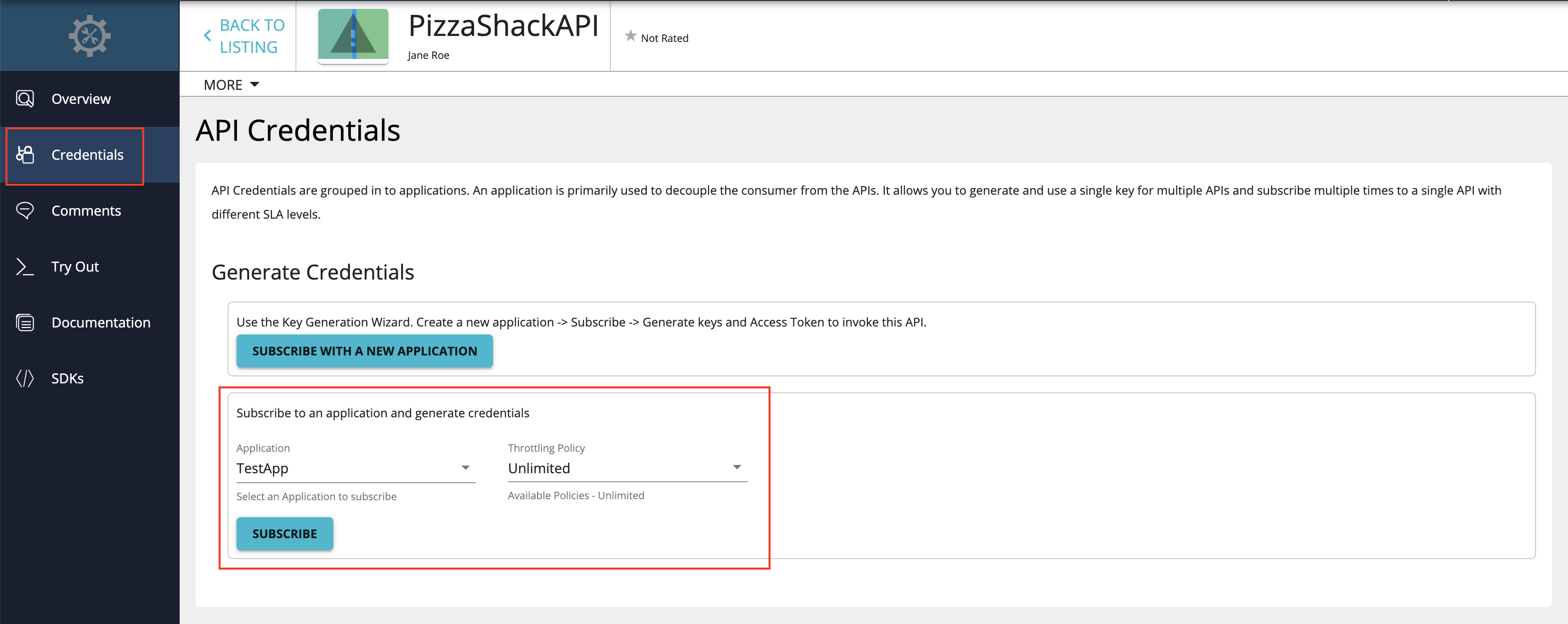
-
On the Applications menu, open the application you used to subscribe to the API. Click the Production Keys tab and click Generate keys to generate a production key.
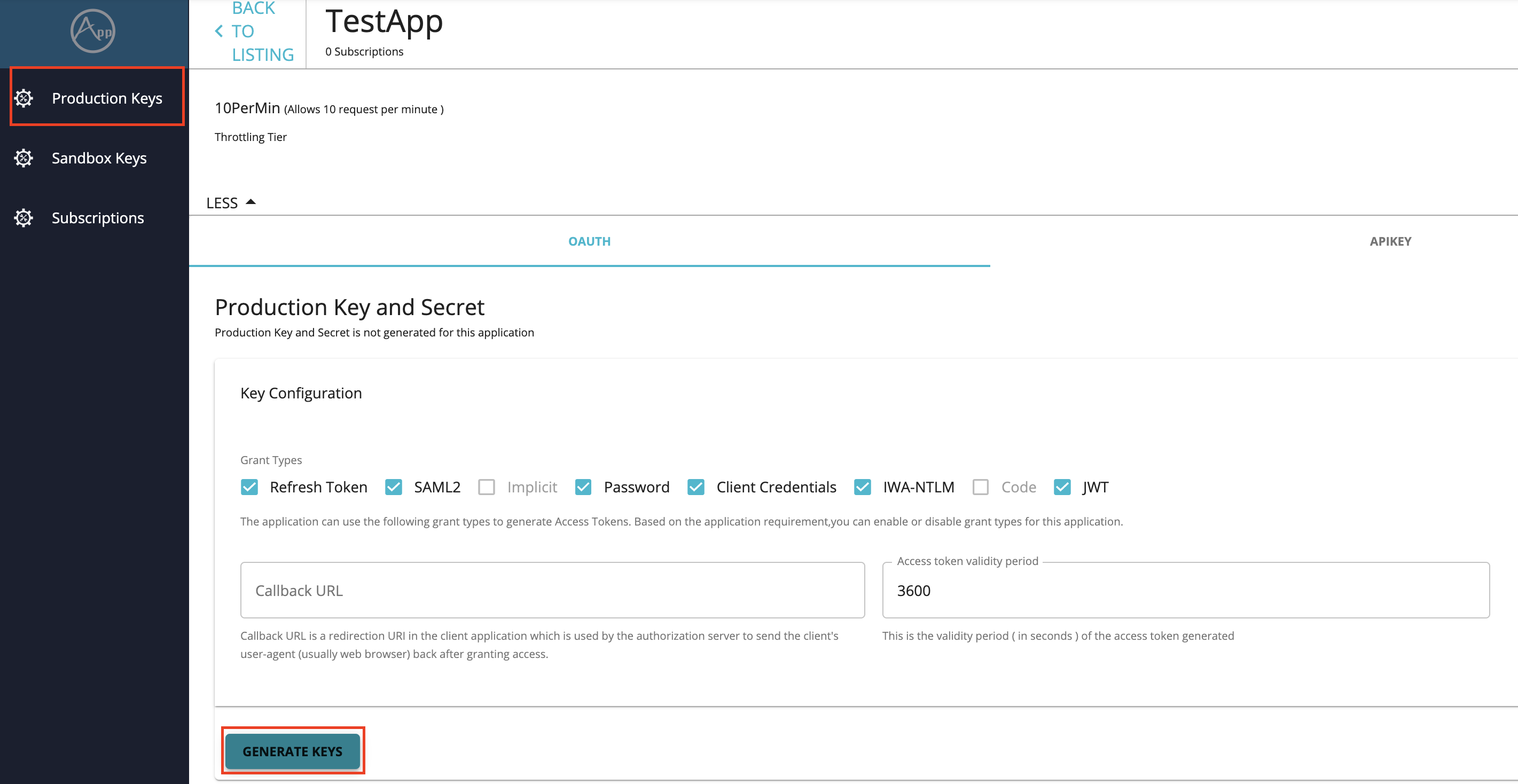
Tip
Production and Sandbox Tokens
To generate keys for the Sandbox endpoint, go to the Sandbox Keys tab. For more details, see Maintaining Separate Production and Sandbox Gateways.
Tip
JWT vs Oauth tokens
If the application you are using for this example is self-contained(JWT), then copy the generated access token before proceeding to the next step. If the application is of oauth type, then the swagger console will be automatically populated with the generated token in the authorization field.
-
On the APIs menu, select the API that you want to invoke. When the API opens, click on Test button under resources section.
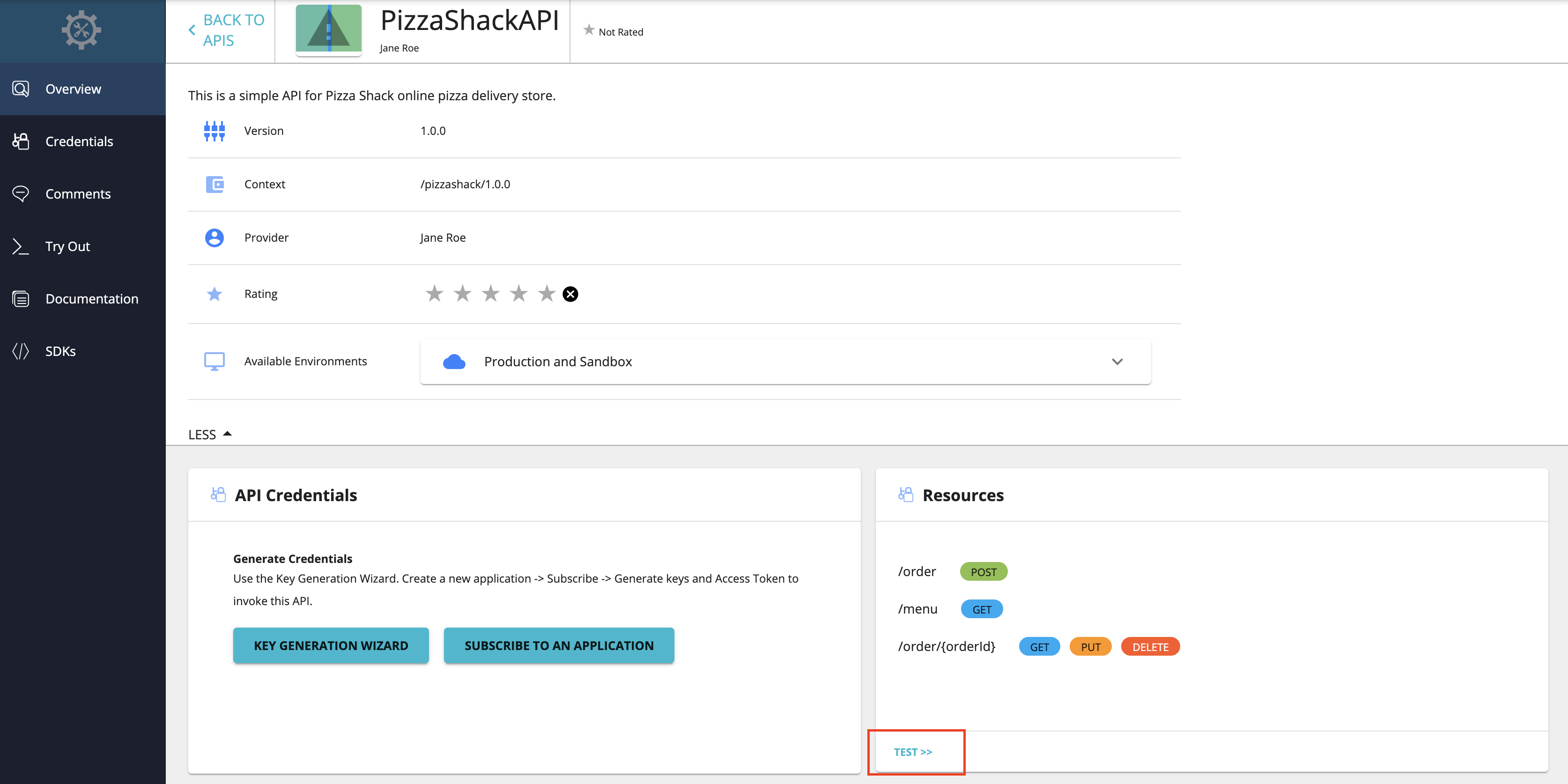
-
This will open the swagger UI(API Console) to test the PizzaShack API. Copy the generated access token to the Authorization field as depicted in the following figure.
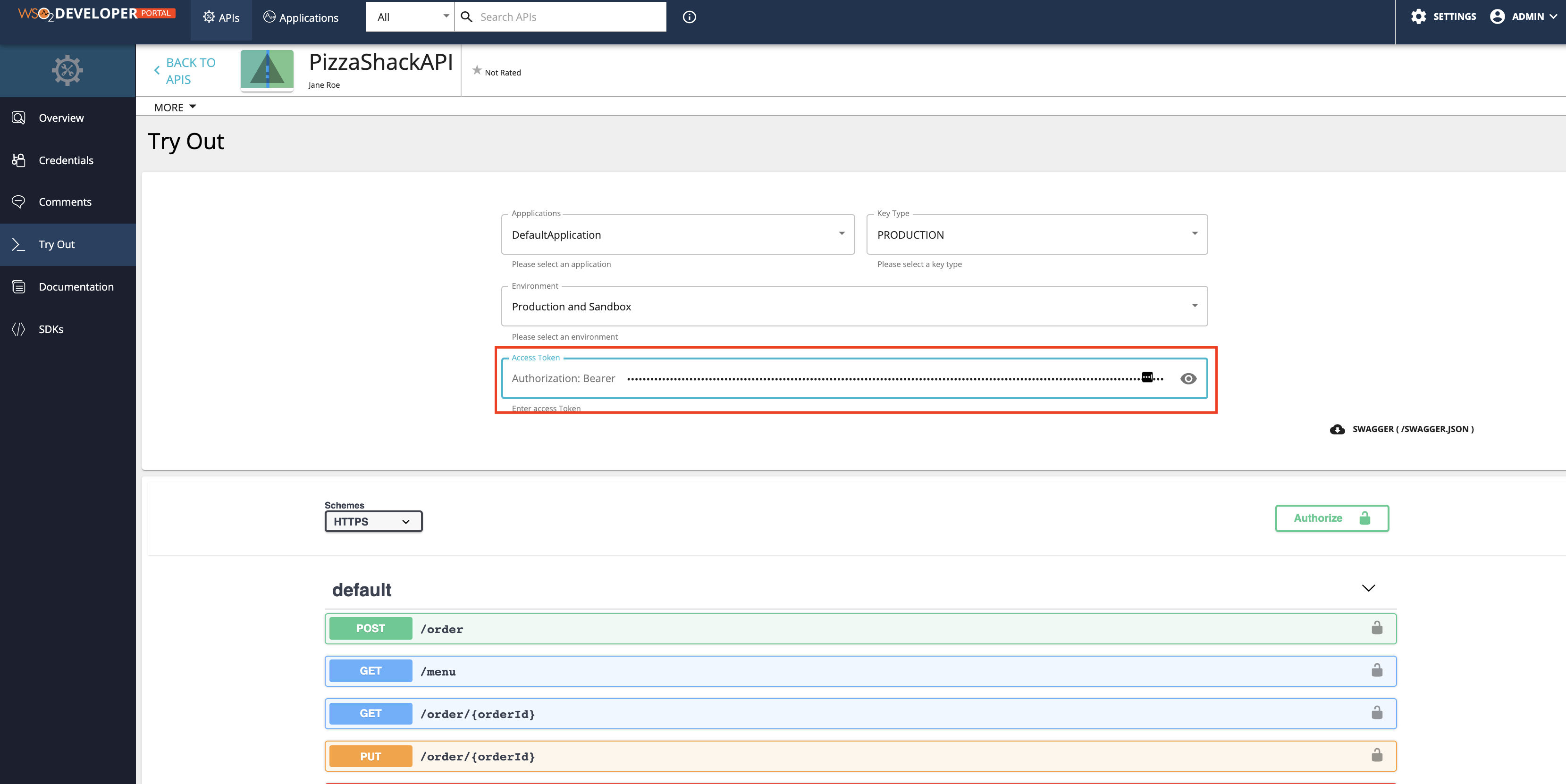
-
Expand the GET method and click Try it out. Then click on execute as follows.
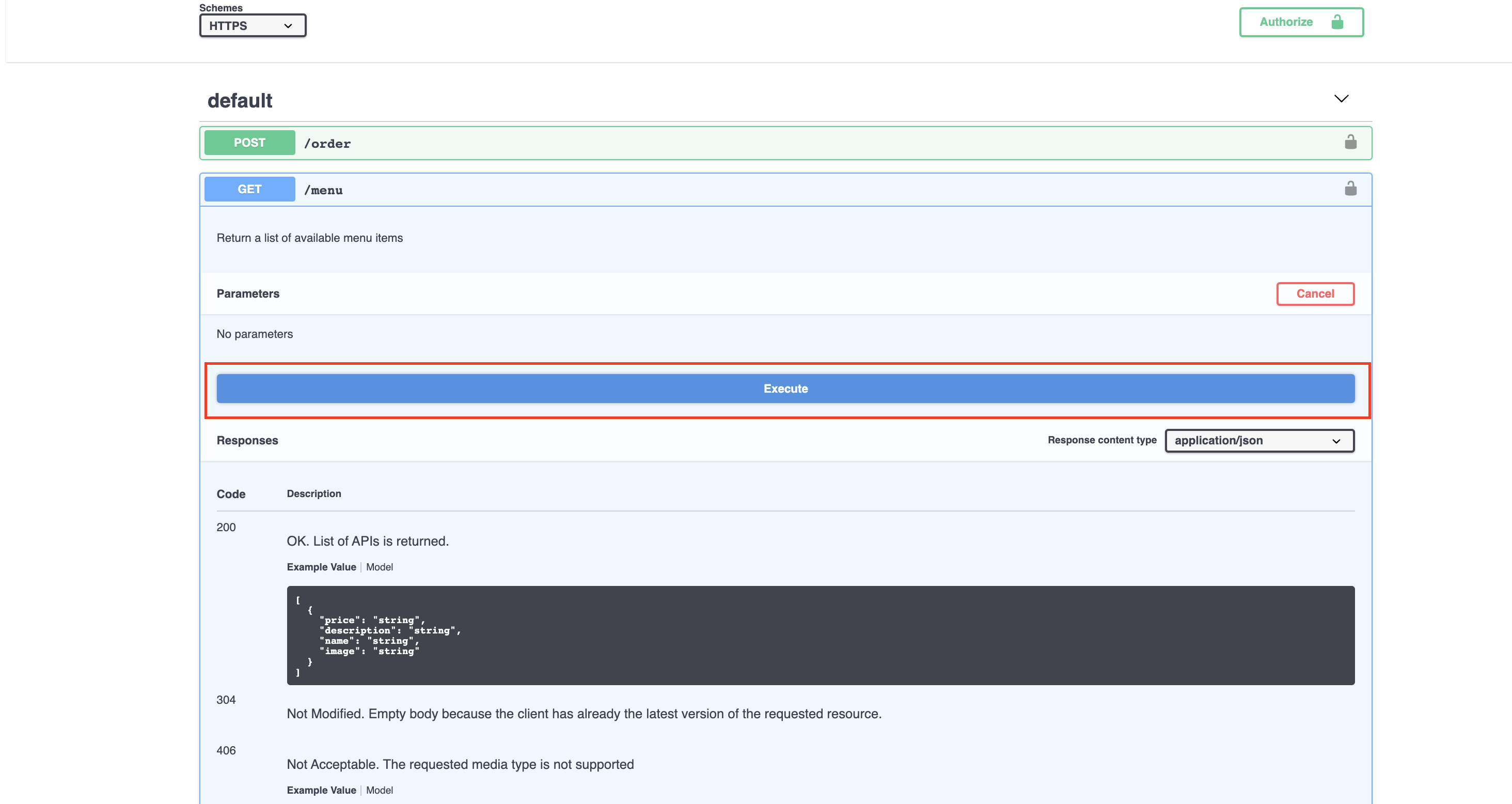
Note
Troubleshooting
If you cannot invoke the API's HTTPS endpoint (this causes the SSLPeerUnverified exception ), it could be because the security certificate issued by the server is not trusted by your browser. To resolve this issue, access the HTTPS endpoint directly from your browser and accept the security certificate.
If the API Manager has a certificate signed by a Certificate Authority (CA), the HTTPS endpoints should work out of the box.
Note the successful response for the API invocation.
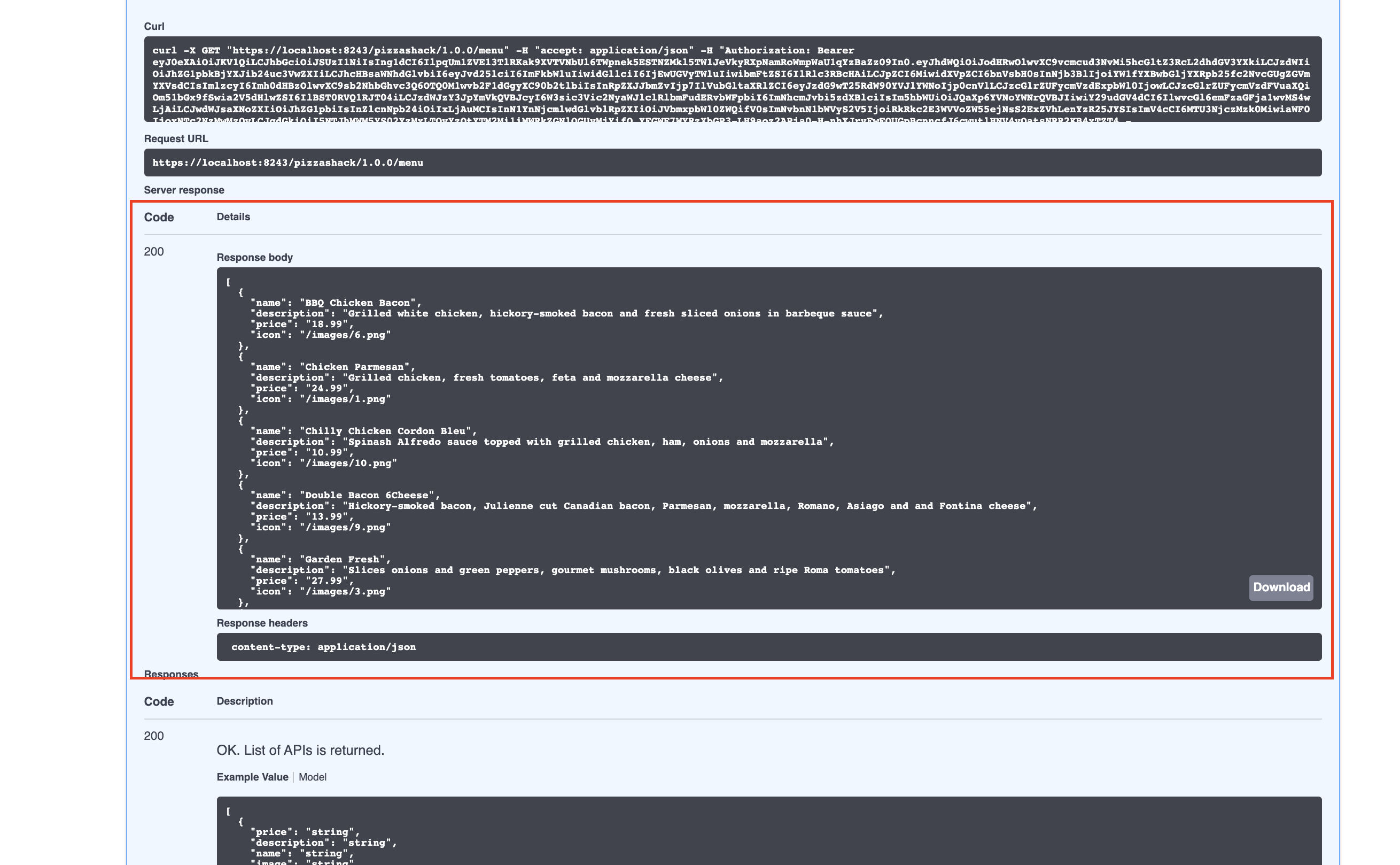
You have now successfully invoked an API using the Swagger API Console.
Top