Adding a User Signup Workflow¶
This section explains how to attach a custom workflow to the user signup operation in the API Manager.
Note
You can either use the Entreprise Integrator(EI) or the Business Process Server(BPS) for the business process tasks with API Manager during the Workflow configuration process.
Tip
Before you begin , if you have changed the API Manager's default user and role, make sure you do the following changes :
- Change the credentials of the workflow configurations in the registry resource
_system/governance/apimgt/applicationdata/workflow-extensions.xml. - Point the database that has the API Manager user permissions to Enterprise Integrator(EI)/Business Process Server(BPS).
- Share any LDAPs, if exist.
- Unzip the
<API-M>/business-processes/user-signup/UserApprovalTask-1.0.0.zipfile, update the role as follows in theUserApprovalTask.htfile, and ZIP theUserApprovalTask.htfolder.
Format
<htd:argument name="role">
[new-role-name]
</htd:argument>Configuring the Enterprise Integrator¶
Note
Follow this sub section, only if you will be using the Entreprise Integrator(EI) for the business process tasks. If not please refer the sub section for Configuring the Business Process Server.
-
Download WSO2 Enterprise Integrator.
-
Make sure that an offset of 2 is added to the default EI port in the
<EI_HOME>/wso2/business-process/conf/carbon.xmlfile. This prevents port conflicts that occur when you start more than one WSO2 product on the same server. For more information, see Changing the Default Ports with Offset.<Offset>2</Offset>Tip
If you change the EI port offset to a value other than 2 or run the API Manager and EI on different machines (therefore, want to set the
hostnameto a different value thanlocalhost), you do the following :- Search and replace the value 9765 in all the files (.epr) inside
<API-M_HOME>/business-processesfolder with the new port (9763 + port offset).
Note
Note: Make sure that the port offset is updated in the following files as well. Note that the zipped files should be unzipped for you to be able to see the files
-
<API-M_HOME>/business-processes/user-signup/HumanTask/UserApprovalTask-1.0.0.zip/UserApprovalTask.wsdl-
<API-M_HOME>/business-processes/user-signup/BPEL/UserSignupApprovalProcess_1.0.0.zip/UserApprovalTask.wsdl-
<API-M_HOME>/business-processes/user-signup/BPEL/UserSignupApprovalProcess_1.0.0.zip/WorkflowCallbackService.wsdl - Search and replace the value 9765 in all the files (.epr) inside
-
Open the
<EI_HOME>/wso2/business-process/conf/humantask.xmlfile and<EI_HOME>/wso2/business-process/conf/b4p-coordination-config.xmlfile and set theTaskCoordinationEnabledproperty to true. For further information on this configuration see Configuring Human Task Coordination .<TaskCoordinationEnabled>true</TaskCoordinationEnabled> -
Copy the following 2 files from the
<API-M_HOME>/business-processes/eprfolder to the<EI_HOME>/wso2/business-process/repository/conf/eprfolder.<API-M_HOME>/business-processes/epr/UserSignupProcess.epr<API-M_HOME>/business-processes/epr/UserSignupService.epr
Note
-
If the
<EI_HOME>/wso2/business-process/repository/conf/eprfolder isn't there, please create it. -
Make sure to give the correct credentials in the
<EI_HOME>/wso2/business-process/repository/conf/eprfiles.
-
Update the
<API-M_HOME>/business-processes/epr/UserSignupProcess.eprfile according to the port offset configured in API Manager. (Default port 8243).<wsa:Address>https://localhost:8243/services/WorkflowCallbackService</wsa:Address> -
Update the
<API-M_HOME>/business-processes/epr/UserSignupService.eprfile according to the port offset of EI. (Default port 9763 + 2).<wsa:Address>http://localhost:9765/services/UserApprovalService</wsa:Address>
-
Start the EI server and log in to its management console (
https://<Server-Host>:9443+<port-offset>/carbon).Warning
If you are using Mac OS with High Sierra, you may encounter following warning when logging into the Management console due to a compression issue that exists in High Sierra SDK.
WARN {org.owasp.csrfguard.log.JavaLogger} - potential cross-site request forgery (CSRF) attack thwarted (user:<anonymous>, ip:xxx.xxx.xx.xx, method:POST, uri:/carbon/admin/login_action.jsp, error:required token is missing from the request)To avoid this issue open
<EI_HOME>/wso2/business-process/conf/tomcat/catalina-server.xmland change the compression="on" to compression="off" in Connector configuration and restart the EI. -
Select BPEL under the Processes > Add menu and upload the
<API-M_HOME>/business-processes/user-signup/BPEL/UserSignupApprovalProcess_1.0.0.zipfile to EI. This is the business process archive file.
-
Select Add under the Human Tasks menu and upload the
<API-M_HOME>/business-processes/user-signup/HumanTask/UserApprovalTask-1.0.0.zipfile to EI. This is the human task archived file.
Configuring the Business Process Server¶
Note
Follow this sub section, only if you will be using the Business Process Server(BPS) for the business process tasks. If not please refer the sub section for Configuring the Entreprise Integrator.
-
Download WSO2 Business Process Server .
-
Set an offset of 2 to the default BPS port in the
<BPS_HOME>/repository/conf/carbon.xmlfile. This prevents port conflicts that occur when you start more than one WSO2 product on the same server. For more information, see Changing the Default Ports with Offset.<Offset>2</Offset>
Tip
If you change the BPS port offset to a value other than 2 or run the API Manager and BPS on different machines (therefore, want to set the hostname to a different value than localhost ), you do the following:
- Search and replace the value 9765 in all the files (.epr) inside
<API-M_HOME>/business-processesfolder with the new port (9763 + port offset).
Note
Note: Make sure that the port offset is updated in the following files as well. Note that the zipped files should be unzipped for you to be able to see the files
-<API-M_HOME>/business-processes/user-signup/HumanTask/UserApprovalTask-1.0.0.zip/UserApprovalTask.wsdl
-<API-M_HOME>/business-processes/user-signup/BPEL/UserSignupApprovalProcess_1.0.0.zip/UserApprovalTask.wsdl
-<API-M_HOME>/business-processes/user-signup/BPEL/UserSignupApprovalProcess_1.0.0.zip/WorkflowCallbackService.wsdl
-
Open the
<BPS_HOME>/repository/conf/humantask.xmlfile and<BPS_HOME>/repository/conf/b4p-coordination-config.xmlfile and set theTaskCoordinationEnabledproperty to true. For further information on this configuration see Configuring Human Task Coordination .<TaskCoordinationEnabled>true</TaskCoordinationEnabled> -
Copy the following 2 files from the
<API-M_HOME>/business-processes/eprfolder to the<BPS_HOME>/repository/conf/eprfolder.<API-M_HOME>/business-processes/epr/UserSignupProcess.epr<API-M_HOME>/business-processes/epr/UserSignupService.epr
Note
- If the
<BPS_HOME>/repository/conf/eprfolder isn't there, please create it . - Make sure to give the correct credentials in the
<BPS_HOME>/repository/conf/eprfiles.
-
Update the
<API-M_HOME>/business-processes/epr/UserSignupProcess.eprfile according to API Manager.<wsa:Address>https://localhost:8243/services/WorkflowCallbackService</wsa:Address> -
Update the
<API-M_HOME>/business-processes/epr/UserSignupService.eprfile according to BPS.<wsa:Address>http://localhost:9765/services/UserApprovalService</wsa:Address>
-
Start the BPS server and log in to its management console (
https://<Server-Host>:9443+<port-offset>/carbon).Warning
If you are using Mac OS with High Sierra, you may encounter following warning when login into the Management console due to a compression issue exists in High Sierra SDK.
WARN {org.owasp.csrfguard.log.JavaLogger} - potential cross-site request forgery (CSRF) attack thwarted (user:<anonymous>, ip:xxx.xxx.xx.xx, method:POST, uri:/carbon/admin/login_action.jsp, error:required token is missing from the request)To avoid this issue open
<BPS_HOME>/repository/conf/tomcat/catalina-server.xmland change the compression="on" to compression="off" in Connector configuration and restart the BPS. -
Select BPEL under the Processes > Add menu and upload the
<API-M_HOME>/business-processes/user-signup/BPEL/UserSignupApprovalProcess_1.0.0.zipfile to BPS. This is the business process archive file.
-
Select Add under the Human Tasks menu and upload the
<API-M_HOME>/business-processes/user-signup/HumanTask/UserApprovalTask-1.0.0.zipfile to BPS. This is the human task archived file.
Configuring the API Manager¶
- Open the
<API-M_HOME>/repository/deployment/server/jaggeryapps/admin/site/conf/site.jsonfile and configure workFlowServerURL under workflows to point to the EI/BPS server (e.g."workFlowServerURL": "https://localhost:9445/services/")
Note
When enabling the workflow, make sure to import the certificate of API Manager into the client-truststore of the EI/BPS server and also import the certificate of EI/BPS into the client-truststore of API Manager.
Paths to the directory containing the client-truststore of each product are :
1. API-M - '<API-M_HOME>/repository/resources/security'
2. EI - '<EI_HOME>/wso2/business-process/repository/resources/security'
3. BPS - '<BPS_HOME>/repository/resources/security'Engaging the WS Workflow Executor in the API Manager¶
Important
When there are multiple tenants, first enable self sign up for tenant admin for each tenant by following the steps mentioned in Enabling self signup. Then to add a user sign-up workflow with regard to the Developer Portal, follow the below instructions from step 1 after sign in to the API Manager Management Console as tenant admin for each tenant.
-
Log in to API-M management console (
https://<Server-Host>:9443/carbon) and select Browse under Resources.
-
Go to
/_system/governance/apimgt/applicationdata/workflow-extensions.xmlresource, disable the Simple Workflow Executor and enable WS Workflow Executor. Also specify the service endpoint where the workflow engine is hosted and the credentials required to access the said service via basic authentication (i.e., username/password based authentication).Info
All workflow process services of the EI/BPS run on port 9765 because you changed its default port (9763) with an offset of 2.
-
Go to the Developer Portal Web interface of API Manager and sign up / register as a new user.
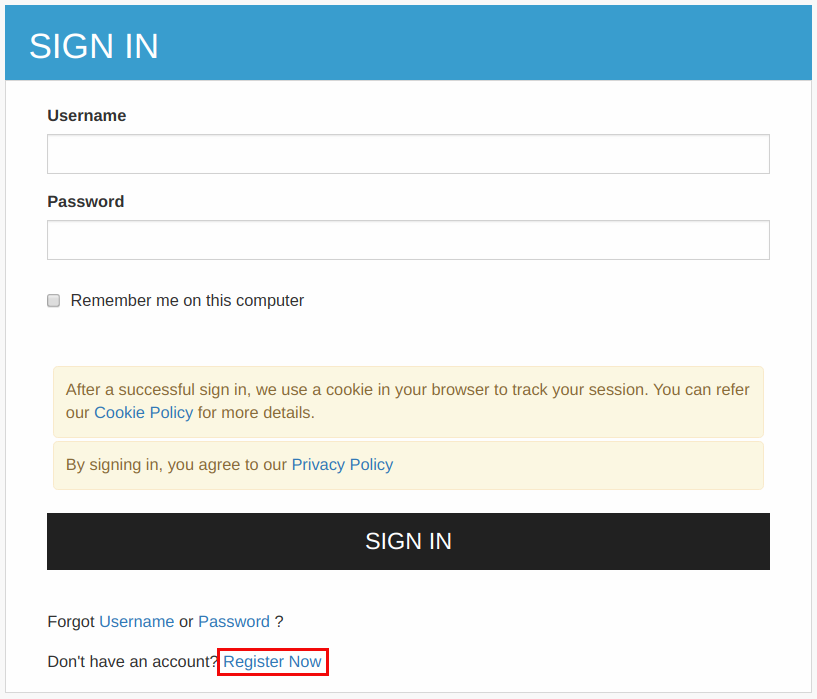
It invokes the signup process and creates a Human Task instance that holds the execution of the BPEL until some action is performed on it.
-
Note the message that appears if the BPEL is invoked correctly, saying that the request is successfully submitted.
-
Log in to the Admin Portal (
https://<Server-Host>:9443/admin) of API Manager giving the admin username and password. -
Navigate to Tasks > User Creation and approve the user signup task listed. This will resume the BPEL process and complete the signup process.
-
Go back to the Developer Portal and see that the user is now registered.
Whenever a user tries to sign up to the Developer Portal, a request of the following format is sent to the workflow endpoint:
<soapenv:Envelope xmlns:soapenv="http://schemas.xmlsoap.org/soap/envelope/" xmlns:wor="http://workflow.subscription.apimgt.carbon.wso2.org">
<soapenv:Header />
<soapenv:Body>
<wor:registerUser xmlns:wor="http://workflow.registeruser.apimgt.carbon.wso2.org">
<wor:userName>sampleuser</wor:userName>
<wor:tenantDomain>foo.com</wor:tenantDomain>
<wor:workflowExternalRef>c0aad878-278c-4439-8d7e-712ee71d3f1c</wor:workflowExternalRef>
<wor:callbackURL>https://localhost:8243/services/WorkflowCallbackService</wor:callBackURL>
</wor:registerUser>
</soapenv:Body>
</soapenv:Envelope>Elements of the above configuration are described below:
| Element | Description |
|---|---|
userName |
The user name requested by the user |
tenantDomain |
Domain to which the user belongs to |
workflowExternalRef |
The unique reference against which a workflow is tracked. This needs to be sent from the workflow engine to the API Manager at the time of workflow completion. |
callBackURL |
The URL to which the workflow completion request is sent by the workflow engine, at the time of workflow completion. This property is configured under the callBackURL property in the workflow-extensions.xml registry file. |