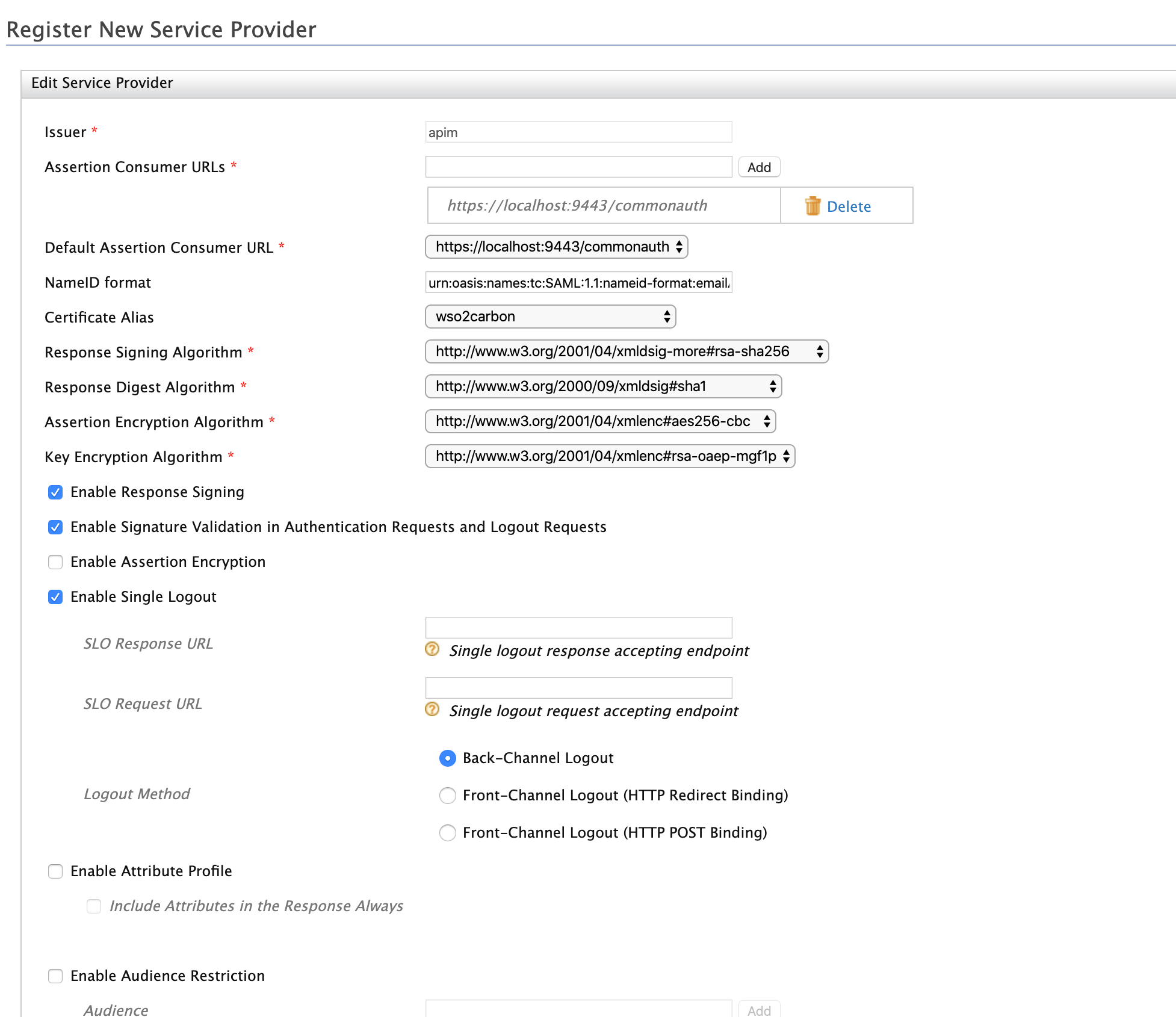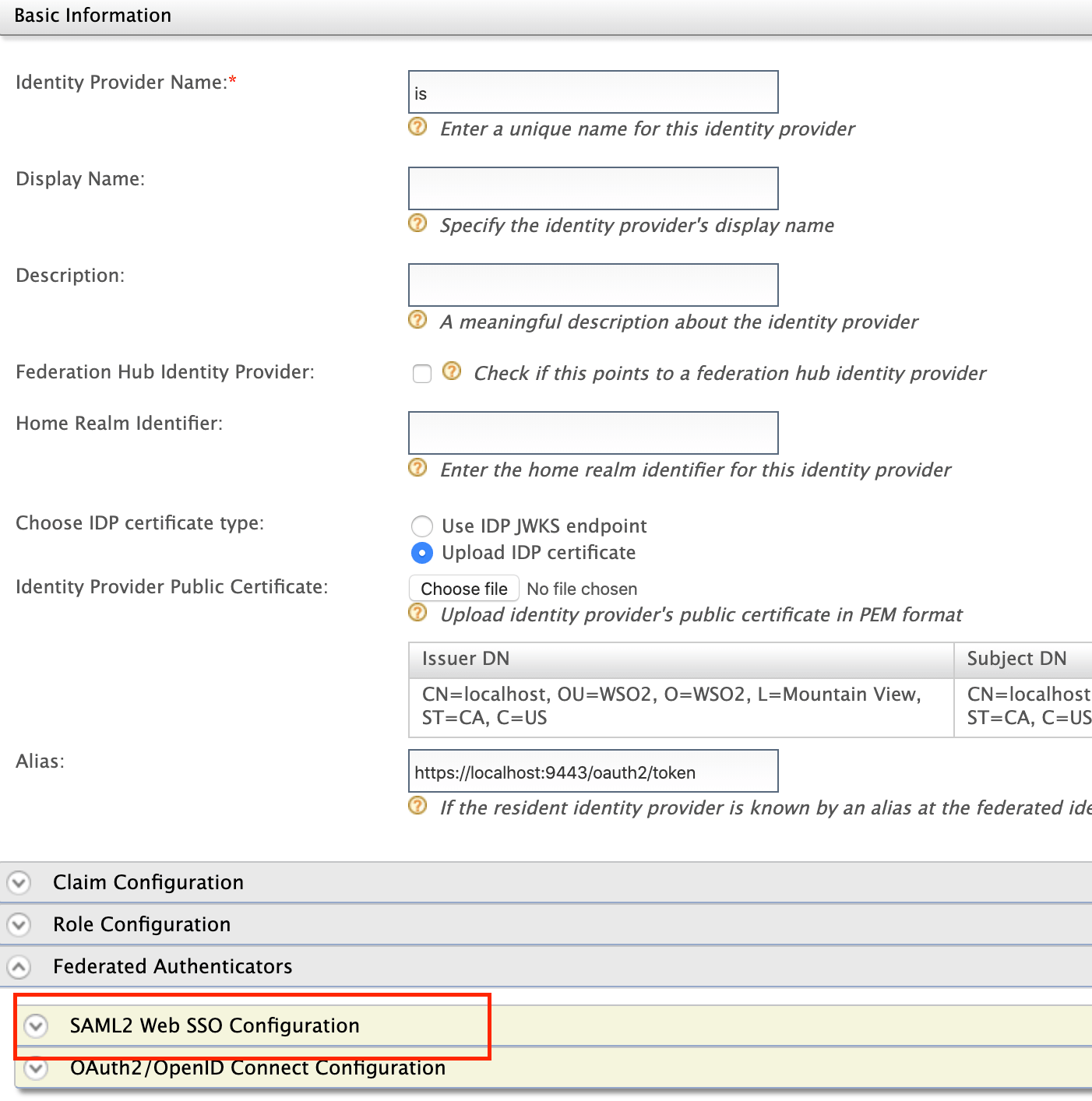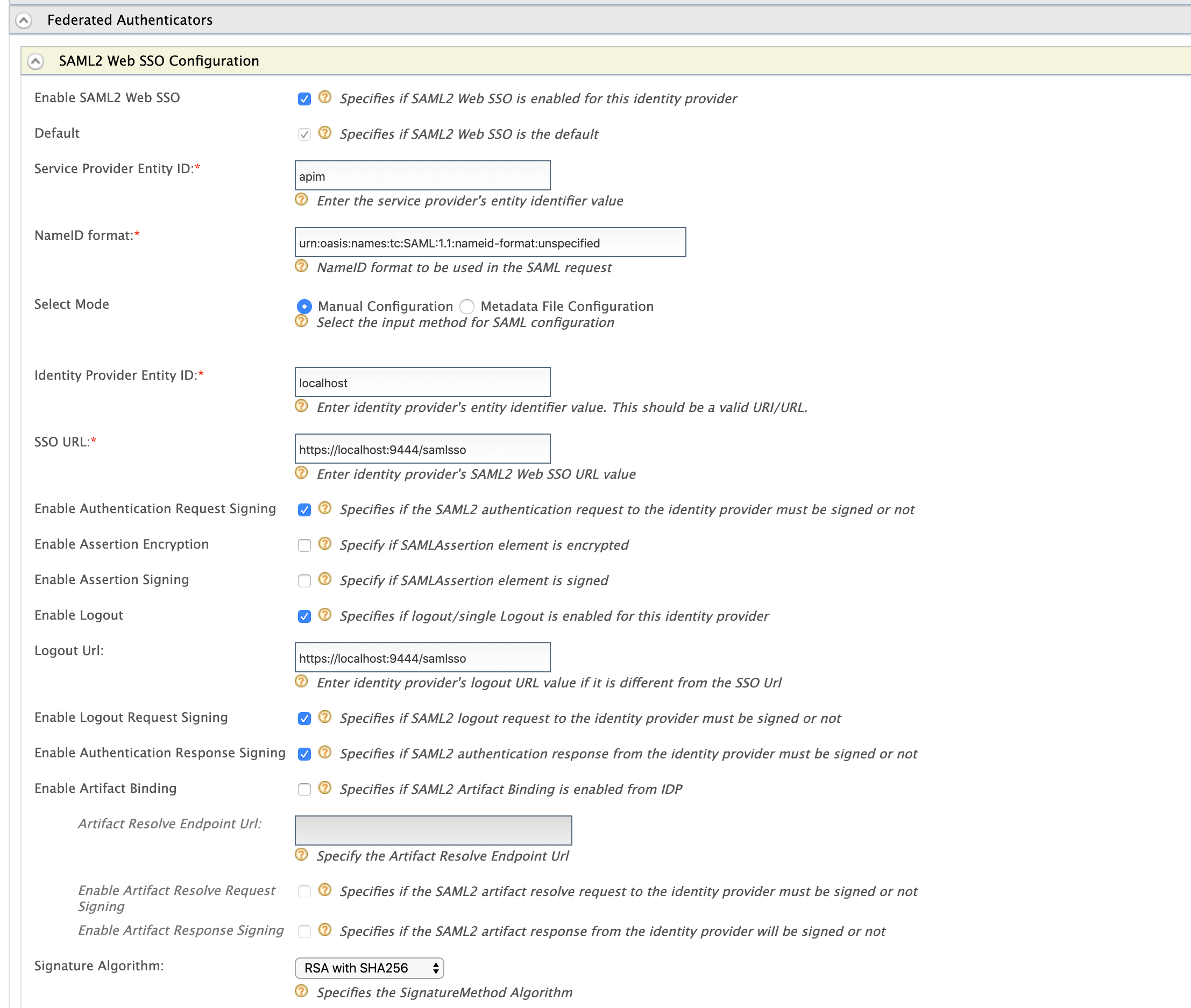Configuring Identity Server as IDP for SSO¶
Info
The Single Sign-On with openID Connect feature is enabled by default in the API Manager.
The Single Sign-On with SAML 2.0 feature in the API Manager is implemented according to the SAML 2.0 browser-based SSO support that is facilitated by WSO2 Identity Server (WSO2 IS). This feature is available in any WSO2 IS version from 4.1.0 onwards. We use WSO2 IS 5.9.0 in this guide. WSO2 Identity Server acts as an identity service provider of systems enabled with single sign-on, while the Web applications act as SSO service providers. Using this feature, you can configure SSO with SAML 2.0 across the API Publisher and Developer Portal. After configuring, you can access the Developer Portal or API Publisher in a single authentication attempt.
The topics below explain the configurations.
- Sharing the user store
- Configuring WSO2 API Manager as Service Provider for Identity Server
- Configuring WSO2 Identity Server as a SAML 2.0 SSO Identity Provider
- Configuring WSO2 API Manager apps as SAML 2.0 SSO service providers
Tip
In this documentation, MySQL is used as the database to configure WSO2 API Manager with WSO2 Identity Server. For instructions on replacing the default H2 database with MySQL, see Setting up MySQL.
Sharing the user store¶
- Initially, configure your user store(s) (if you have not done so already), by following the instructions in Configuring User Stores .
- Thereafter, point both WSO2 IS and WSO2 API Manager to your user stores(s) using the instructions given below.
This is required to make sure that a user who tries to log in to the Developer Portal or the Publisher is authorized. When a user tries to log in to either of the applications, s/he is redirected to the configured identity provider (WSO2 IS in this case) where s/he provides the login credentials to be authenticated.
In addition to this, the user should also be authorized by the system to enable Role-based Permissions.
Hence, for the purpose of authorization, the IS and API Manager needs to have a shared user store and user management database (by default, this is the H2 database in the
<API-M_HOME>/repository/conf/user-mgt.xmlfile) where the user's role and permissions are stored.
For example, let's share a JDBC user store (MySQL) with both the WSO2 Identity Server and WSO2 API Manager as follows:
-
Download WSO2 API Manager from here and unzip it.
<API-M_HOME>refers to the root folder where WSO2 API-M was unzipped.Tip
To use WSO2 IS as the Key Manager, download the WSO2 Identity Server 5.9.0 as a Key Manager pack, with pre-packaged Key Manager features, from here.
-
Download WSO2 Identity Server (WSO2 IS) 5.9.0 from here and unzip it.
<IS_HOME>refers to the root folder where WSO2 IS was unzipped. -
Create a MySQL database (e.g., 410_um_db) and run the
<API-M_HOME>/dbscripts/mysql.sqlscript on it to create the required tables. -
Go to the
<API-M_HOME>/repository/conf/deployment.tomlfile and add database configurations. For example, you can share a single user store as follows. (If you are sharing multiple datasources, you need to define a datasource for each of the user stores that you are working with, so that they can be shared.)Example
[database.shared_db] type = "mysql" url = "jdbc:mysql://localhost:3306/410_um_db" username = "wso2carbon" password = "wso2carbon"Note
Change the database URL to the URL of the shared database (MySQL database) you have created above. Modify the username and password parameters in the above configuration with your database credentials.
Info
Refer Configuring master-datasources.xml for descriptive information about each property of the datasource configuration.
-
Add the same datasource configuration above to
<IS_HOME>/repository/conf/deployment.tomlfile. -
The Identity Server has an embedded LDAP user store by default. As this is enabled by default, to change this to database user store, add the following to the
<IS_HOME>/repository/conf/deployment.toml, follow the instructions in Internal JDBC User Store Configuration to disable the default LDAP and enable the JDBC user store instead.[user_store] type = "database"Note
In WSO2 API Manager, the JDBC User Store is enabled by default. (i.e. The following configuration exists in
<API-M_HOME>/repository/conf/deployment.tomlby default.) By changing the default user store of the WSO2 Identity server to JDBC User Store, we are pointing both WSO2 API Manager and WSO2 Identity Server to the same user store so that, their user stores are shared. -
Copy the database driver JAR file to the
<IS_HOME>/repository/components/liband<API-M_HOME>/repository/components/libdirectories.
Configuring WSO2 API Manager as Service Provider for Identity Server¶
-
Start WSO2 Identity Server.
./wso2server.sh -DportOffset=1Tip
You also can change Port offset value in
<IS_HOME>/repository/conf/carbon.xmlfile. Add the following to the<IS_HOME>/repository/conf/deployment.toml
[server] offset = "1"Info
What is port offset?
The port offset feature allows you to run multiple WSO2 products, multiple instances of a WSO2 product, or multiple WSO2 product clusters on the same server or virtual machine (VM). The port offset defines the number by which all ports defined in the runtime, such as the HTTP/S ports, will be offset. For example, if the HTTPS port is defined as 9443 and the port offset is 1, the effective HTTPS port will be 9444.
-
Sign in to the WSO2 IS Management Console UI ( e.g.
https://localhost:9444/carbon).Tip
If you use sign-in pages that are hosted externally to sign in to the Identity Server, give the absolute URLs of those login pages in the
authenticators.xmlandapplication-authenticators.xmlfiles in the<IS_HOME>/repository/conf/identitydirectory. -
Select Add under the Service Providers menu.
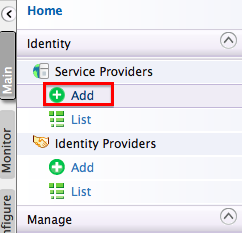
-
Give a service provider name and click Register.
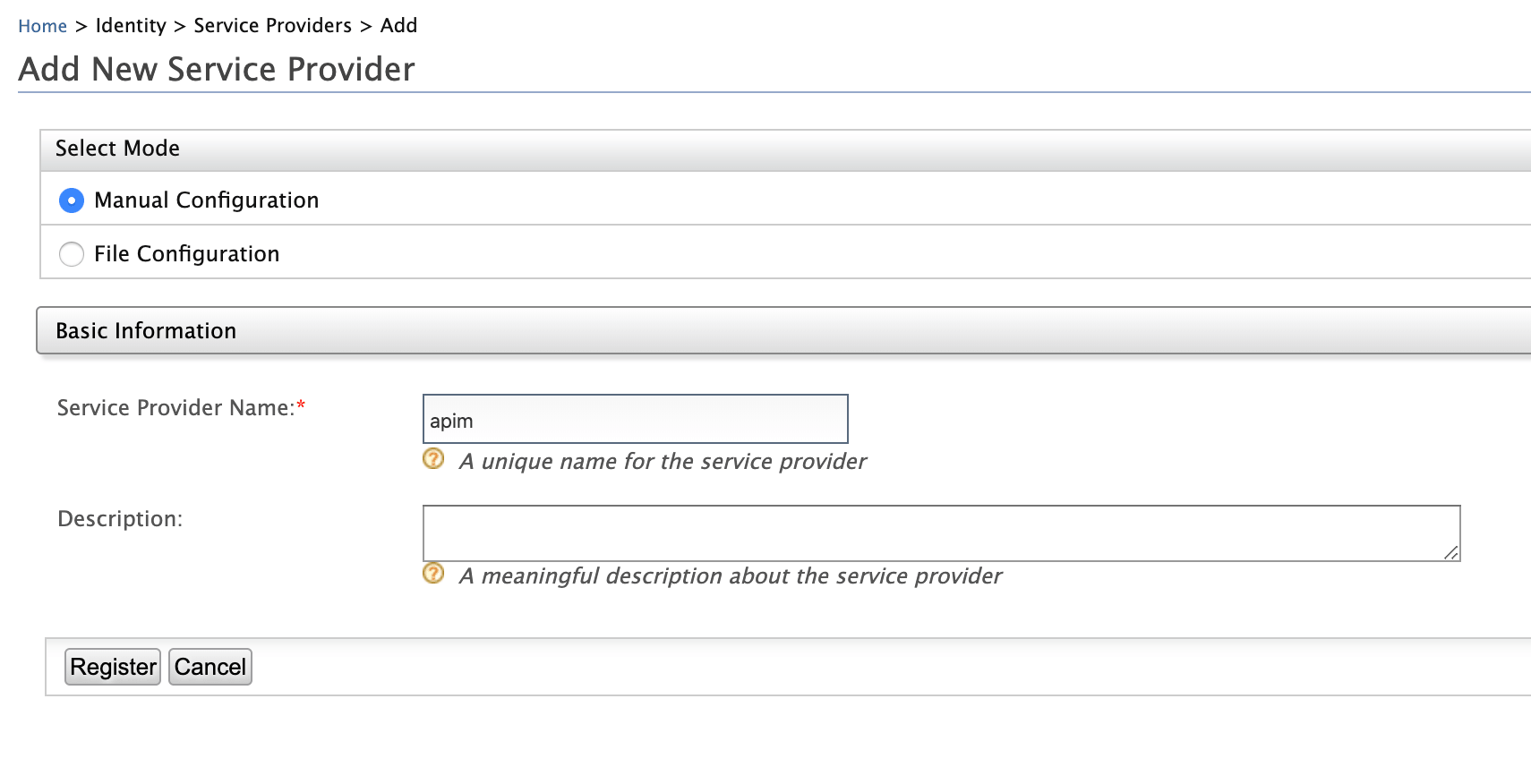
Tip
In a multi-tenanted environment, for all tenants to be able to log in to the APIM Web applications, do the following:
- Click the SaaS Application option that appears after registering the service provider.
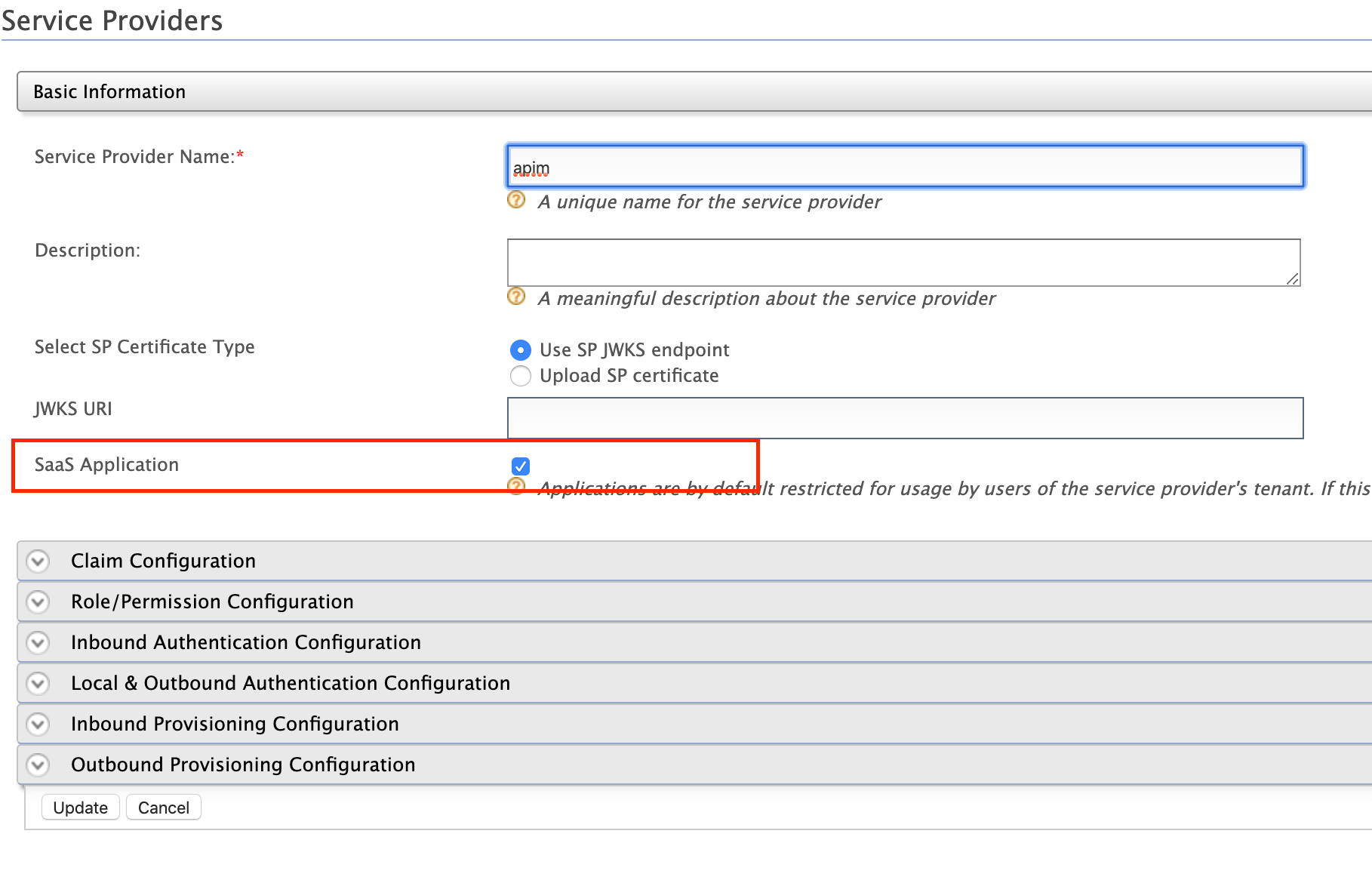
If not, only users in the current tenant domain (the one you are defining the service provider in) will be allowed to log in to the Web application and you have to register new service providers for all Web applications (Developer Portal and API Publisher in this case) from each tenant space separately. For example, let's say you have three tenants as TA, TB and TC and you register the service provider in TA only. If you tick the SaaS Application option, all users in TA, TB, TC tenant domains will be able to log in. Else, only users in TA will be able to log in.
- Because the servers in a multi-tenanted environment interact with all tenants, all nodes should share the same user store. Therefore, make sure you have a shared registry (JDBC mount, WSO2 Governance Registry, etc.) instance across all nodes.
-
You are navigated to the detailed configuration page. Inside the Inbound Authentication Configuration section, expand SAML2 Web SSO Configuration and click Configure .
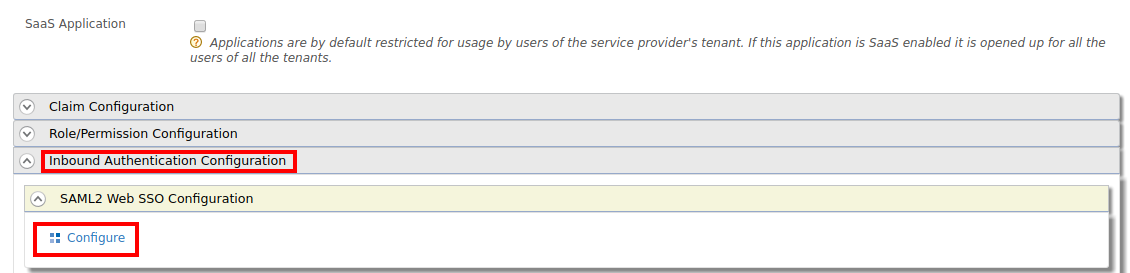
Note
To enable tenant-specific SSO with IS 5.9.0 for
API PublisherandDeveloper Portal, enable Use tenant domain in local subject identifier under the Local & Outbound Authentication Configuration section.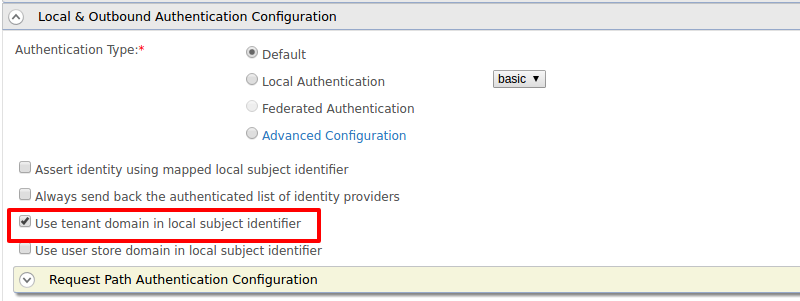
-
Provide the configurations to register the API Publisher as the SSO service provider. These sample values may change depending on your configuration.
- Issuer: apim
- Assertion Consumer URL:
https://localhost:9443/commonauth. Change the IP and port accordingly. This is the URL for the Assertion Consumer Services (ACS) page in your running publisher app. - Response Signing Algorithm: rsa-sha256
-
Select the following options:
- Enable Response Signing
- Enable Signature Validation in Authentication Requests and Logout Request
- Enable Single Logout
-
Click Register once done.
Example
-
Upload the public certificate of the API Manager by selecting Select SP Certificate Type
Configuring WSO2 Identity Server as a SAML 2.0 SSO Identity Provider¶
Similarly, add Identity Server as an identity provider configurations in https://localhost:9443/carbon. These sample values may change depending in your configuration.
-
Start API Manager
./wso2server.sh -
Sign in to the WSO2 API Management Console UI ( e.g.
https://localhost:9443/carbon). -
Select Add under the Identity Providers menu.
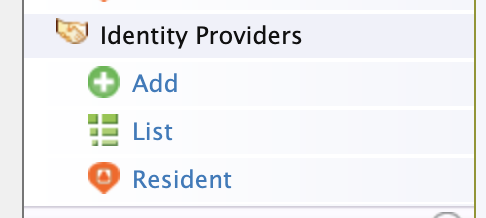
-
Upload public certificate of Identity Server in Identity Provider Public Certificate.
-
Configure Federated authenticators > SAML2 Web SSO Configurations
- Identity Provider Name: is
- Service Provider Entity ID: apim . This value can change depending on the Issuer value defined in WSO2 IS SSO configuration above.
- Identity Provider Entity ID: localhost
- SSO URL:
https://localhost:9444/samlssoChange the IP and port accordingly. This is the redirecting SSO URL in your running WSO2 IS server instance. - Signature Algorithm: RSA with SHA256
- Select the following options:
- Enable SAML2 Web SSO
- Enable Authentication Request Signing
- Enable Authentication Response Signing
- Enable Logout Request Signing
- Enable Logout
- Click Register once done.
Example
Note
Make sure your service provider configuration in Identity server and identity provider configuration in API Manager is similarly reflect on each other. For an example,
- If Response Signing Algorithm in Identity Server is rsa-sha256, then Signature Algorithm API Manager should be RSA with SHA256.
- If you enabled Enable Single Logout in Identity Server, then enable Enable Logout in API Manager.
Configuring WSO2 API Manager apps as SAML 2.0 SSO service providers¶
-
Sign in to the WSO2 API Management Console UI (
https://localhost:9443/carbon). -
List service providers and select edit on API Publisher application.
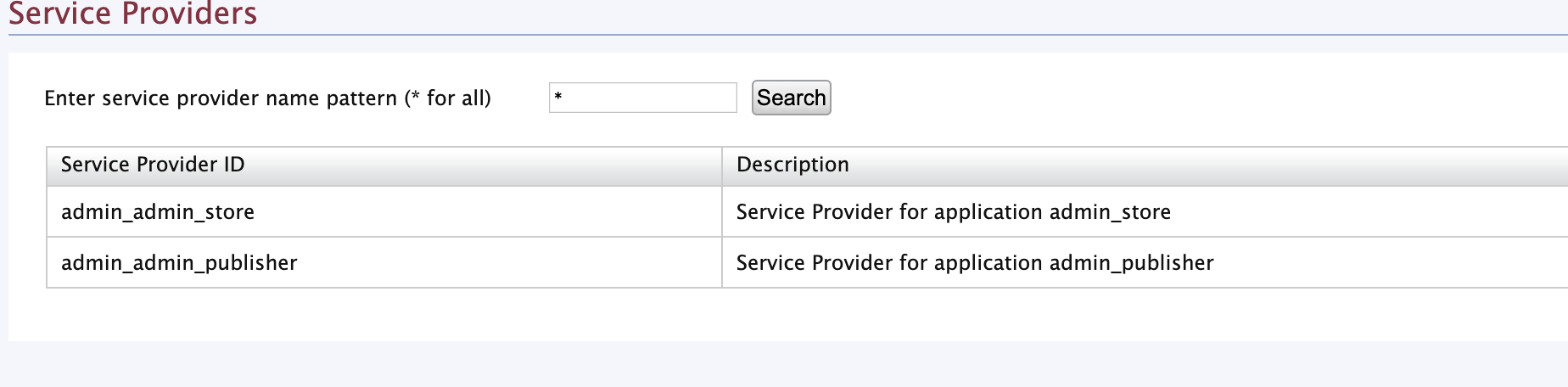
Note
Please note that the publisher and developer portal service providers will be listed under service providers after you have logged in to the publisher and the developer portal at least once.
-
Go to Local and Outbound Authentication Configuration and select Identity Provider as the Federated Authentication.
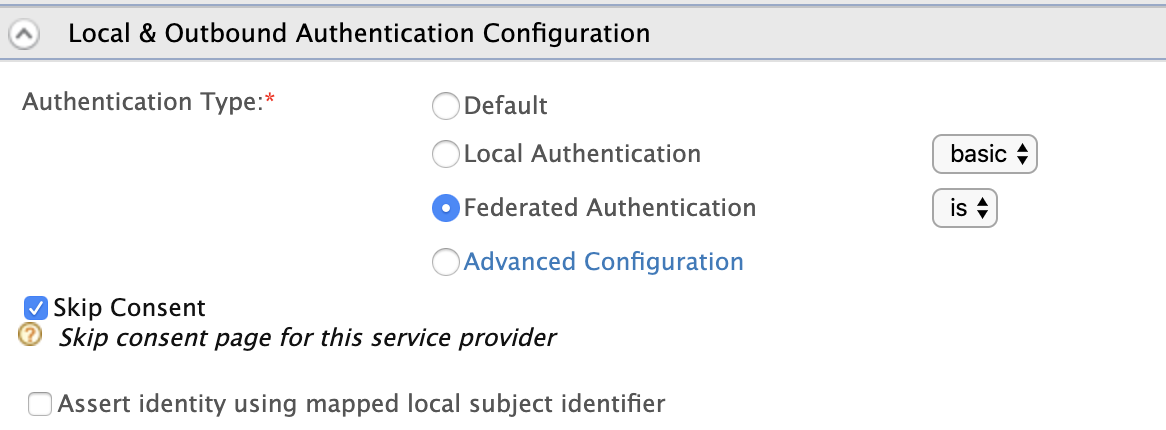
-
Click update once done.
-
Repeat the above steps (Step 2 to Step 4) to the Developer Portal Application as well.
-
Access the API Publisher:
https://localhost:<PORT>/publisher(e.g.,https://localhost:9443/publisher). Observe the request redirect to the WSO2 IS SAML2.0 based SSO login page. For example,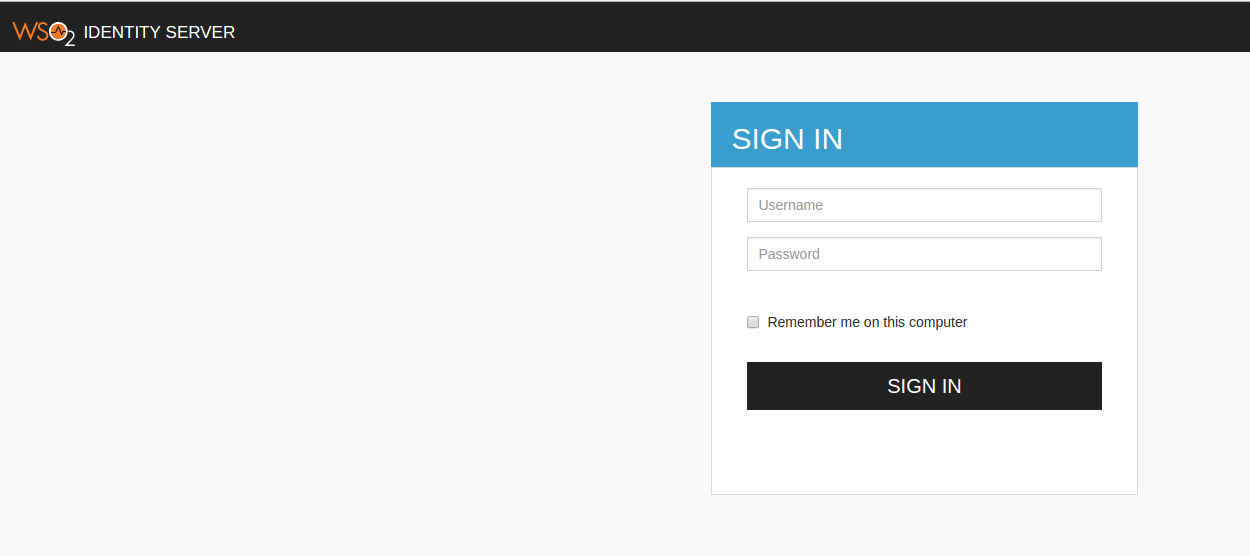
-
Enter user credentials. If the user authentication is successful against WSO2 IS, it will redirect to the API Publisher Web application with the user already authenticated.
-
Access the Developer Portal application, click its Login link (top, right-hand corner) and verify that the same user is already authenticated in Developer Portal.
Note
Even with SSO enabled, if the user doesn't have sufficient privileges to access API Publisher/Developer Portal or any other application, s/he will not be authorized to access them.
Info
To learn more about Single Sign-On with WSO2 Identity Server, see SAML 2.0 Web SSO in the WSO2 Identity Server documentation.